Actions on eSign
This is a glossary of all the actions that can be taken on an eSign document.
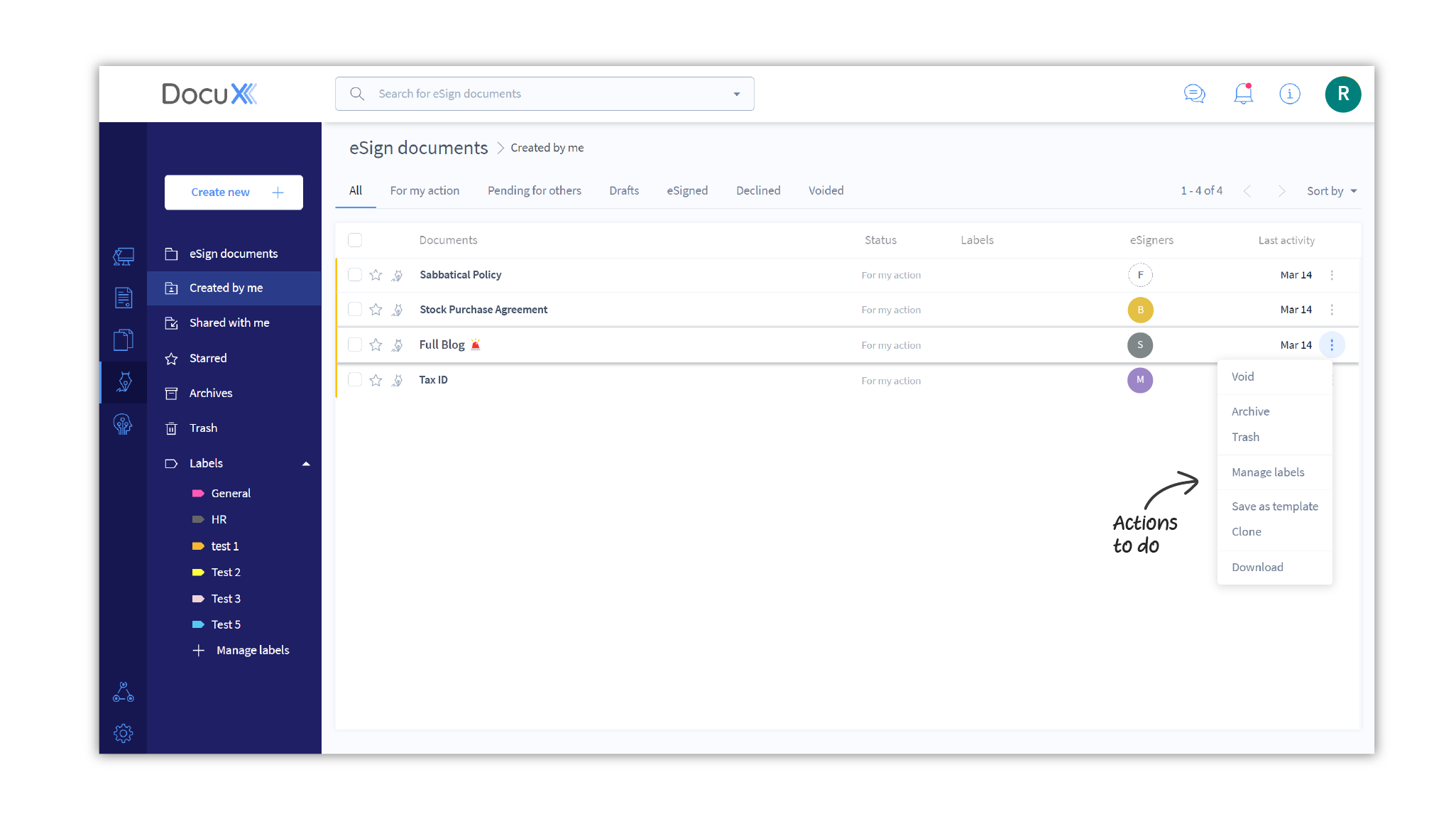
One or more of these actions may not be available on specific eSign documents depending on:
- Your role on the document: owner, approver, or eSigner
- The status of the document: draft, for my action, pending for others, eSigned, or voided
- Your role on DocuX: admin, eSigner, creator, or collaborator
Void
What it means: To declare a document as invalid.
Who can do it: A document can only be voided by the document owner. However, it cannot be voided while out for approvals or eSigns.
Who will be notified: All approvers and eSigners will be notified if an eSigned document is voided.
What happens next: Once voided the document will be moved to the Voided tab on the eSign dashboard.
Archive
What it means: To store a document separately for long-term retrieval. Generally, eSigned and concluded documents are archived.
Who can do it: Any user can do it for any document. However, the document is archived only for them and no one else.
Who will be notified: No other user will be notified.
What happens next: The eSign document will be moved to Archives in the eSign dashboard (5th from top in the eSign menu). If the owner of the document re-assigns the document to you, the document will be moved out of Archives and to your For my action tab.
Trash
What it means: To delete a document.
Who can do it: A document can only be deleted by the document owner.
Who will be notified: All approvers and eSigners added to the document will be notified if an eSign document is deleted.
What happens next: Once deleted the document will be stored in Trash for 30 days. If not restored within this duration, it will be permanently deleted.
Manage labels
What it means: To add, edit and remove labels from a document. Labels help keep your personal DocuX documents organized. Learn more about labels.
Who can do it: Any user can create and apply labels to eSign documents. These labels will not be visible to other users.
Who will be notified: No other user will be notified.
What happens next: The eSign document can be sorted by the labels added making it easier to store it with other similar documents.
Save as template
What it means: To save the content, approval workflow, and eSignature workflow of an existing document as a template for reuse later. Learn more about templates.
Who can do it: Only the document owner can save an eSign document as a template.
Who will be notified: No other user will be notified.
What happens next: The document will open up in the eSign editor ready for your changes. Once you finalize the template, it can be used multiple times to create similar eSign documents.
Clone
What it means: To create an exact copy of an existing eSign document. This only creates a copy of the content.
Who can do it: The owner or any approver or internal eSigner added to the document can clone it.
Who will be notified: No other user will be notified.
What happens next: A clone of the document will be created. You can find it in your eSign dashboard carrying the same name as the cloned file suffixed with “- Copy”.
Download
What it means: To download a copy of the eSign document to your device.
Who can do it: The owner. Also, approvers and eSigners can download, if permitted by the owner.
Who will be notified: No other user will be notified.
What happens next: A copy of the eSign document will be downloaded. If the document has not been eSigned by all eSigners yet, it may carry a watermark to prevent unauthorized use. Learn more about setting a watermark.
View
What it means: To view an eSign document.
Who can do it: The owner and any user added to the document as an approver or eSigner.
Who will be notified: No one will be notified, but the view will be recorded in the document’s audit trail, which is visible to the document owner. Learn more about the audit trail.
What happens next: The eSign document will open up in the eSign editor for you to view.
Cancel approval
What it means: To cancel the approval workflow on an eSign document.
Who can do it: The document owner.
Who will be notified: All approvers add to that document will be notified.
What happens next: The approval workflow will be cancelled. Any approvals already received will be lost and the eSign document will return back to the owner as a draft.
eSign
What it means: To eSign a document you’ve been added to as eSigner.
Who can do it: A user added as eSigner on a document.
Who will be notified: The owner will be notified when you eSign a document. It will also be recorded in the document’s audit trail, which is visible to the document owner. Learn more about the audit trail.
What happens next: Once you eSign, the document will be sent to the next eSigner in the workflow for their eSignature. If you were the only or last eSigner, the document will be deemed eSigned and a copy of the eSigned document will be emailed to all eSigners.
Decline
What it means: To decline to eSign or approve an eSign document.
Who can do it: A user added as eSigner or approver on an eSign document.
Who will be notified: The document owner and all added eSigners and approvers.
What happens next: The document will return back to the owner in a draft state with your comments.
Delegate Signer
What it means: To authorize another user to eSign on your behalf.
Who can do it: A user added as eSigner on an eSign document, provided the document owner has allowed the eSigner to delegate the eSign request.
Who will be notified: The delegate and document owner.
What happens next: The document will move out of your For my action tab and will be sent to the delegate.