Search and filter
Remember searching high and low for a document, in all the possible folders and cloud drives you could think of, and still failing to find it in the end? All of that’s now in the past.
DocuX’s automated sorting and storage, and powerful search functionality that lives in the platform’s header can be used to search for any eSign document in seconds—no matter how old the document is.
Search directly
Click within the search bar in the header of your screen to search for any eSign document by:
- Document name
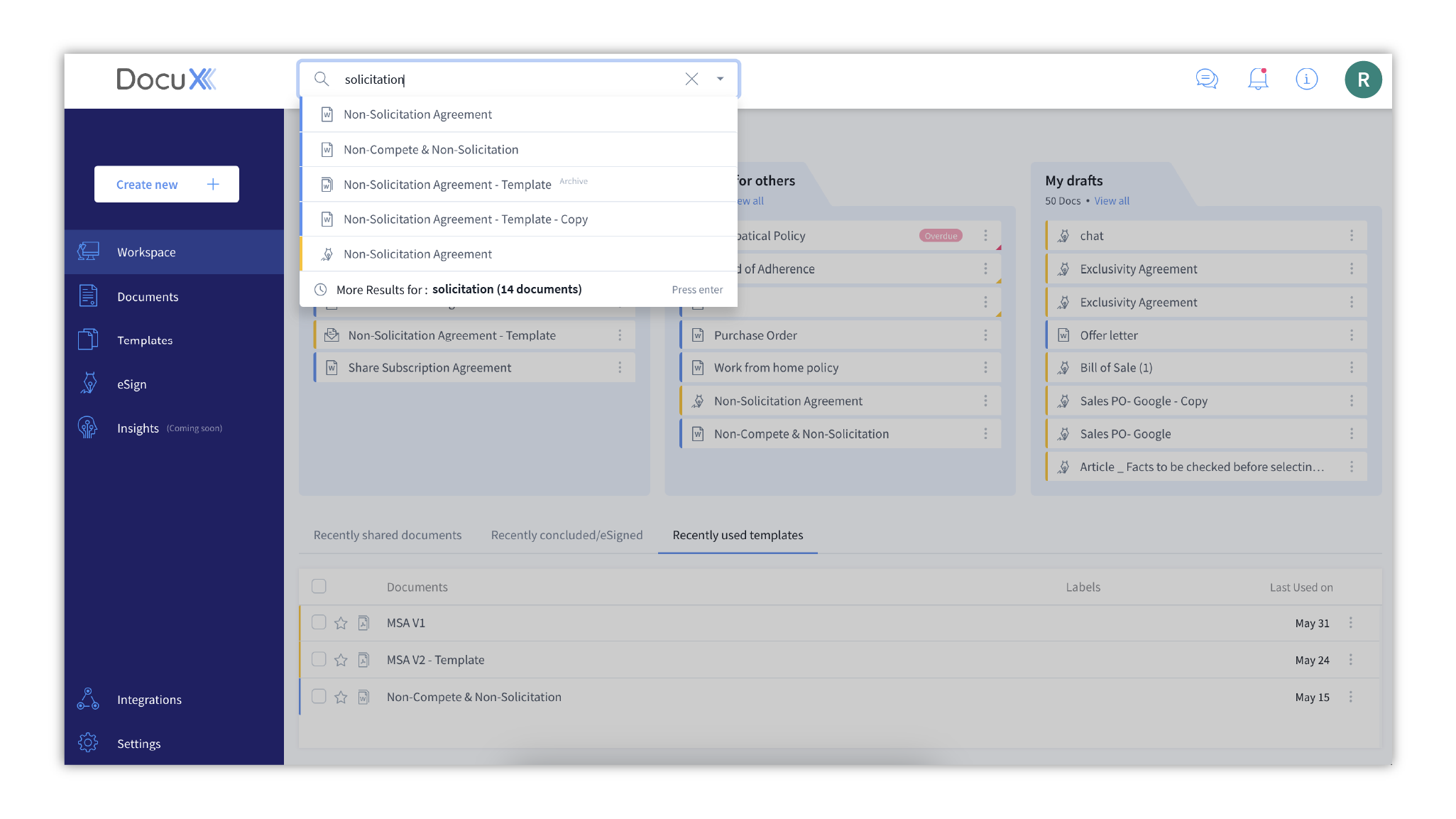
- Owner, approver, or eSigner name
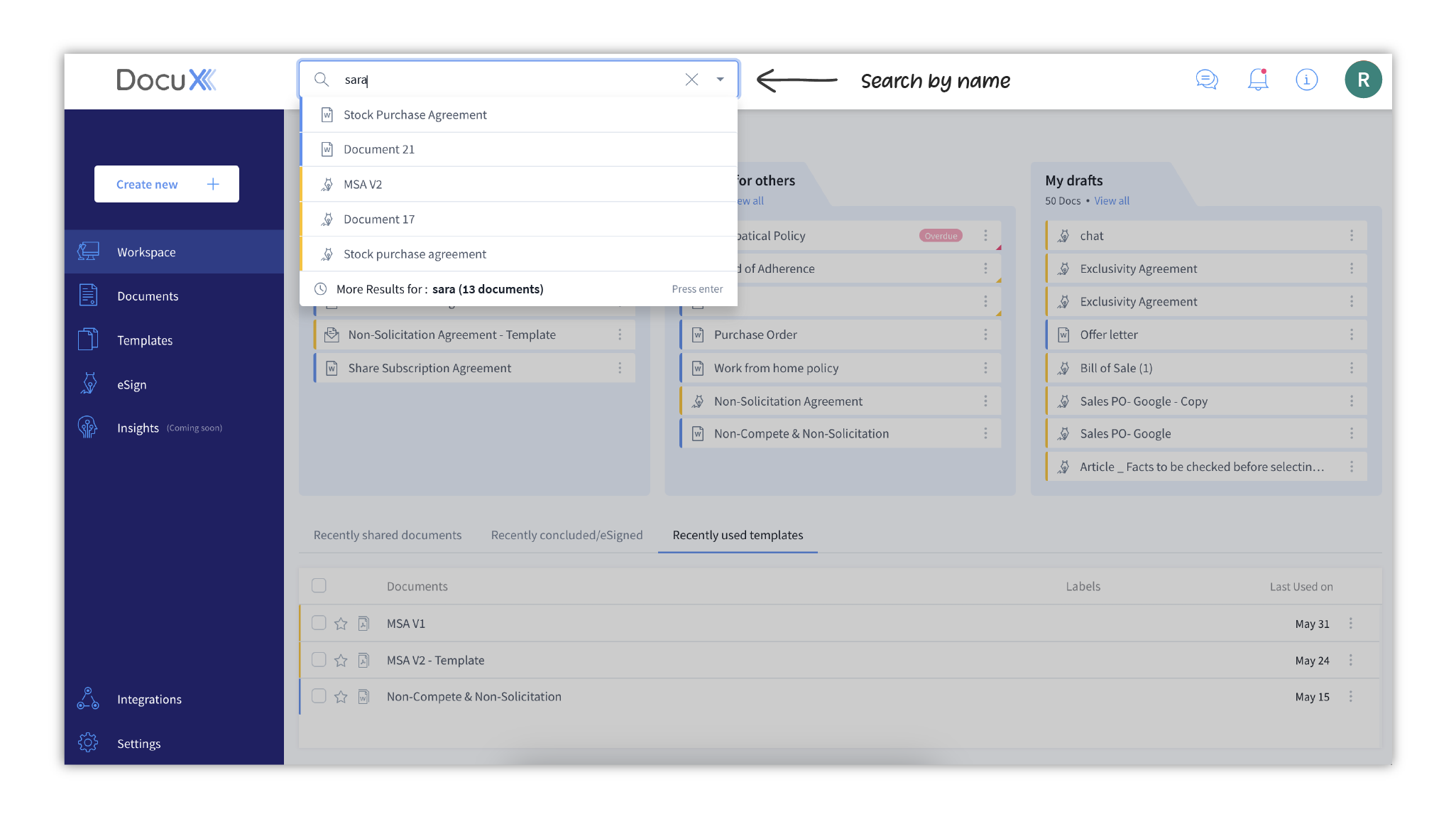
Other ways to search and filter
You can search and filter eSign documents by their creation date, who the document was shared with, when it was last modified and more. To do so:
- Click on the expand arrow located on the right edge of the search bar
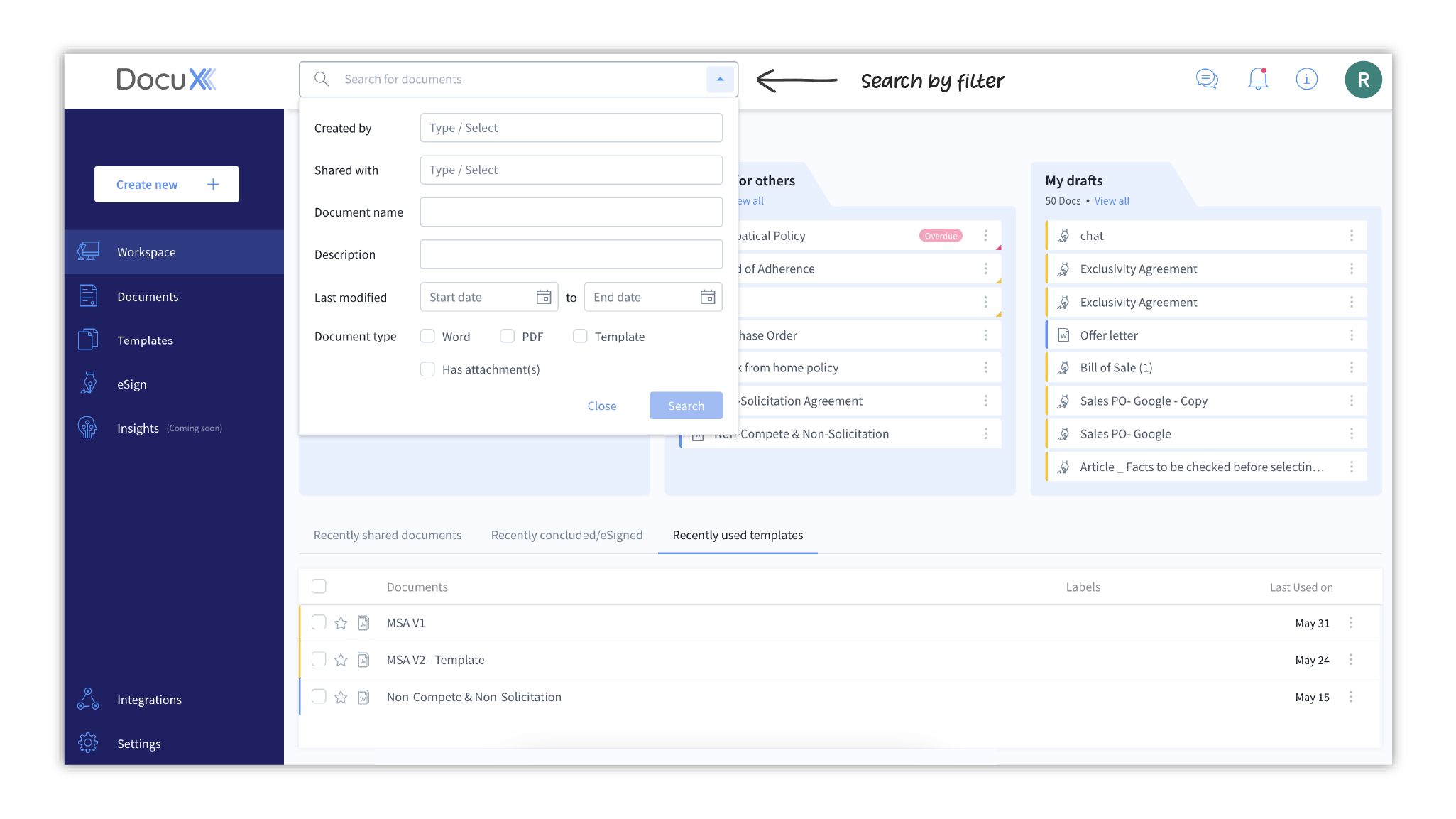
- In the dropdown choose one or more filtering criteria. Available search filters are:
- Created by: Search by owners. Type or select one or more names.
- Shared with: Search by added approvers or eSigners. Type or select one or more names.
- Document name: Search by name. Adding a word of phrase from the document’s name will also display matching results.
- Description: Search by the document’s description. Descriptions are added by document owners.
- Last modified: Search by when the document was last modified. You can add one specific date or a date range.
- Document type: Search by the type of document – Word, PDF, or Template. You can choose multiple types.
- Attachments: Search for documents that contain attachments.
- Once you have selected and populated the required filters, click on Search.