Attachments on eSigns
eSign attachment sources
Attachments on eSigns can be from one of four sources:
- Attachments added by the eSign document owner
- Attachments added by eSigners. This is possible only if the owner has given eSigners the permission to attach documents. Learn more about eSigner permissions.
- All attachments added to the template from which this eSign document was created.
- All attachments added to the existing DocuX document from which this eSign document was created. These attachments could have been added by the document owner or, if permitted, by the collaborators on that document.
Add an attachment to an eSign document
To add an attachment:
- Click on the document in the eSign dashboard. This will open the document in the eSign editor.
- In the eSign editor, click on the arrow in the top right corner, below Save to open the control panel.
- Click on Attachments
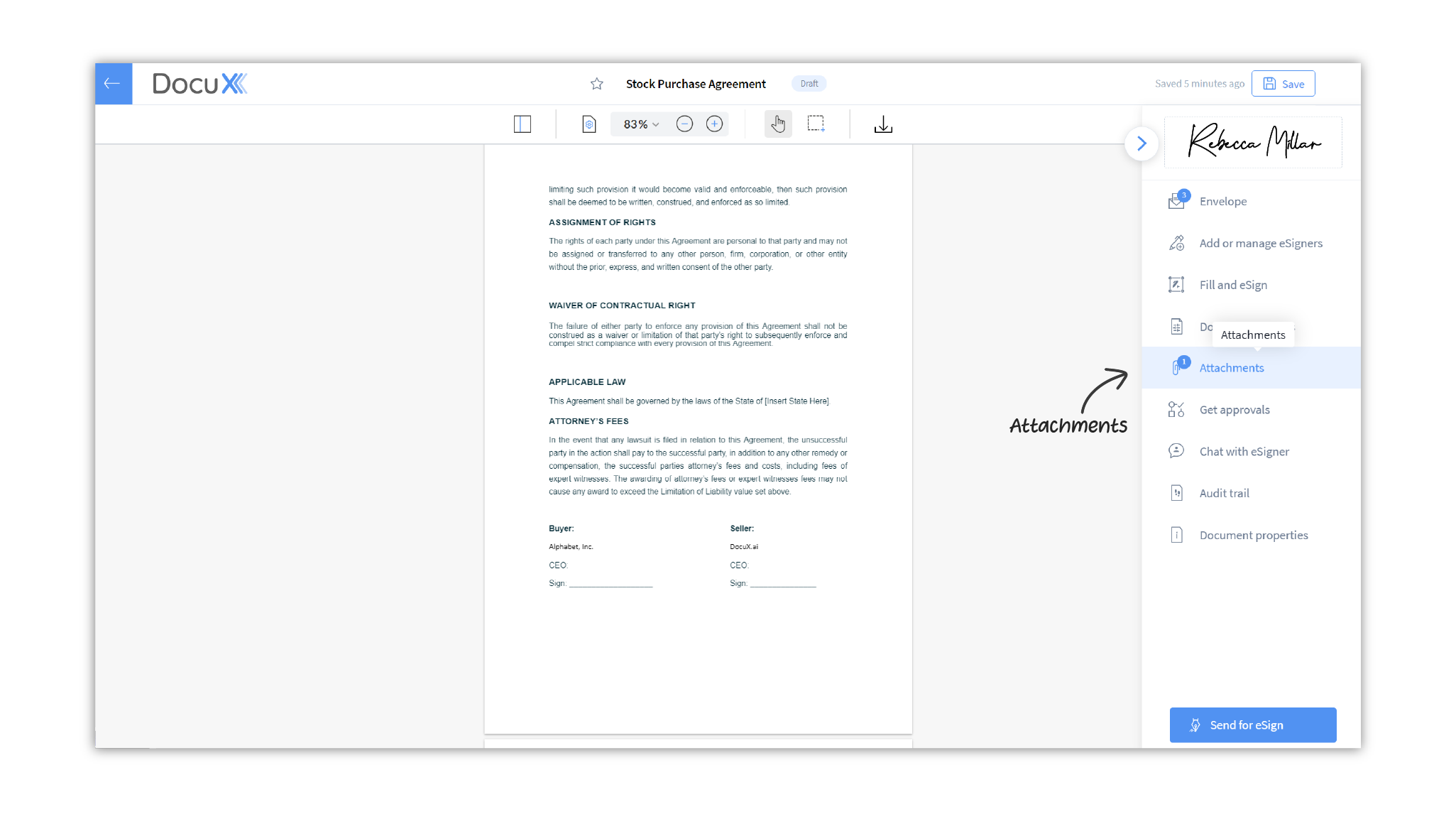
- In the Attachments panel, you can add an attachment from your device, your DocuX account, or from a cloud drive.
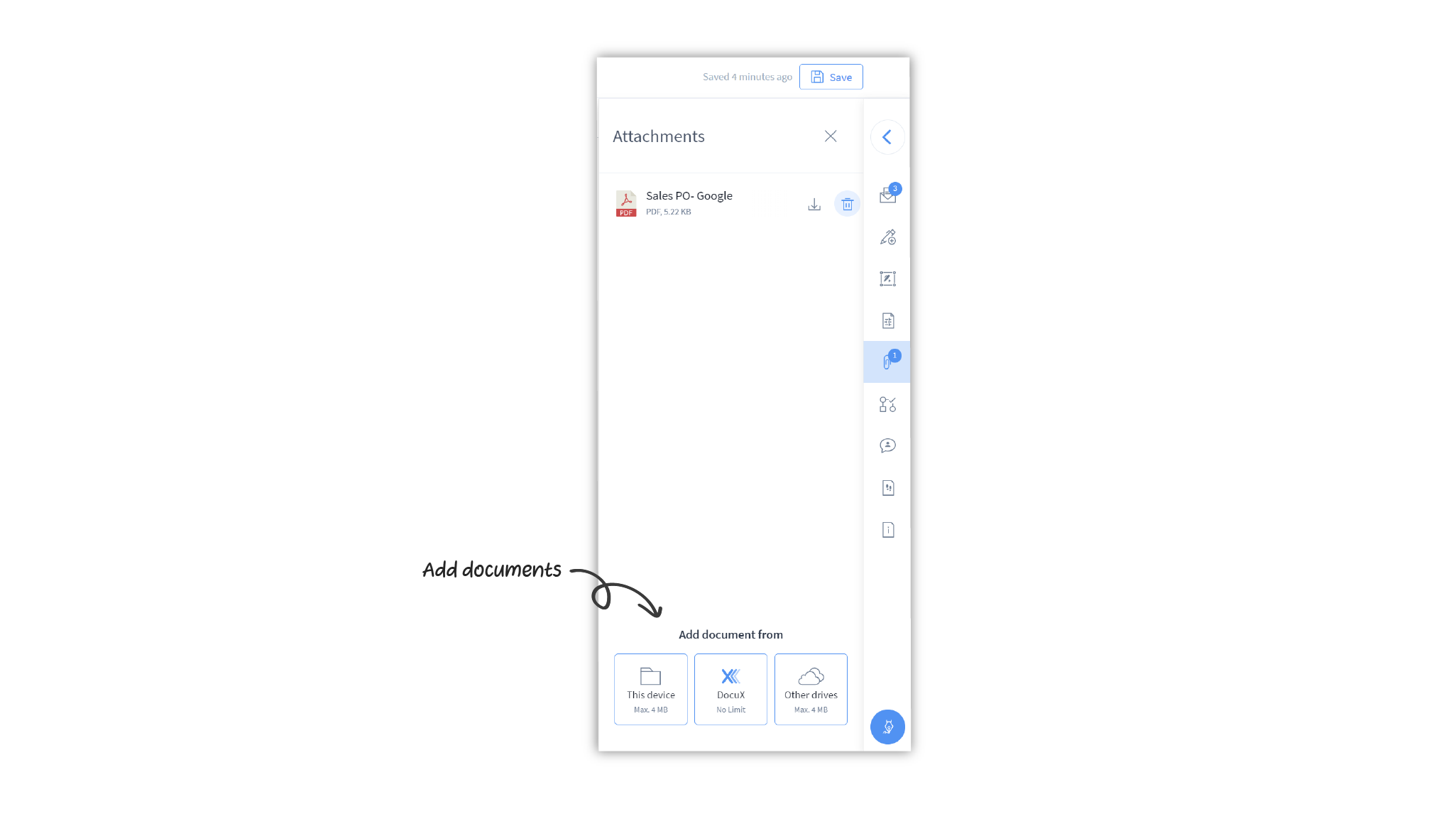
- To add an attachment from your device
- Click on This device

- This will open up your device’s file search
- Select and upload the file you want to attach
- Click on This device
- To add a DocuX file as attachment
- Click on DocuX

- This will open up DocuX’s search popup modal
- Search for the file you wish to add as attachment. You can search by name or select from the list of documents.
- Click on DocuX
- To import and attach a file from a cloud drive
- Click on Other drives and select the cloud drive you wish to import the
document from.
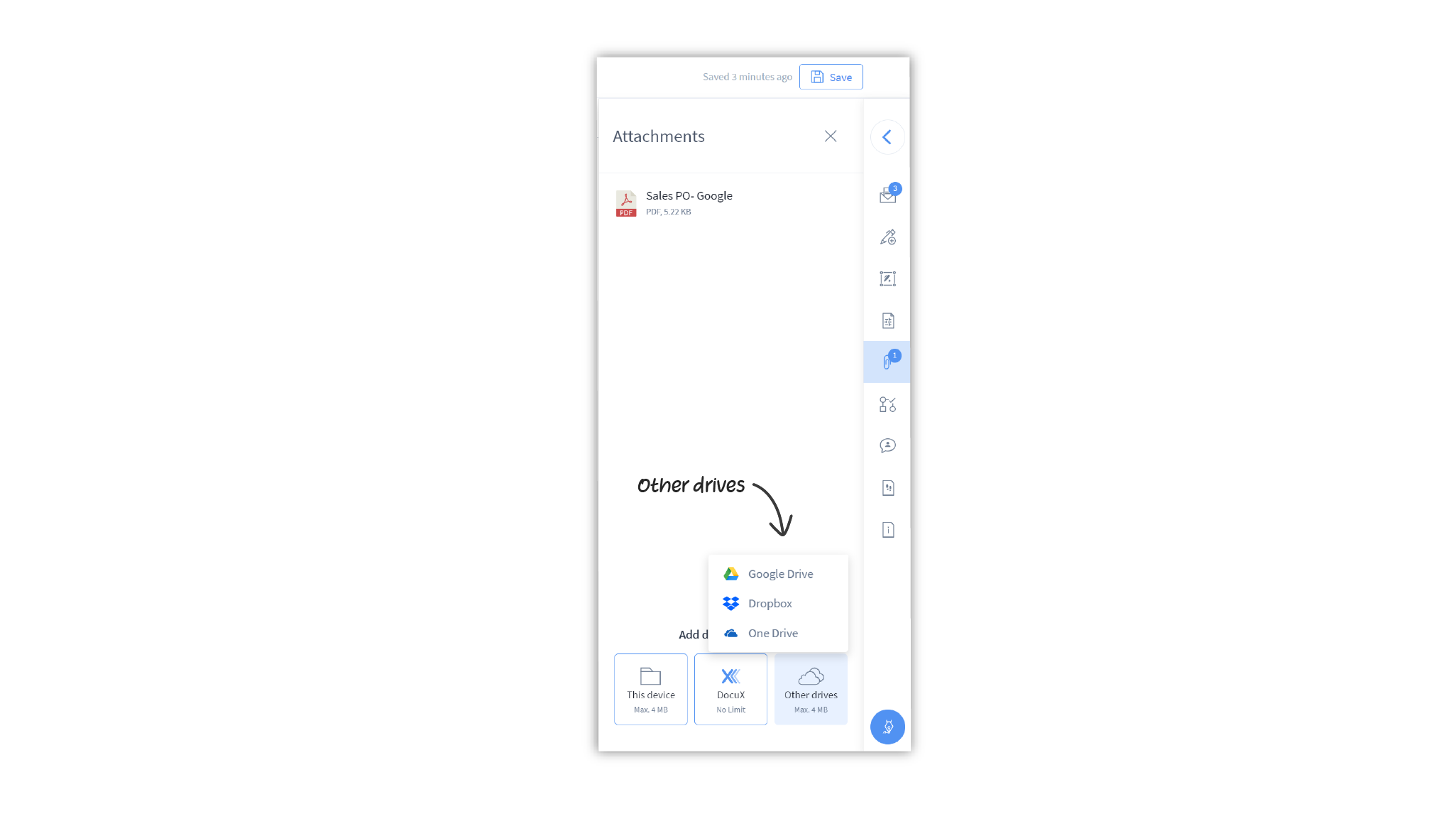
- If you haven’t connected the drive, you may be required to do so now. This is a one-time process.
- Select the file you want to import
- Click on Other drives and select the cloud drive you wish to import the
document from.
note
If you are using DocuX as a part of an organization, this import option and the drives available may vary based on what your admin has allowed.
Remove attachments from eSign documents
To remove an attachment from an eSign document you own
- Click on the document in the eSign dashboard. This will open the document in the eSign editor.
- In the eSign editor, click on the arrow in the top right corner, below Save to open the control panel.
- Click on Attachments
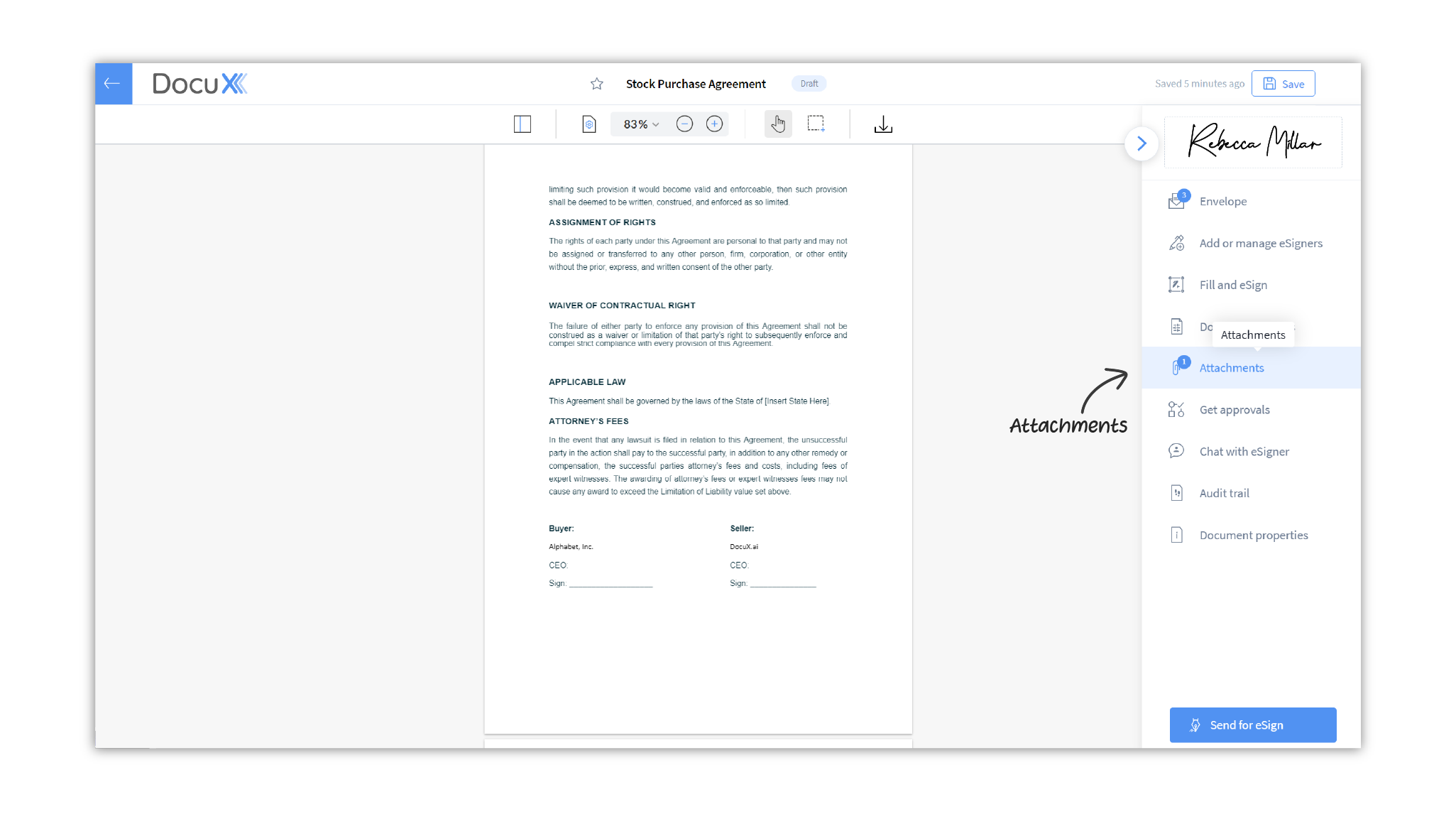
- In the Attachments panel, hover over the file you wish to remove

- Click on the icon alongside the file name and the attachment will be removed