Add and manage eSigners
On DocuX, you can add an unlimited number of internal and external eSigners to your eSign documents. Managing them with our automated workflows is also easy.
Internal vs. External eSigners
Internal eSigners are users that your company’s admin has added and assigned the role of eSigner. If you cannot find or add an internal user for eSigning, please contact your admin to confirm that the user has been assigned the eSigner role.
External eSigners are users not added by your company’s admin. You can add an unlimited number of external eSigners to your documents.
External eSigners will need to create an account on DocuX to sign your document and any other documents they are assigned in the future. This is a security and compliance measure to ensure that the document link is not openly accessible.
Add eSigners to a document
To add eSigners:
- Click on the document you wish to get eSigned to open it up in the eSign editor
- In the eSign editor, click on the arrow in the top right corner, below Save to open the control panel
- Click on Add or manage eSigners
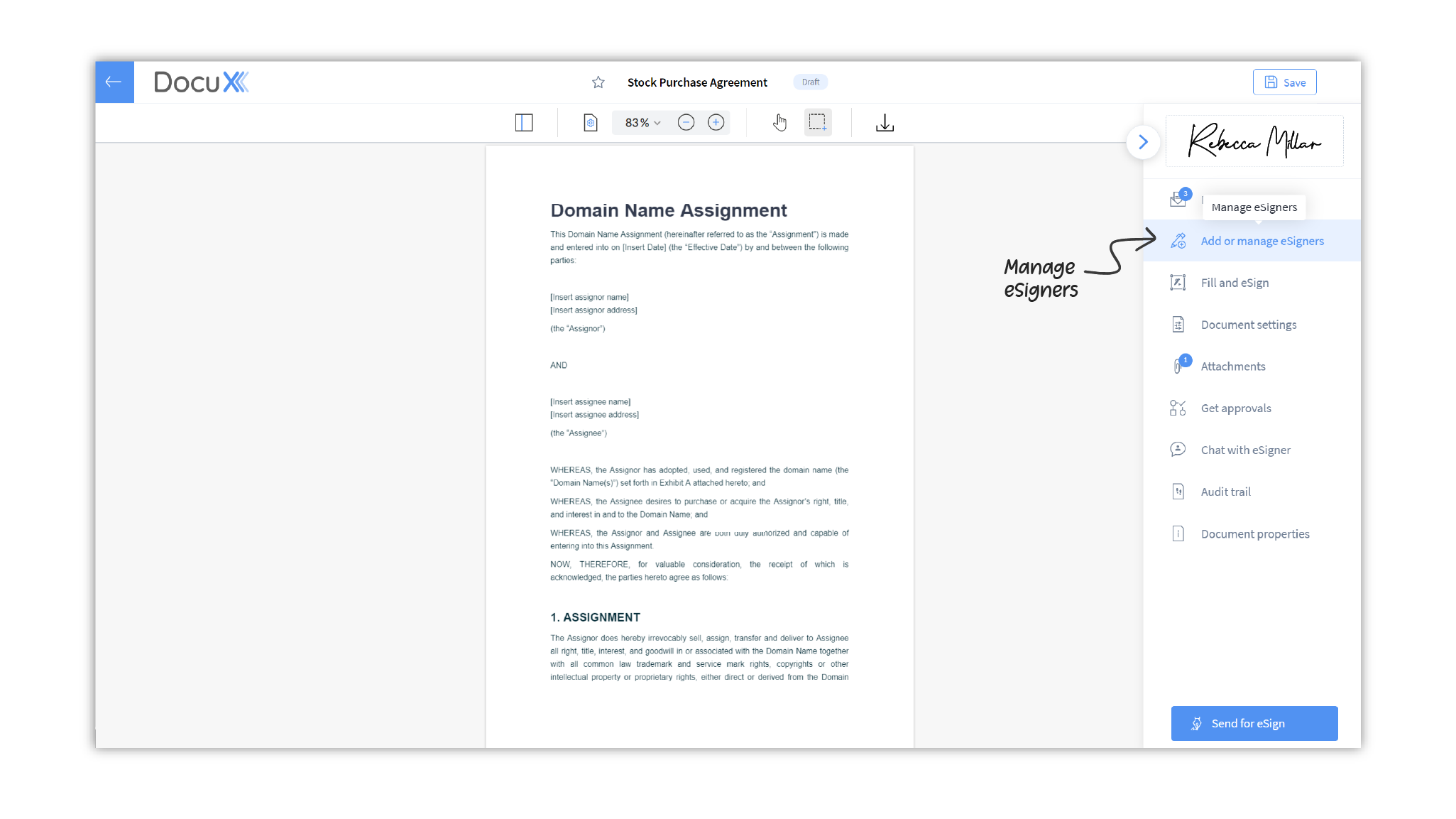
- In the eSigners panel, click on Add eSigners.
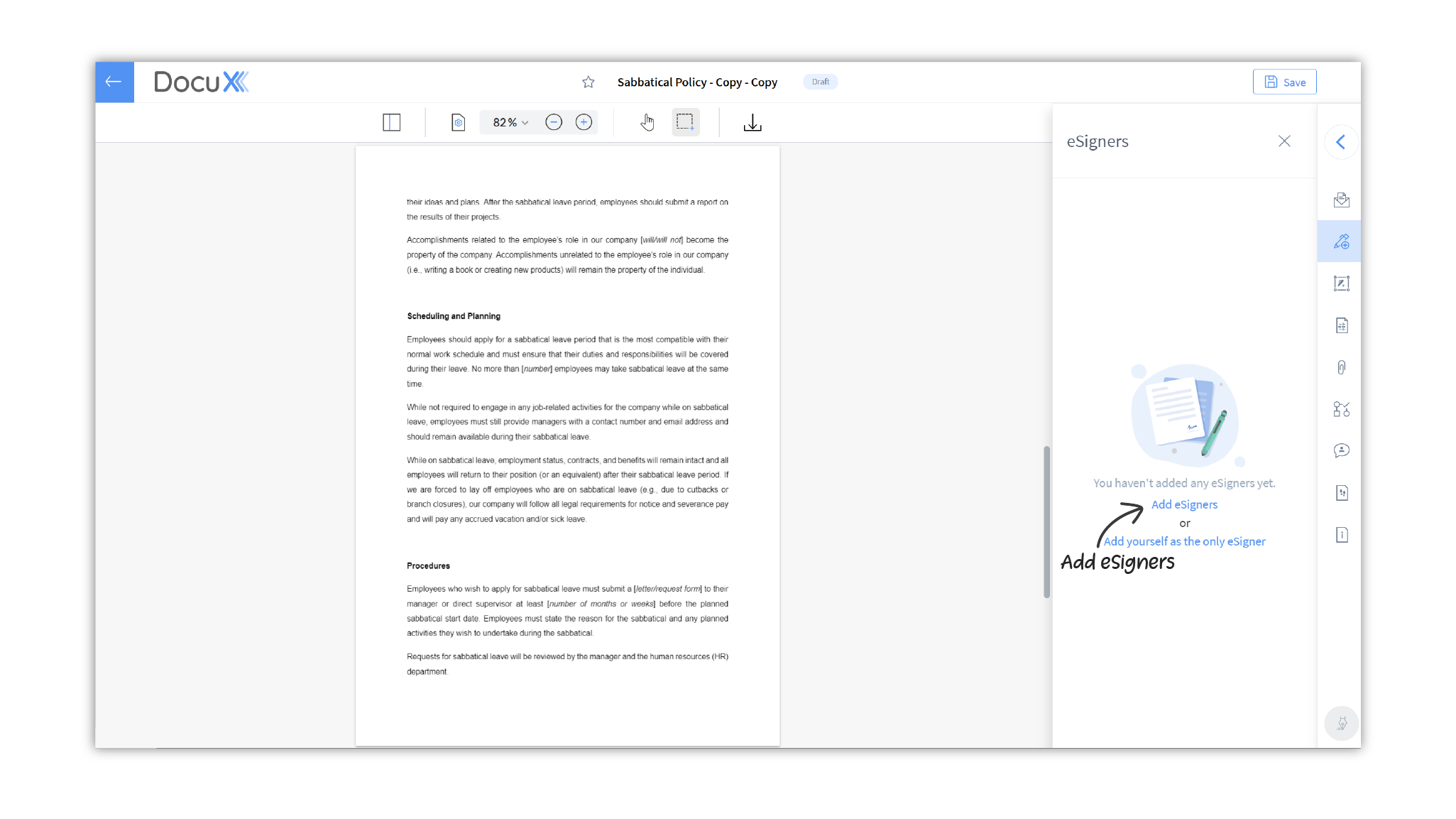
If you wish to eSign the document alone and don’t need to add other eSigners, click on Add yourself as the only eSigner at this point.
- In the Add eSigner popup modal, type the name or email of the internal eSigner. You can also choose the eSigner from the list that opens up.
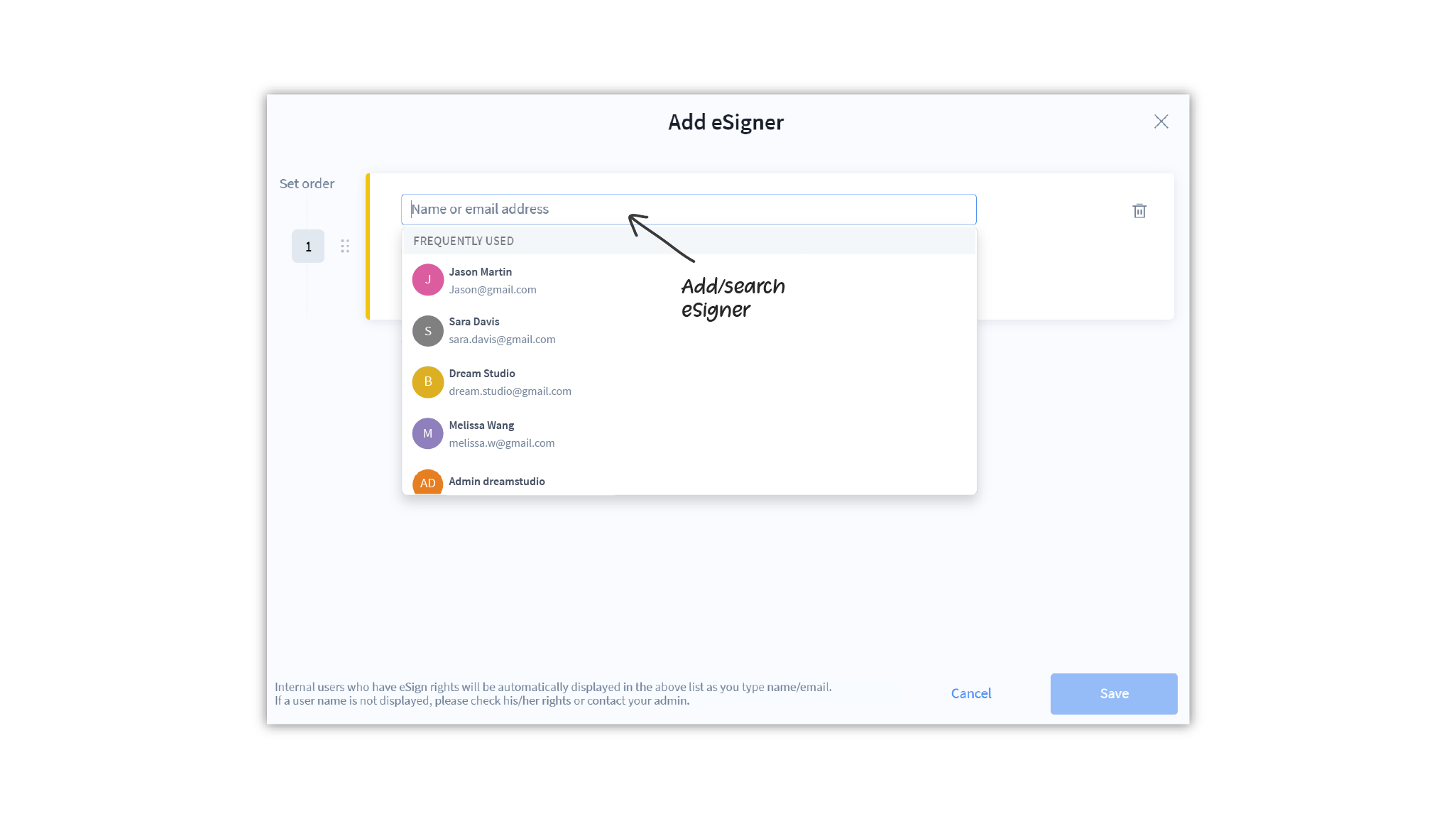
- Choose whether the eSigner needs to eSign or will only receive a copy of the document.
- You can send a specific message to the eSigner by clicking on Message to eSigner
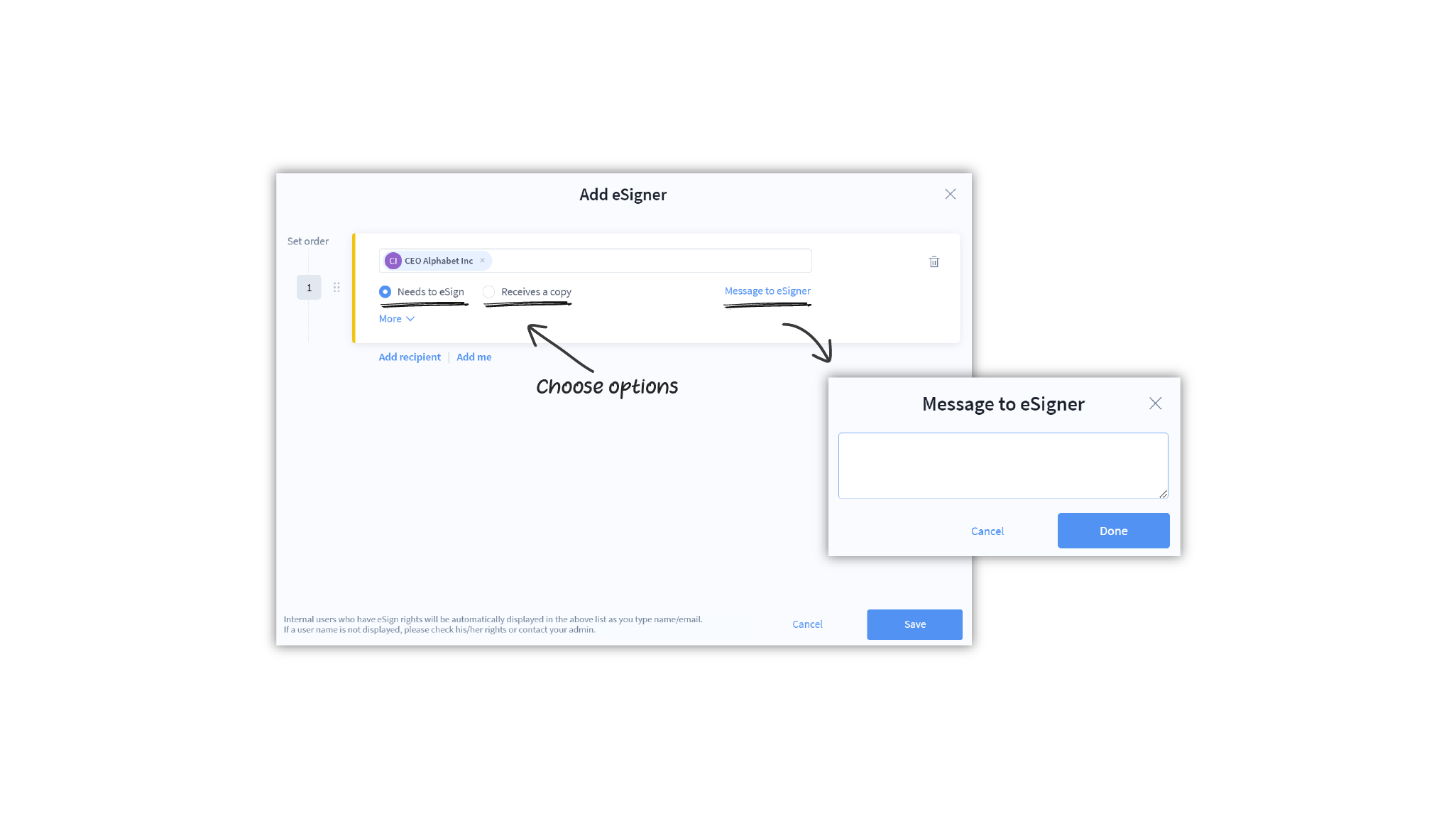
- You can also set individual document access passwords for each eSigner and allow the eSigner to delegate the eSign request to someone else by clicking on More.
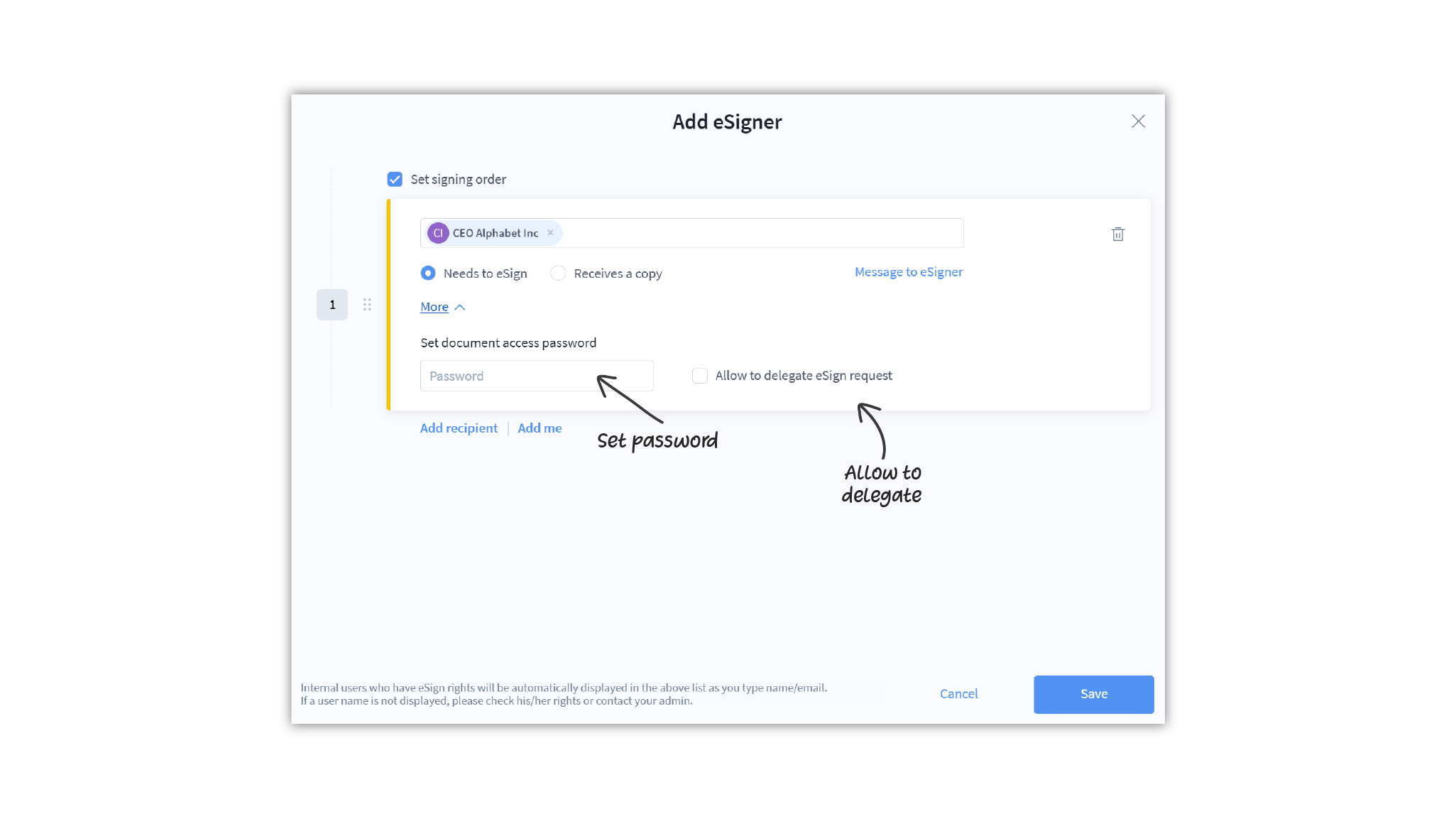
- To add another eSigner, click on Add recipient

- Once you are done adding eSigners, click on Save.
- When you send the document for eSign, it will be sent to the eSigners in the order in which you have added them.
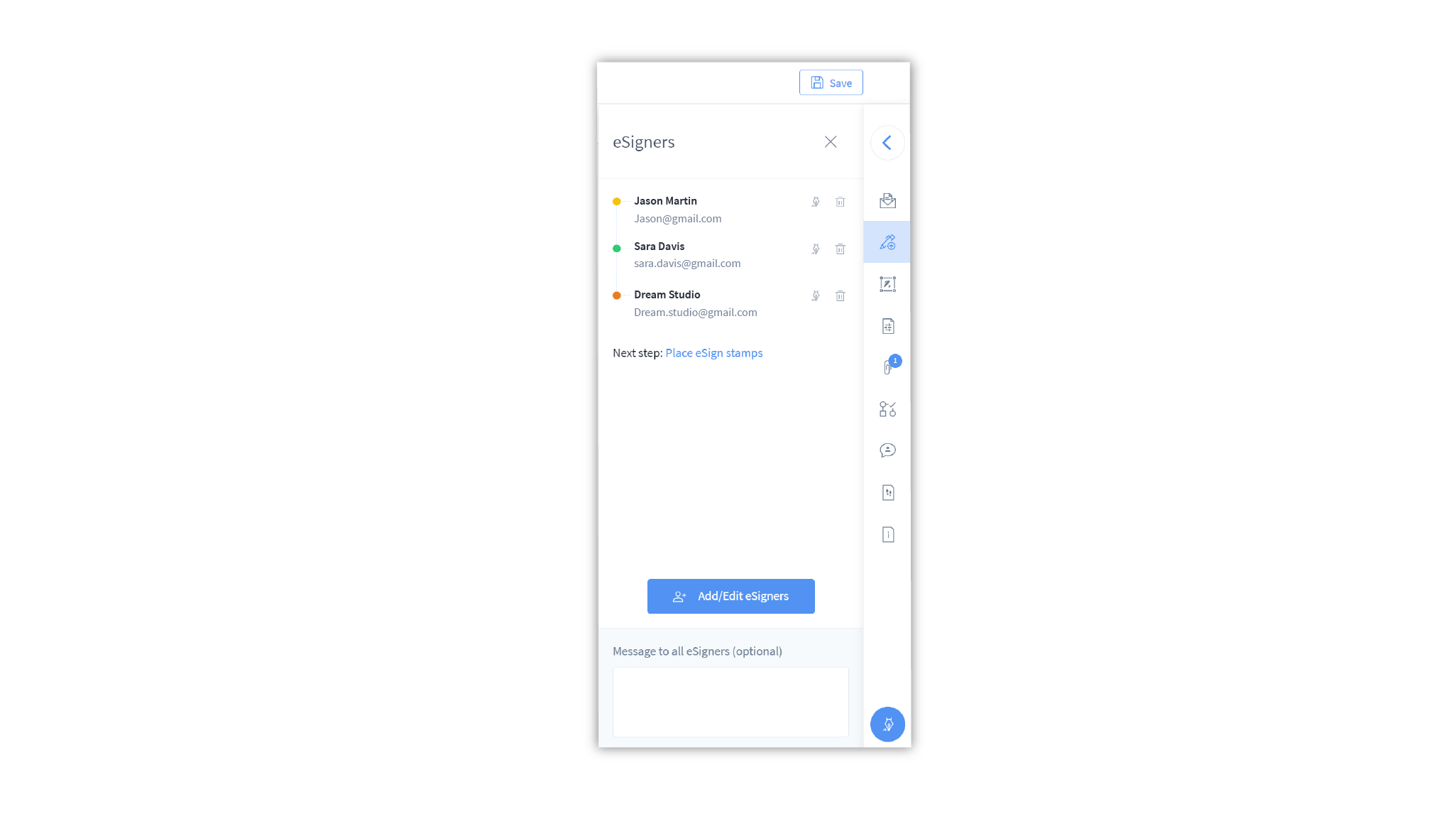
Learn how to reorder eSigners.
Learn how to send a document for eSign.
Remove eSigners from a document
You can remove eSigners from any eSign document you own before sending it for eSign. Once the document has been sent for eSign the approval and eSign flows are initiated and you cannot remove eSigners at that point.
To remove an eSigner from an eSign document:
- Click on the document in the eSign dashboard. This will open the document in the eSign editor.
- In the eSign editor, click on the arrow in the top right corner, below Save to open the control panel
- Click on Add or manage eSigners
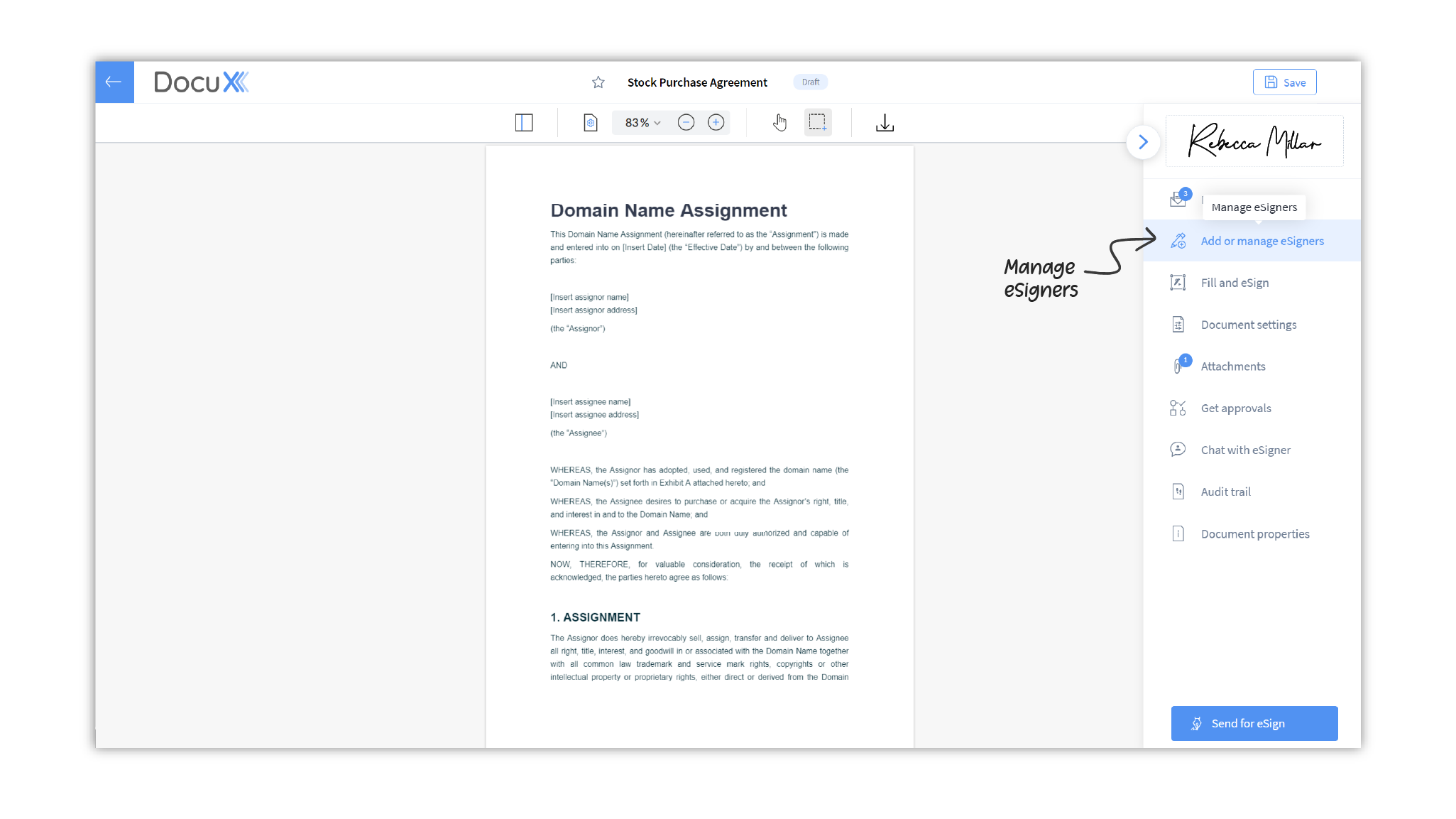
- In the eSingers panel, click on the delete icon alongside the eSigner’s name or email address. The eSigner will be removed.
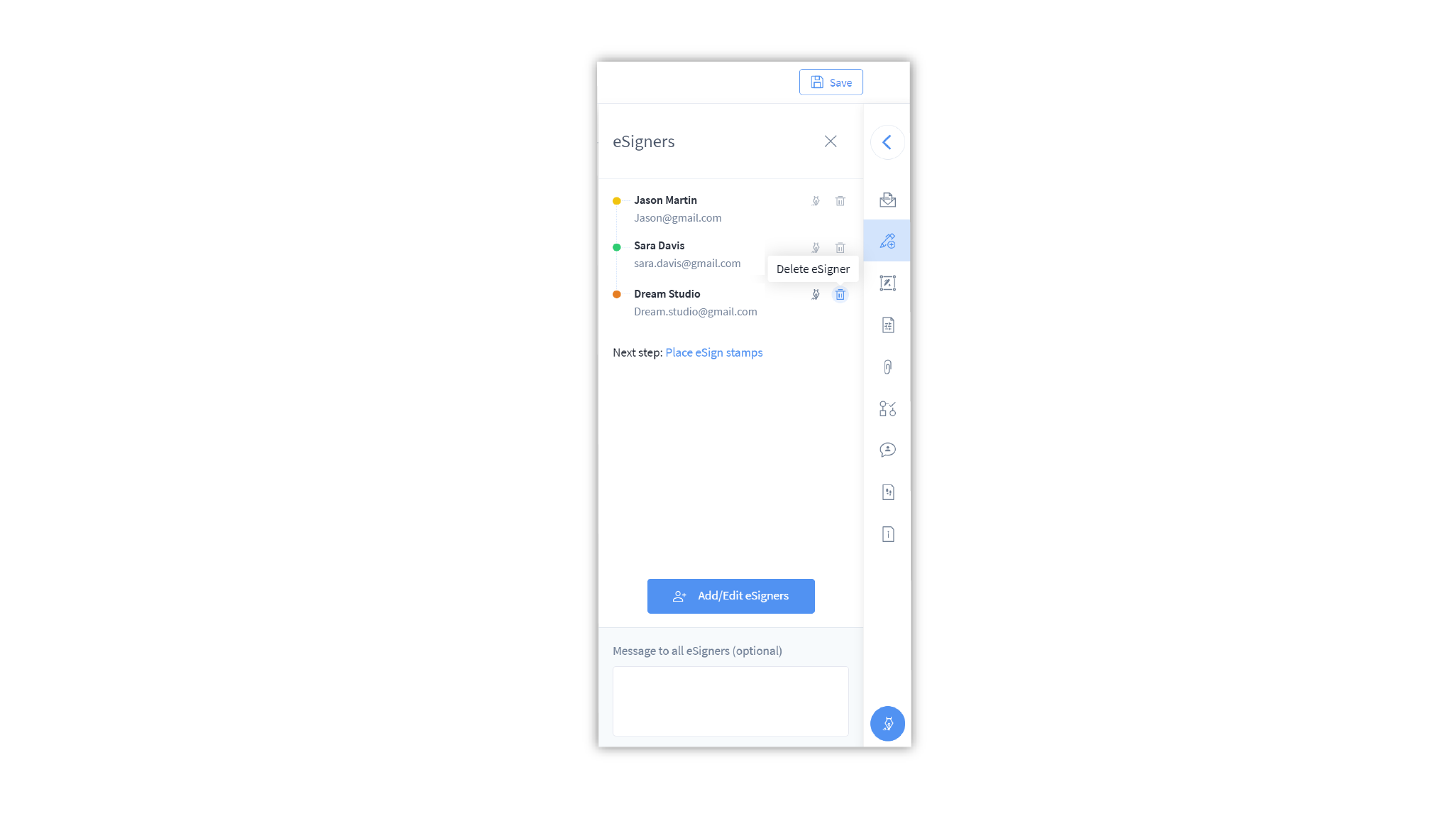
- Any Signature or other stamps you had placed for that eSigner will also be removed.
Change eSignature workflow
Documents are sent for eSignatures in the order you add your eSigners. You can edit this order at any time before sending the document for eSign.
To change the eSignature workflow:
- Click on the document in the eSign dashboard. This will open the document in the eSign editor.
- In the eSign editor, click on the arrow in the top right corner, below Save to open the control panel
- Click on Add or manage eSigners
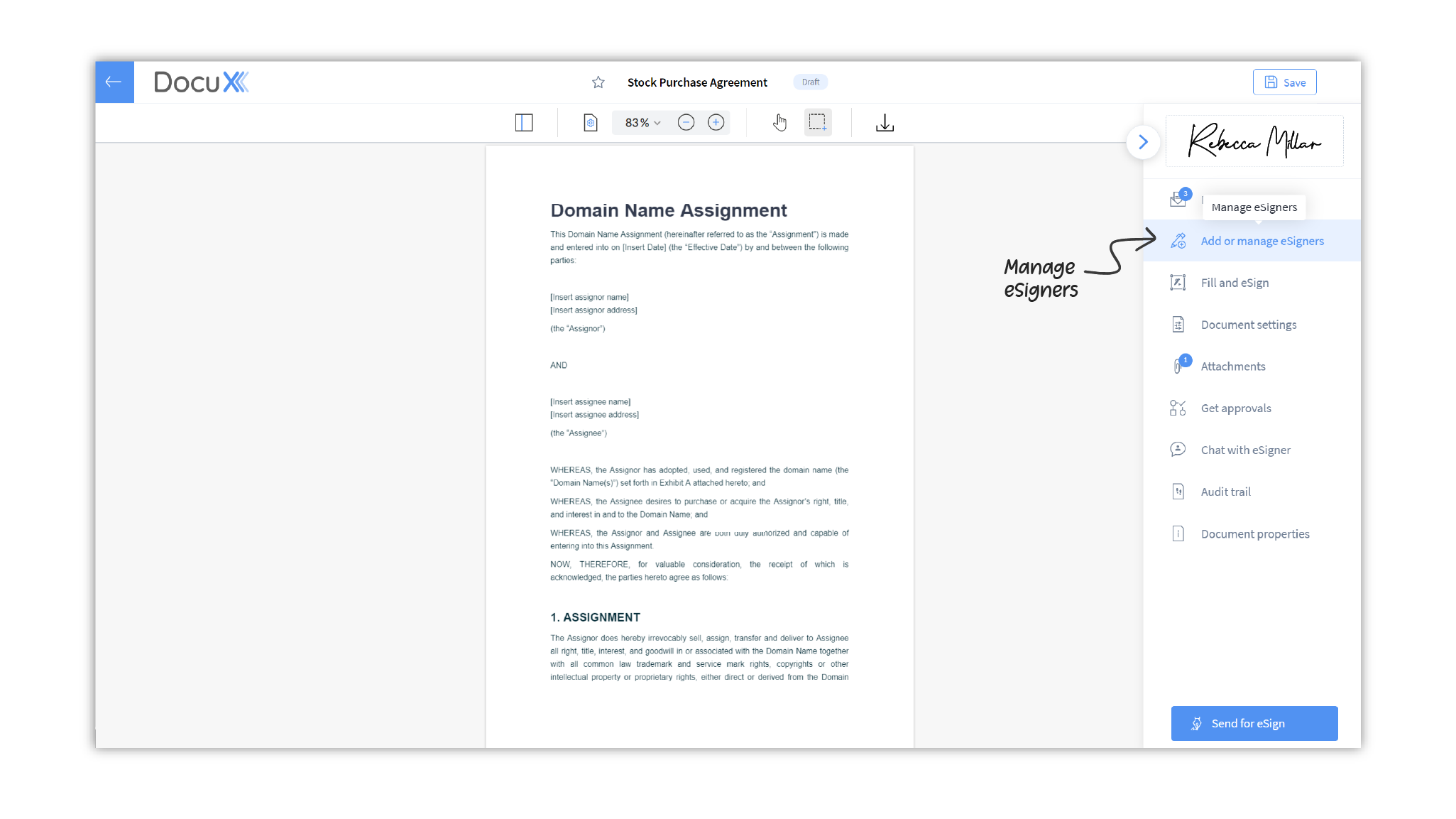
- Click on Add/Edit eSigners
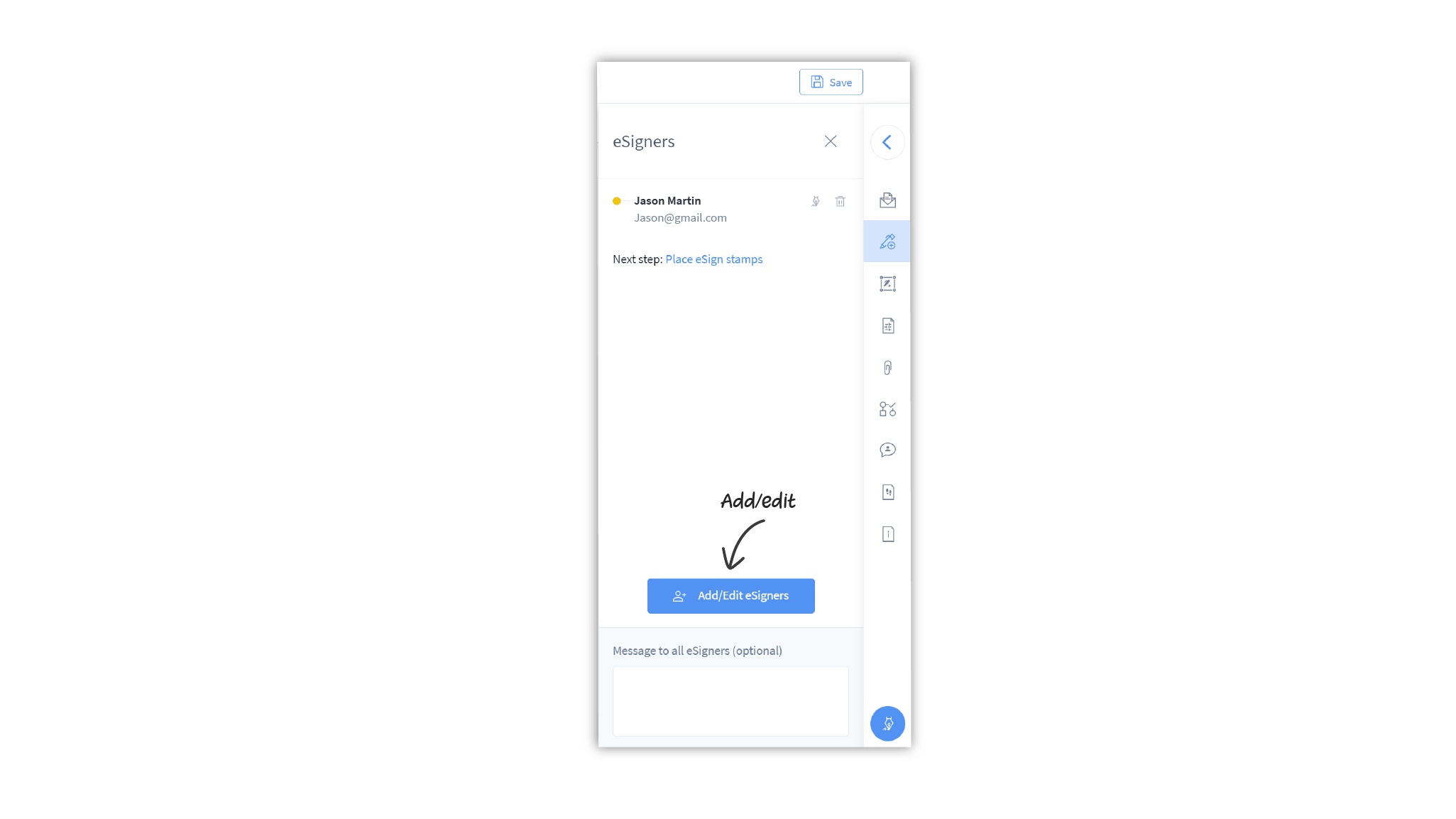
- In the Add eSigner popup modal, click on the icon alongside any eSigner and drag it up or down to the position you want
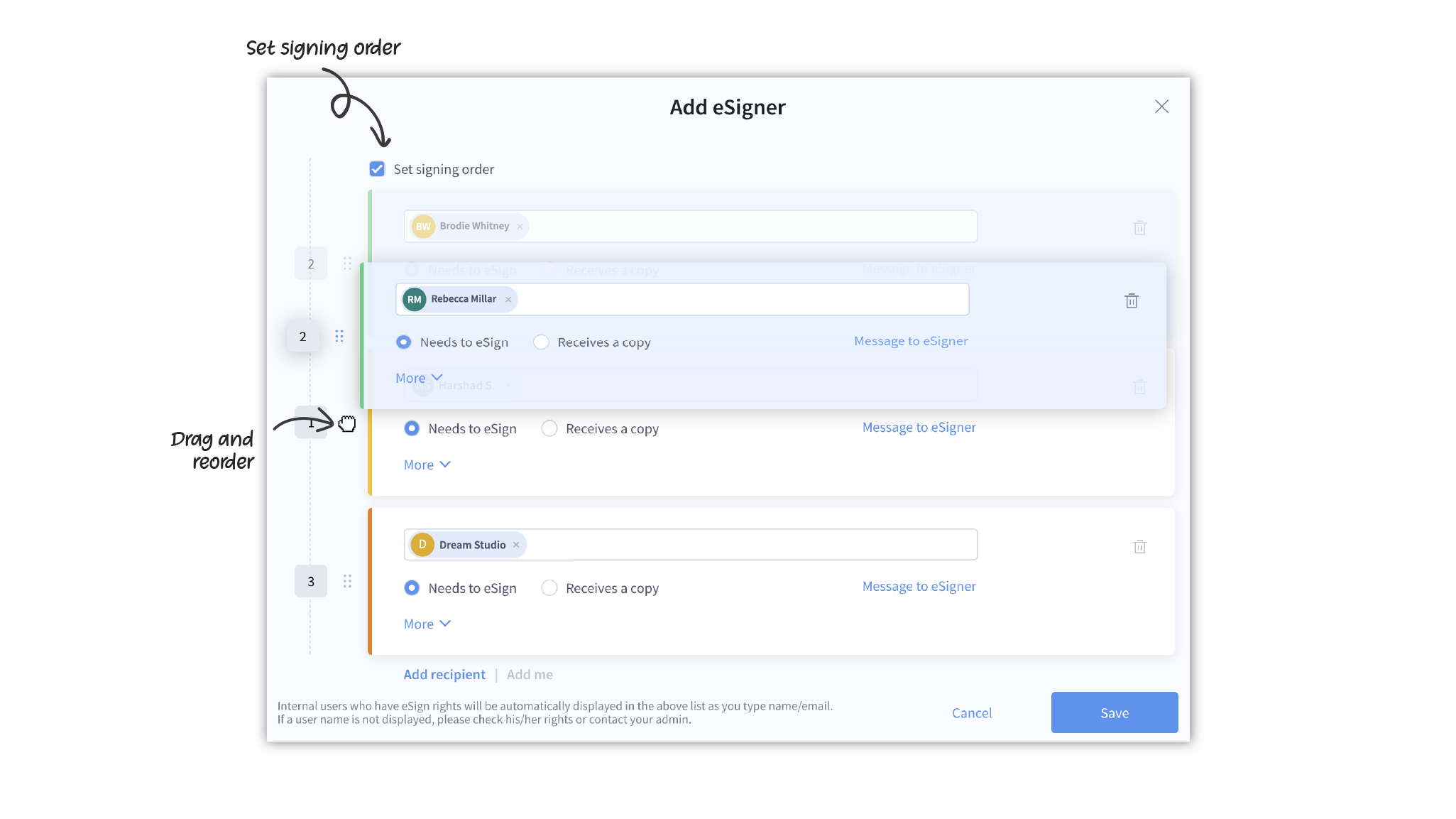
- You can choose to reposition one or more eSigners.
- Once the eSigners are in the order you want, click on Save.
- Once sent for eSign, the document will move from one eSigner to the next for eSignature in the order you have defined.
Limits
There are no limits on the number of external eSigners you can add to a document. This applies to users on all plans—Personal, Pro, Team, and Enterprise.
However, the number of internal eSigners is restricted by the number of users who have been assigned the eSigner or admin role in your company.
Questions
Can I add multiple eSigners for a document?
Yes, you can add an unlimited number of eSigners to your eSign document.
Can I set different document access passwords for different eSigners?
Yes, you can do so while creating the eSignature workflow.
Do all eSigners receive a copy of the eSigned document?
Yes, all eSigners will receive a copy of the eSigned document. Any approvers added to the document will also receive a copy once the document is signed by all eSigners.