eSign document settings
There are certain settings you can enable for each eSign document inside the eSign editor. These settings are specific to the document and controlled by the document owner. They are distinct from eSign global settings that apply to all eSign documents and are set by the company’s admin.
Access eSign document settings
To access eSign document settings:
- Click on a document you own in the eSign dashboard. This will open the document in the eSign editor.
- In the eSign editor, click on the arrow in the top right corner, below Save to open the control panel.
- Click on Document settings.
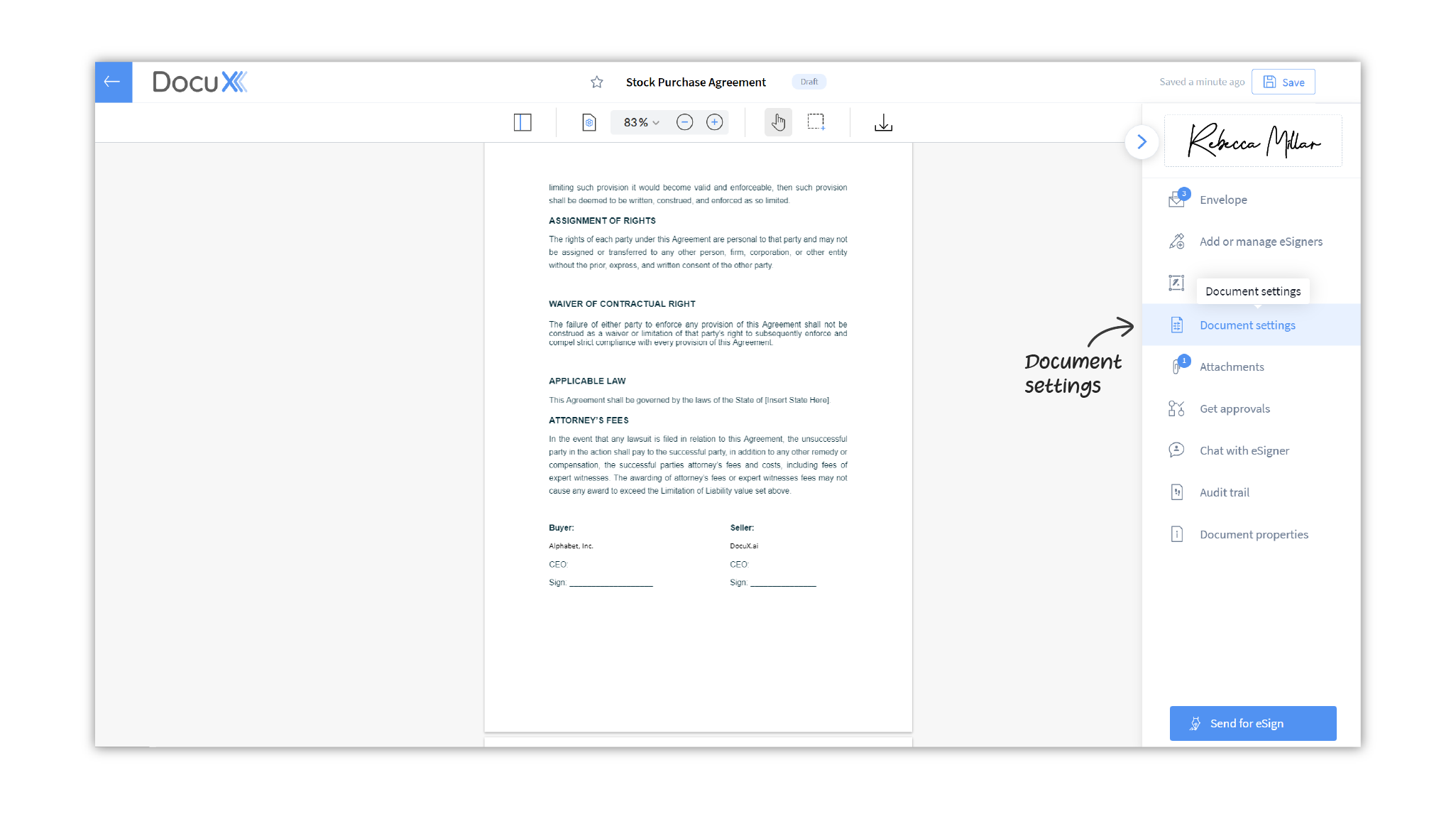
Approver permission
Toggle the switch for Download document under Allow approvers to in order to allow approvers to download the document before it is eSigned.
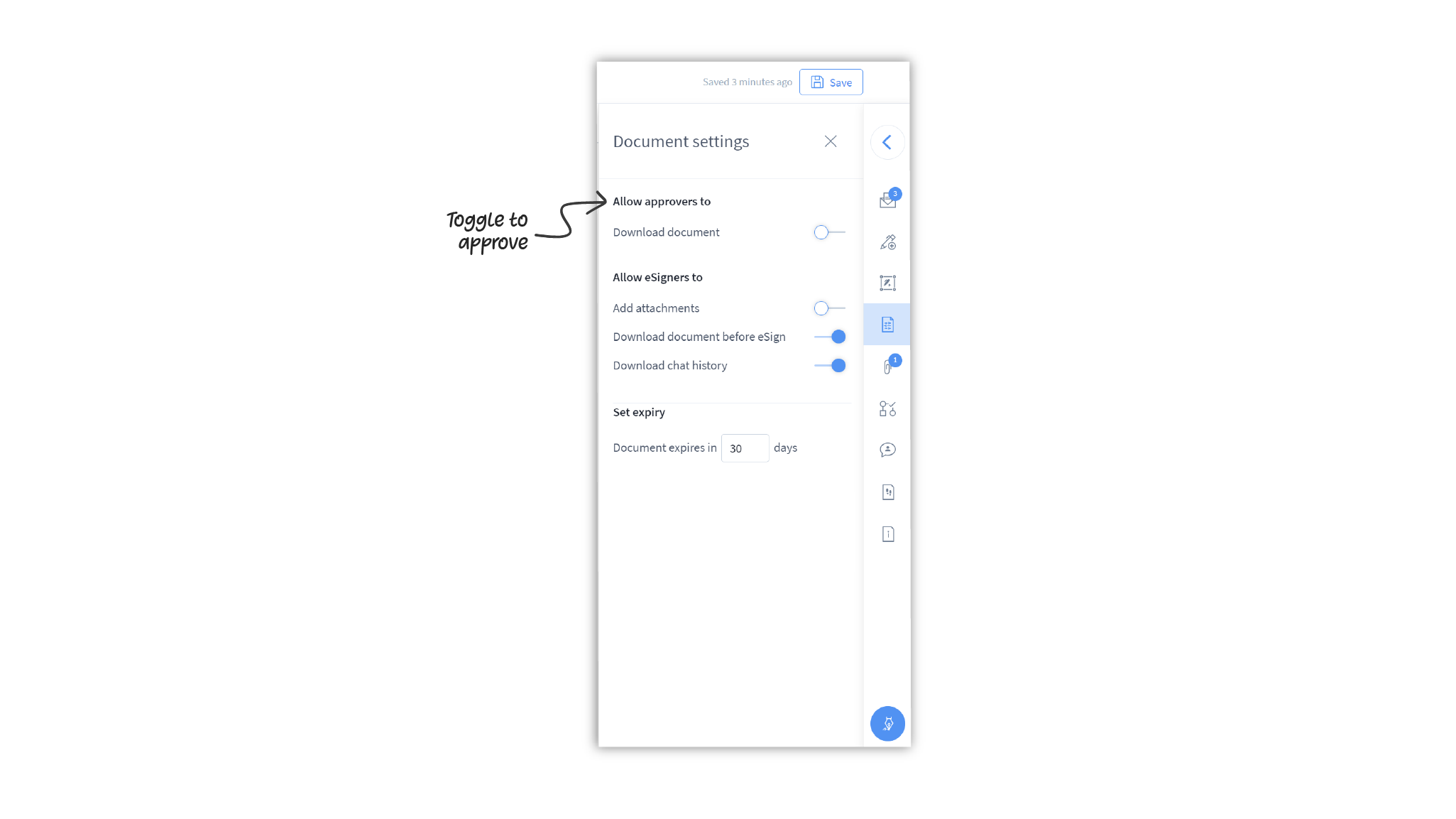
eSigner permissions
Toggle the switches for settings under Allow eSigners to in order to change what permissions eSigners have on the document. These include:
- Add attachments: If turned on, eSigners will be able to add attachments to the eSign document. These attachments can be viewed by all approvers and eSigners on that document
- Download document before eSign: If turned on, eSigners will be able to download the unsigned version of the document. This unsigned version may have a watermark, if set by the admin in eSign global settings.
- Download chat history: If turned on, eSigners will be able to download the public chat history on the eSign document. The chat history is always available
along with the document on DocuX for added context and reference.
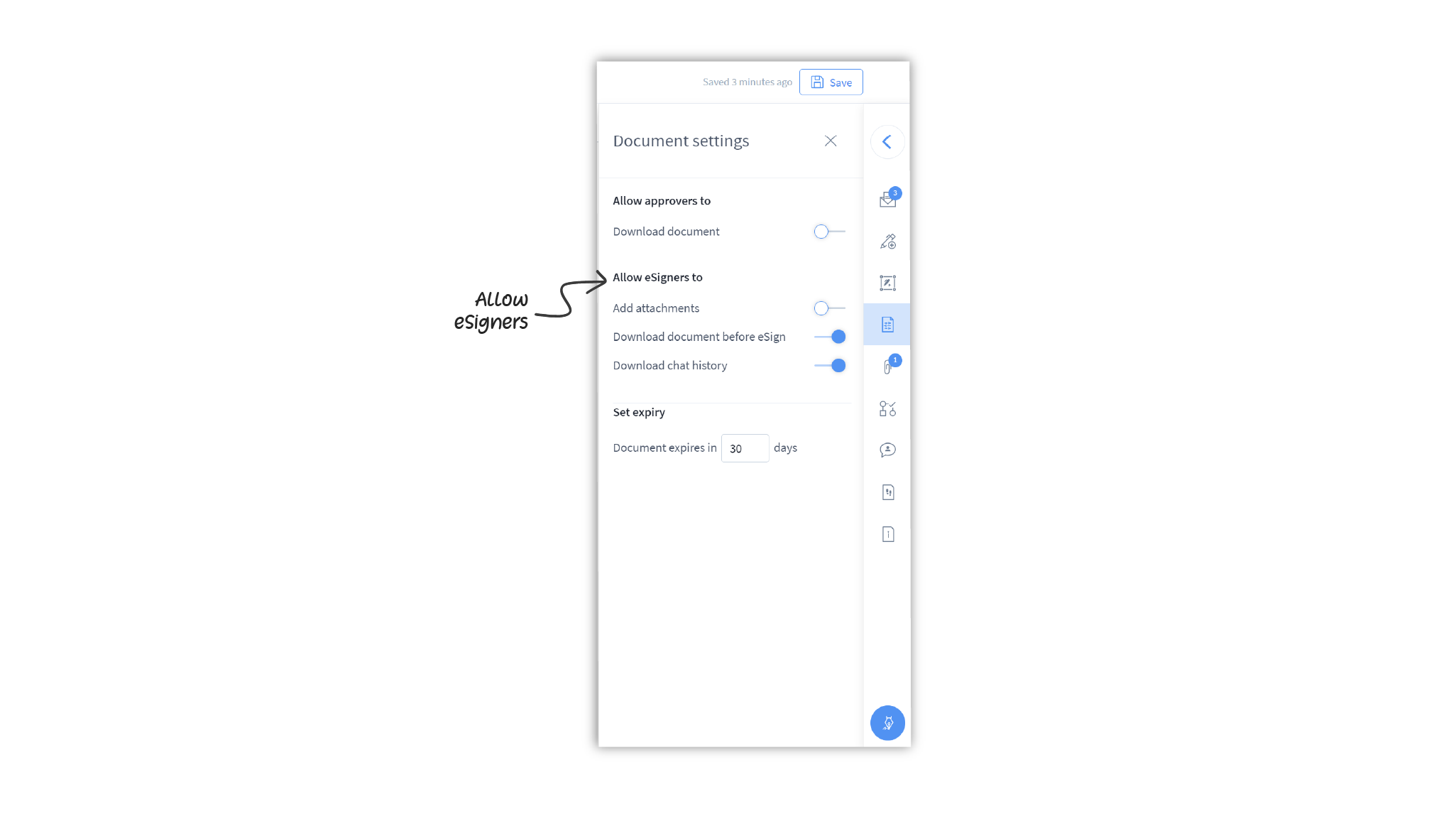
Set eSign document expiry
Set the duration after which the eSign document will expire. If the document is not signed by all the assigned eSigners within this duration, the entire eSign flow is cancelled.
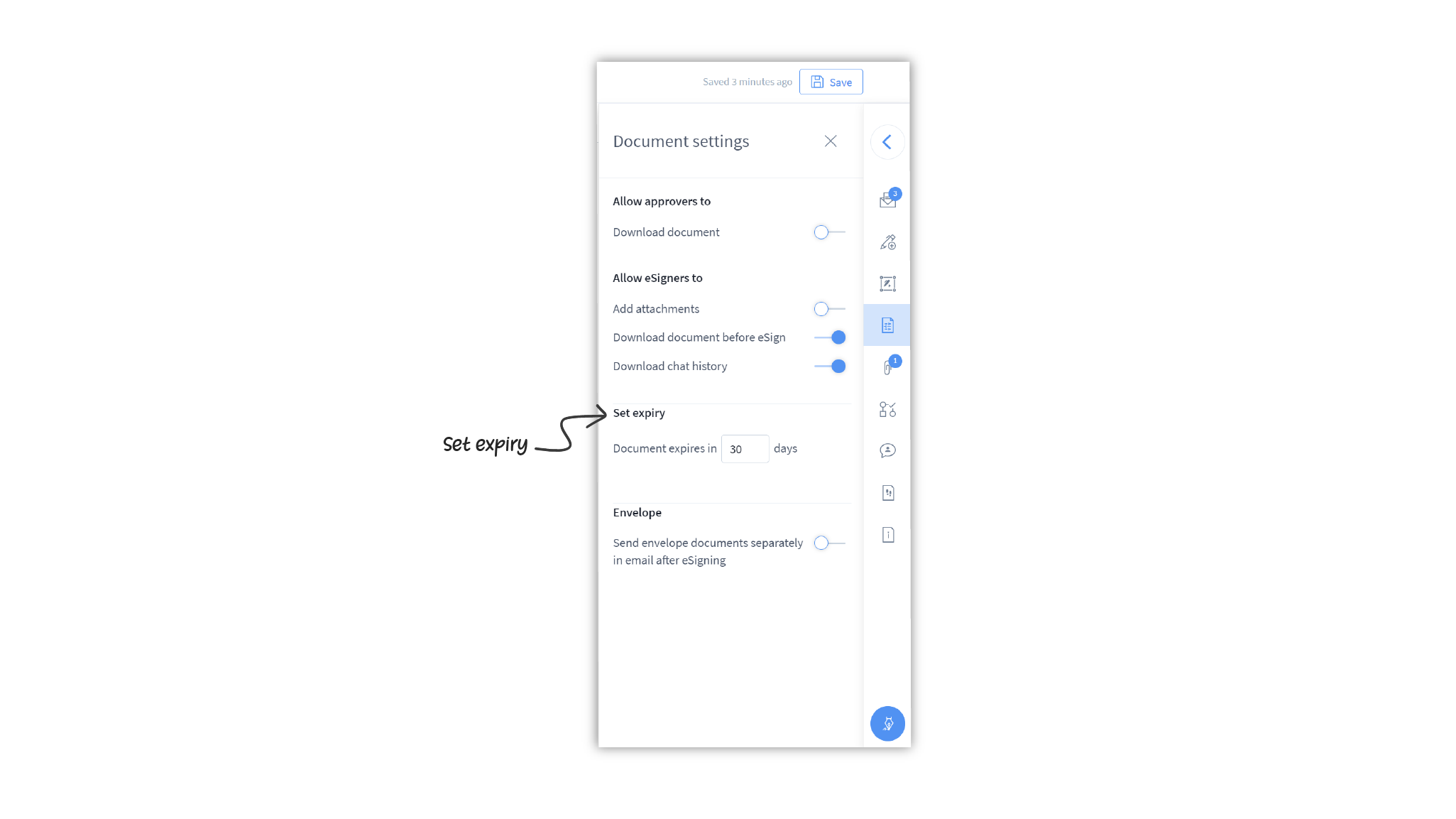
Envelope settings
Toggle the switch on alongside the Send envelope documents separately in email after eSigning label if you want all documents in the envelope to be sent separately in the eSigners’ emails. If turned off, all documents in that envelope will be clubbed and sent as one single document.
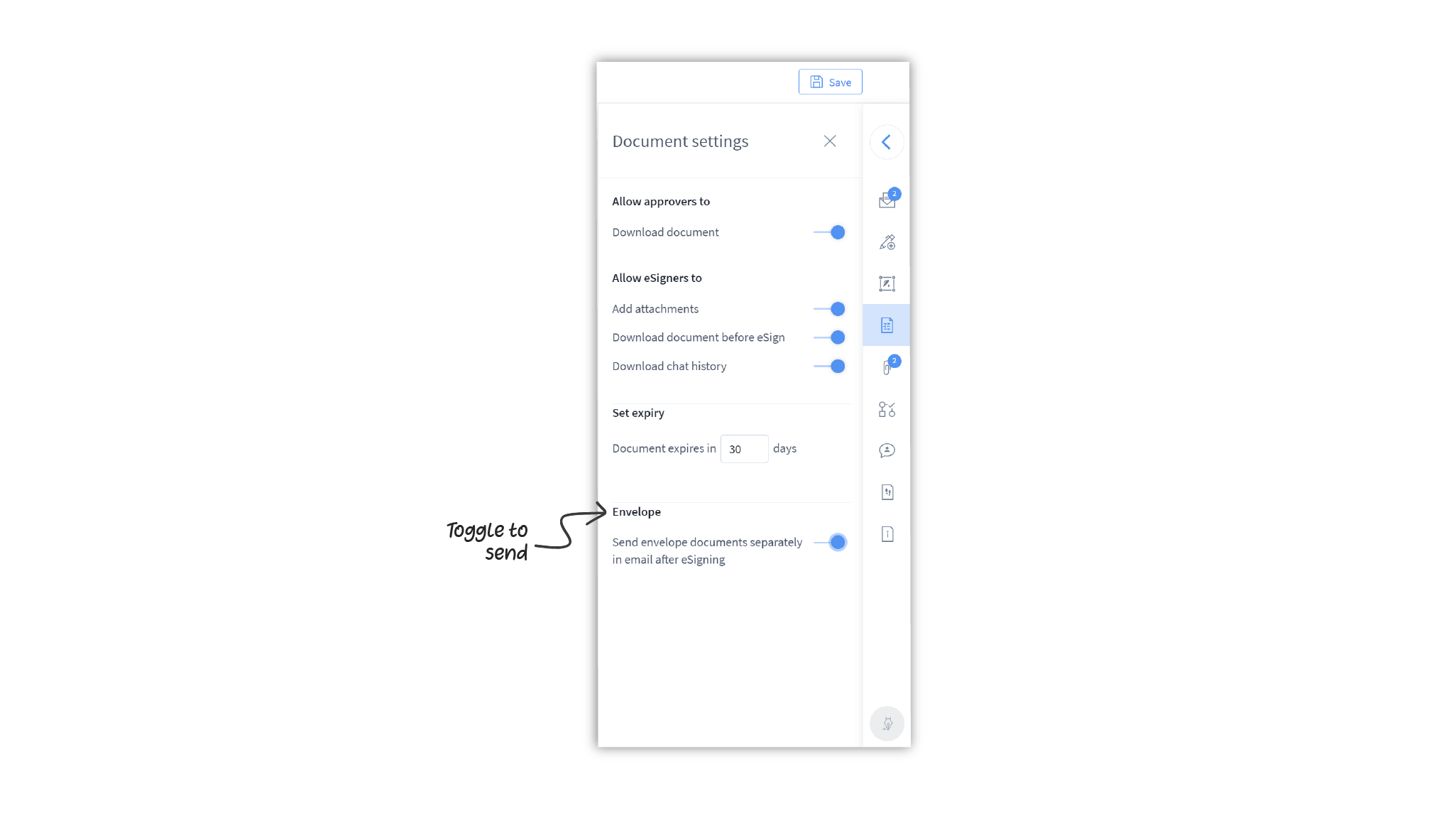
Questions
When can approvers download the document—before or after it is eSigned?
If permitted to download by the owner, added approvers can download the document at any stage. If downloaded before all eSigners have signed, the downloaded document may carry a watermark.
What happens once an eSign document expires?
If an eSign document expires before it has been signed by all eSigners, the eSign workflow will be cancelled and the document will return to the owner in its draft state.
Where can I see documents attached by eSigners?
All documents attached by you or by the eSigners on your eSign document can be seen in the Attachments tab in the control panel.