Envelope
An envelope is a DocuX feature that allows you to bundle and send up to 10 documents for approvals and eSigning. This saves time, speeds up processes, and enables users to set approval and eSign workflows for multiple documents at one go.
Types of documents in an envelope
You can add .pdf, .doc, .docx and .txt files to envelopes. Any document you add will be appended to the previous one creating a long list of documents in the editor. You can then add eSignature and other stamps for each eSigner on the required documents.
Create an envelope
You can create an envelope by bundling up to 10 documents from those already existing on DocuX, or by importing the required documents from your device or the cloud.
To create an envelope:
- Click on Create new in the main navigation menu

- Select eSign from the Create new popup modal
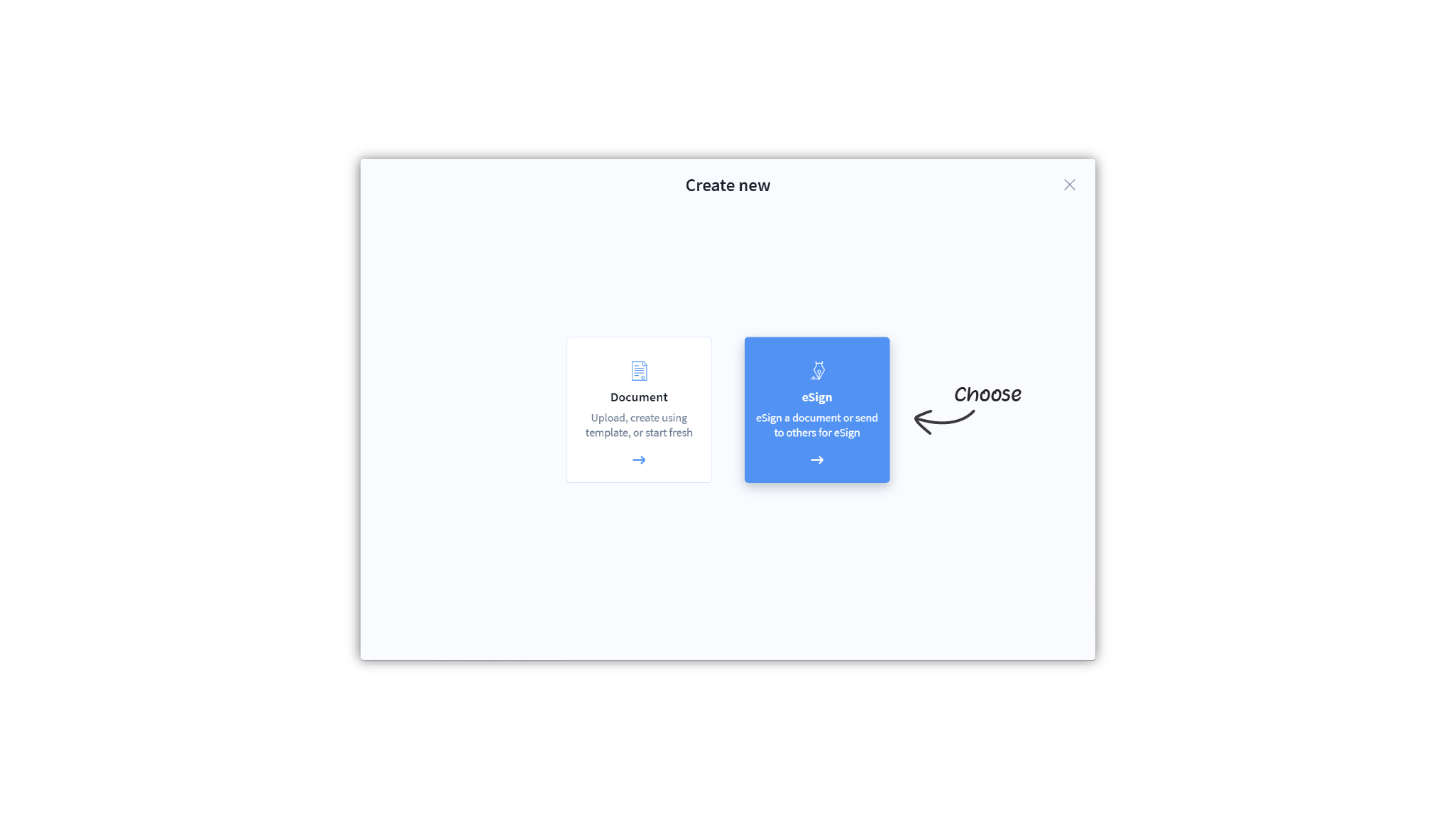
- Select one of the documents you wish to get eSigned by uploading it from your device or cloud drives, choosing one of your recent documents on DocuX, or using one of the templates.
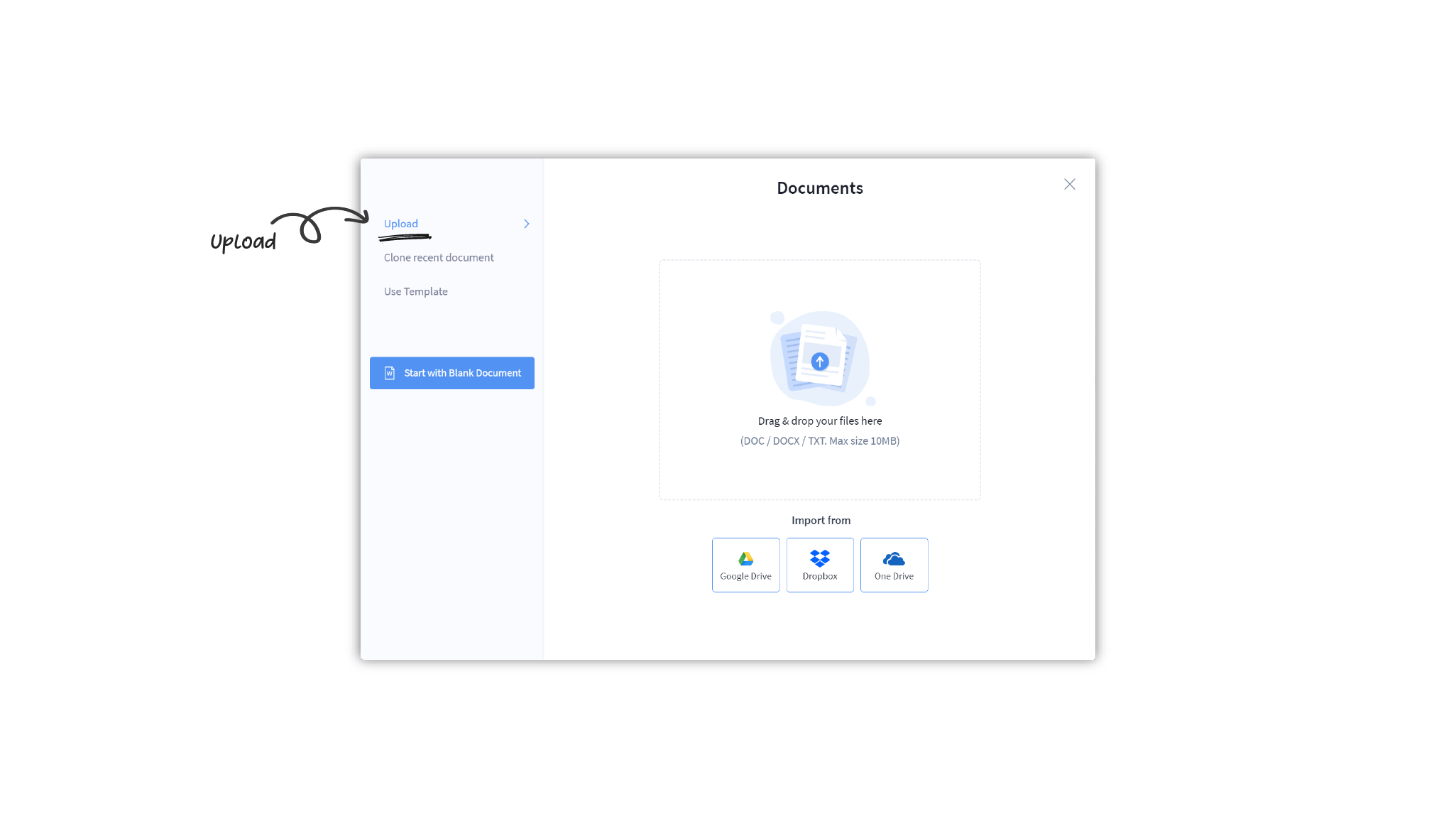
- Click on Start eSign.
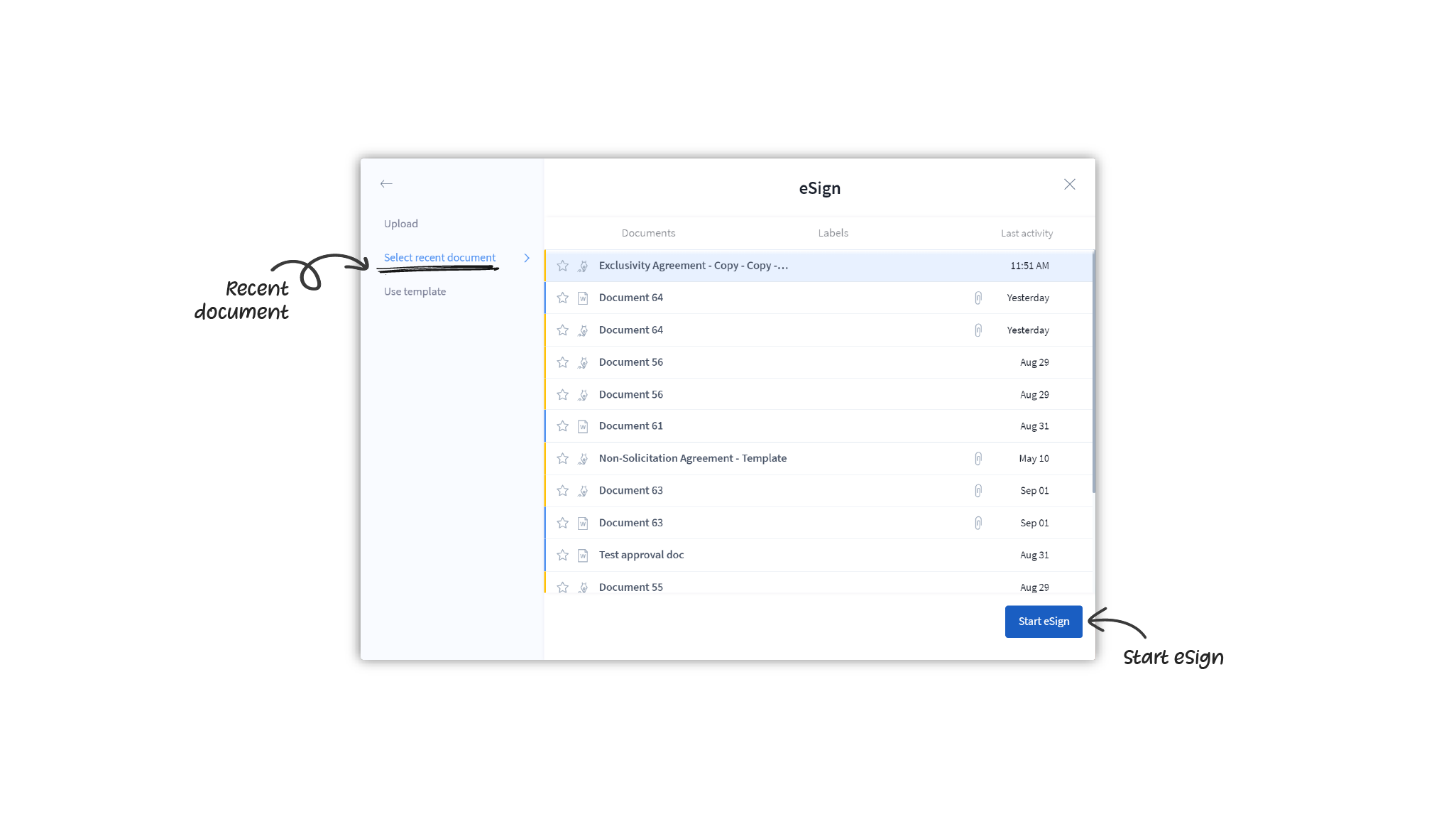
- In the eSign editor, open up the control panel by clicking on the arrow in the top right corner, below Save.
- Click on Envelope—the first option in the panel
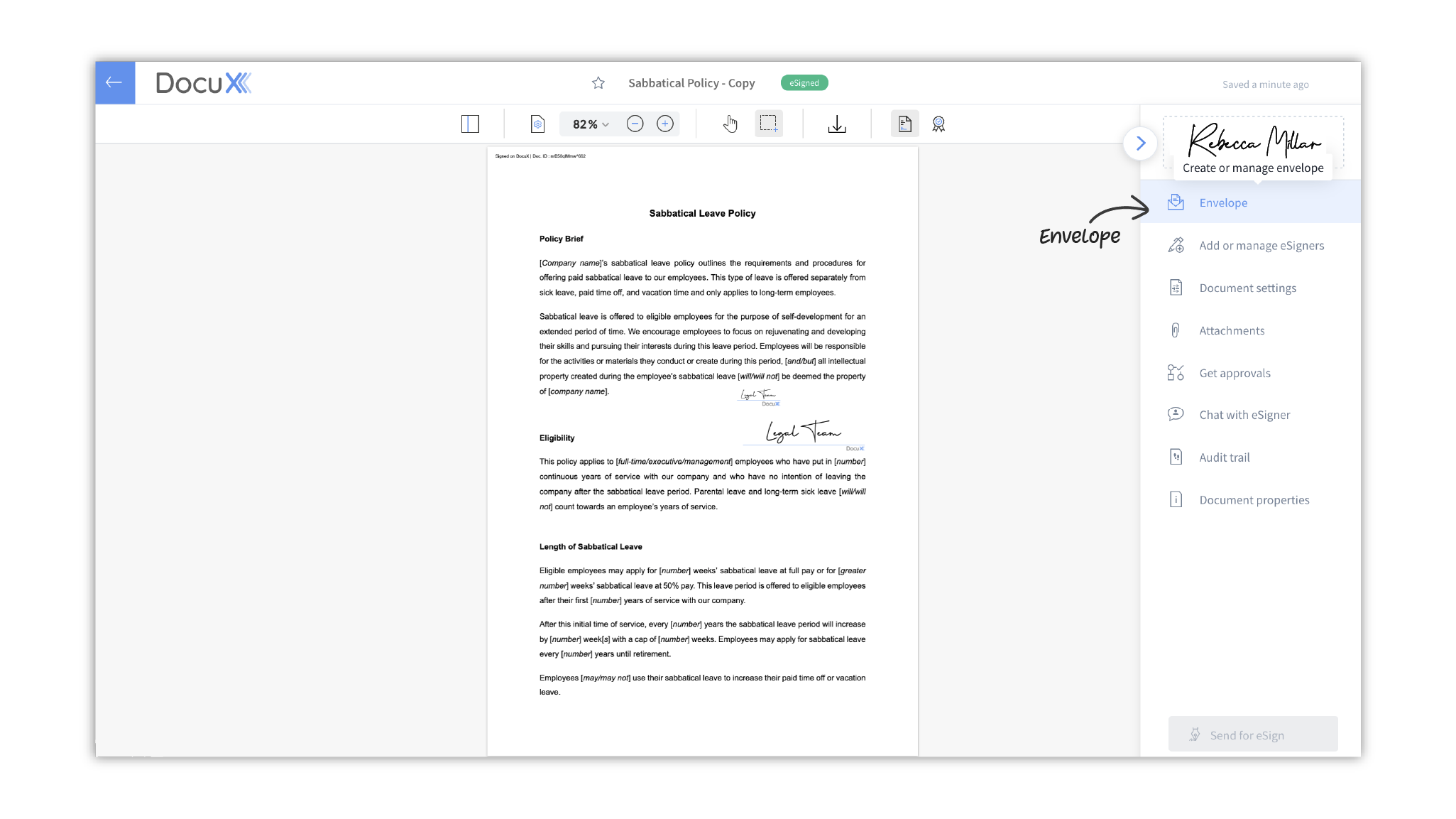
- Here you can add up to 10 documents for eSignature.
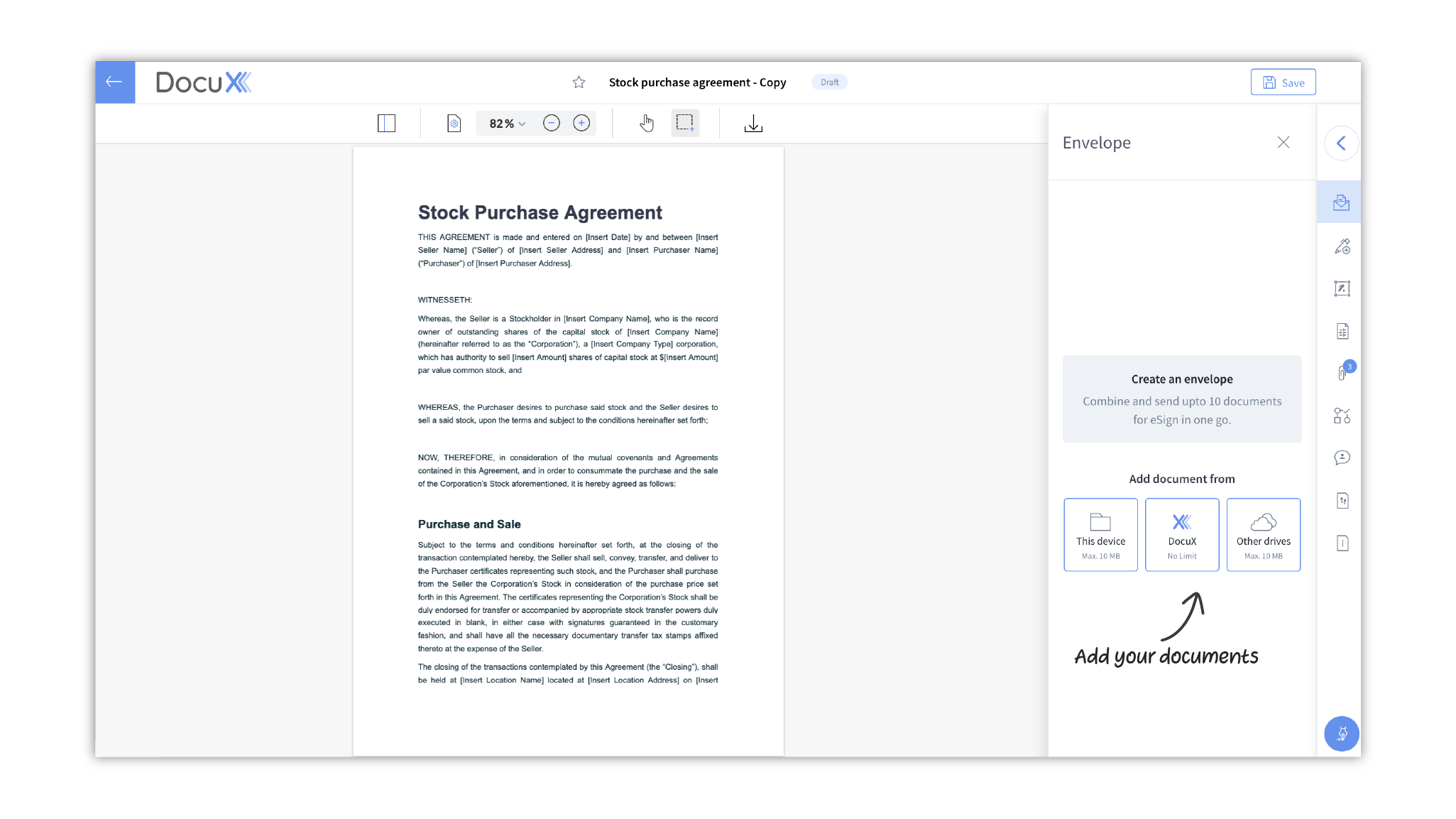
- To add a document from your device to your envelope:
- Click on This device
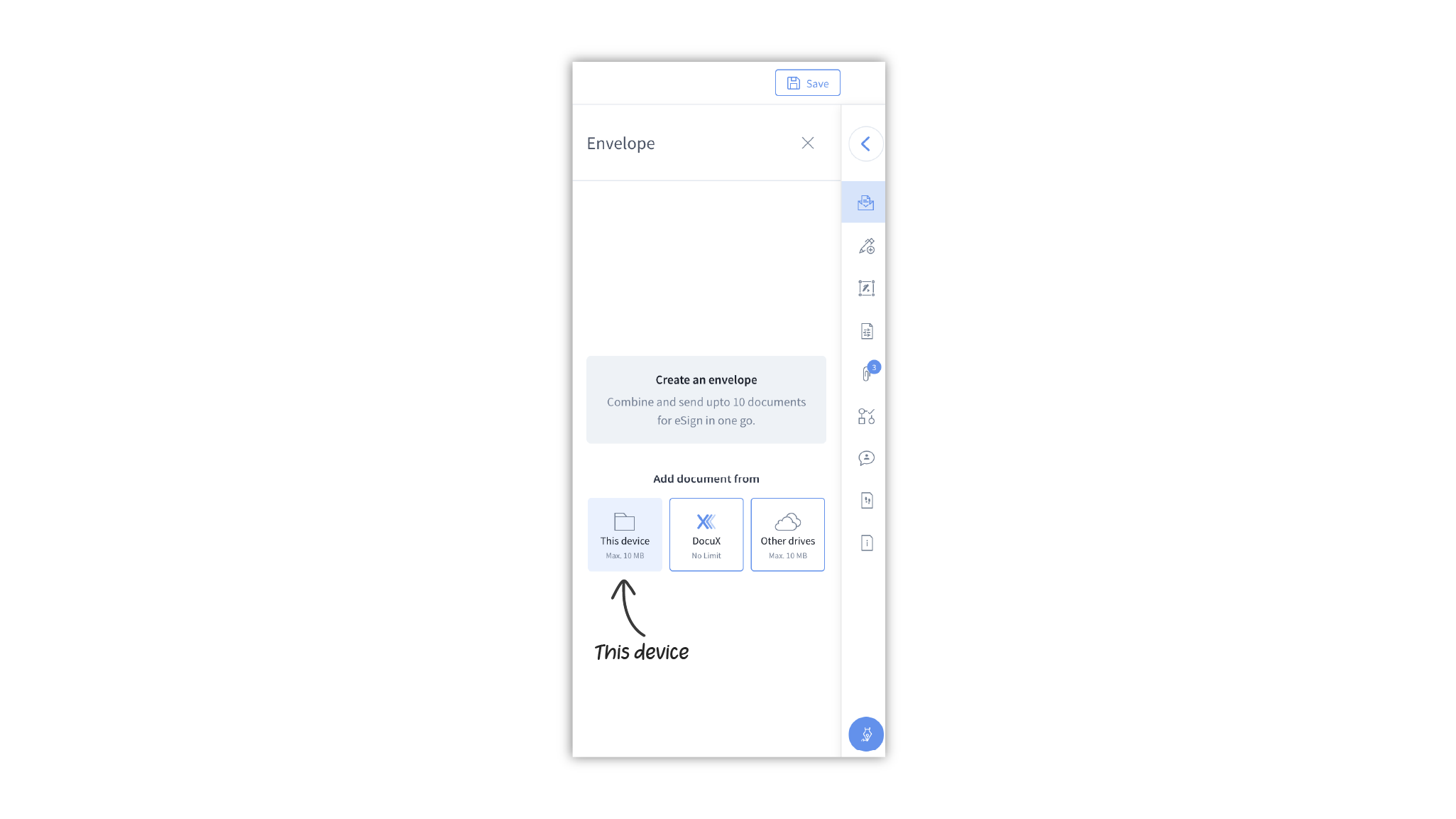
- This will open up your device’s file search
- Select and upload the file you want
- Click on This device
You can only upload .doc, .docx, .pdf, and .txt files to an envelope and the size of the file cannot exceed 10MB.
- To add a DocuX document to your envelope:
- Click on DocuX
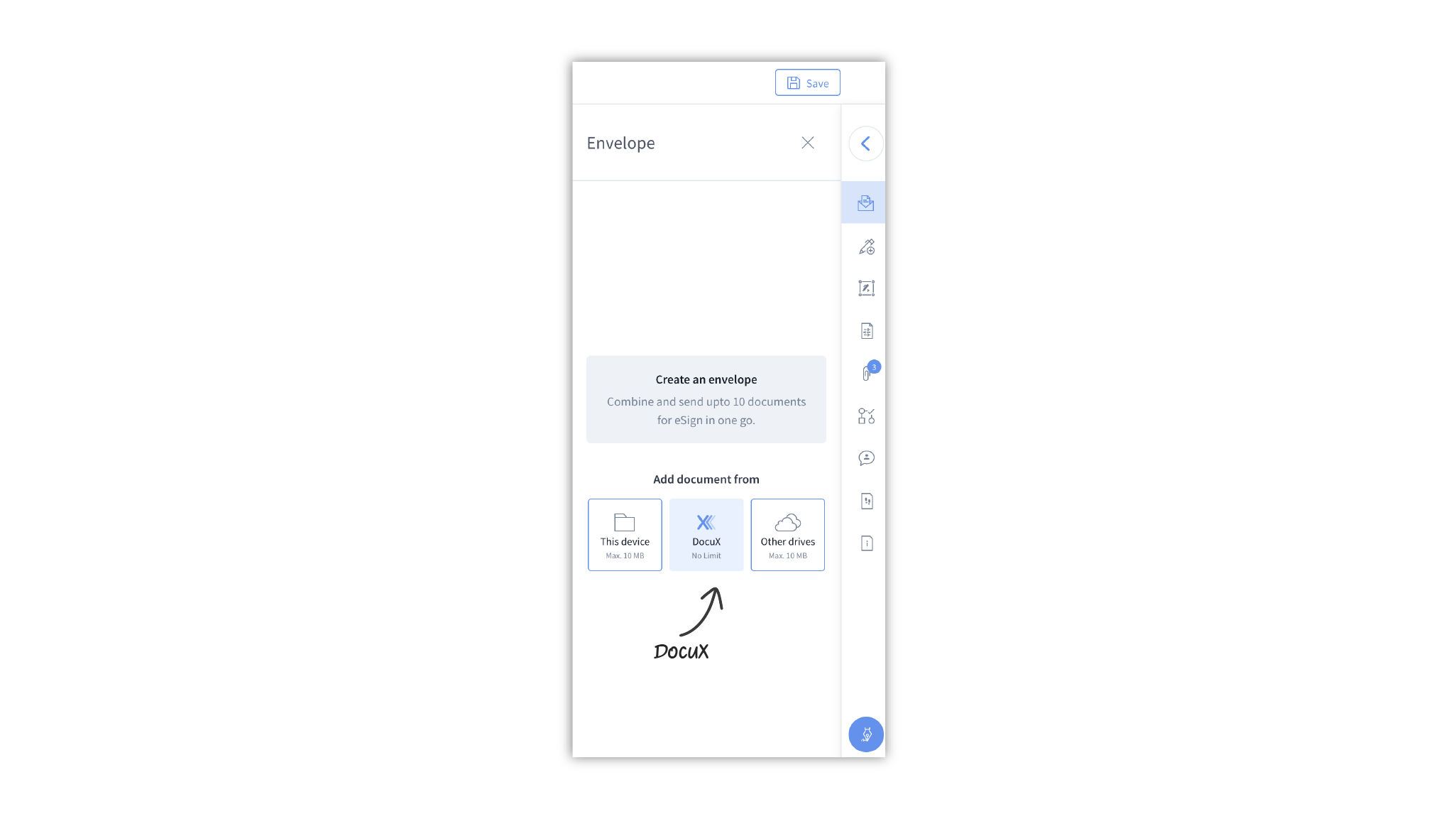
- This will open up DocuX’s search popup modal
- Search for the file you wish to add to the envelope. You can search by name or select from the list of documents.
- Click on DocuX
You can only add documents you own on DocuX to your envelope.
-
To import a document from a cloud drive to your envelope:
- Click on Other drives and select the cloud drive you wish to import the
document from.
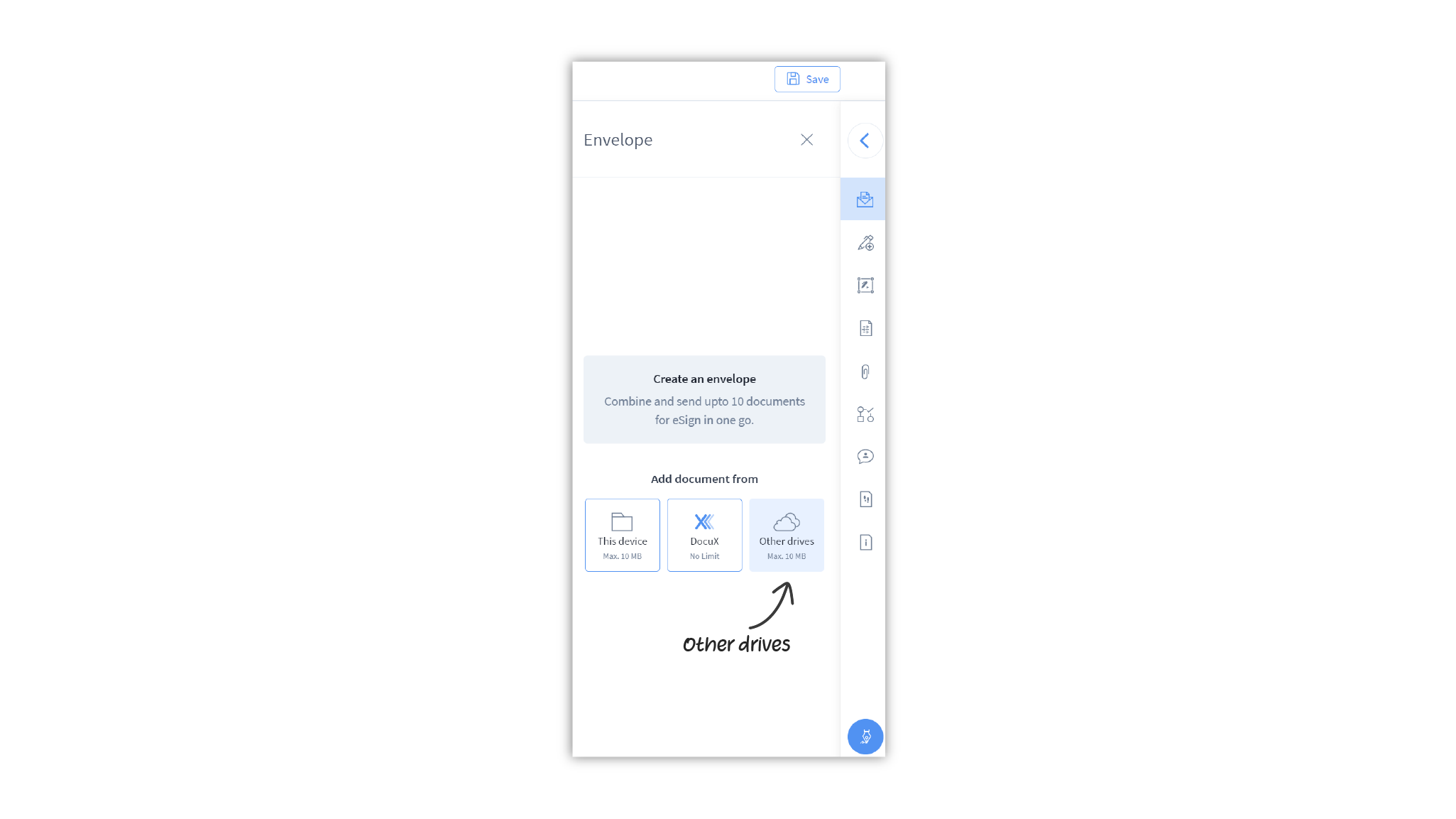
- If you haven’t connected the drive, you may be required to do so now. This is a one-time process.
- Select the document you want to import
- Click on Other drives and select the cloud drive you wish to import the
document from.
-
You can add a total of 10 documents to your envelope with the total size of all documents not exceeding 15MB.
Whenever you add a document to your envelope, you will find it in the document editor view. Once your envelope is ready you can add eSignature and other stamps, add approvers and eSigners, and send the envelope for eSign.
- If you are using DocuX as a part of an organization, the import option and the cloud drives available may vary based on what your admin has allowed.
- You can only upload .doc, .docx, .pdf, and .txt files to an envelope and the size of individual files cannot exceed 10MB.
- All eSigners added to an envelope can view all documents in that envelope, irrespective of which document they need to eSign.
Remove documents from an envelope
To remove documents from an envelope:
- In the eSign editor, open up the control panel by clicking on the arrow in the top right corner, below Save.
- Click on Envelope—the first option in the editor
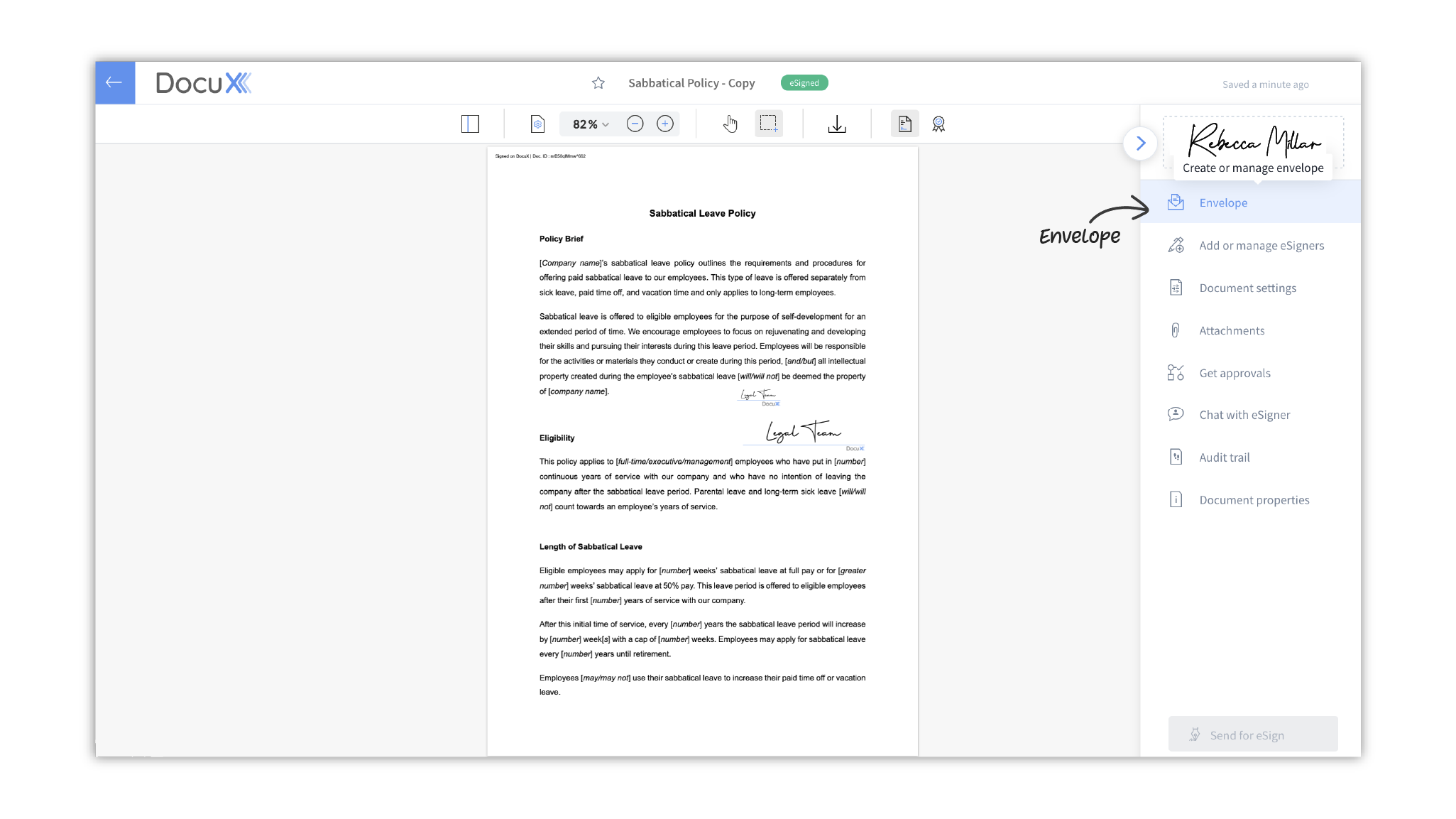
- Hover over the document you wish to delete.
- You will see the download and delete icons.

- Click on delete to remove the document from your envelope.
- Once deleted your screen will refresh and display the updated list of documents
Reorder documents in an envelope
To change the order of documents in an envelope:
- In the eSign editor, open up the control panel by clicking on the arrow in the top right corner, below Save.
- Click on Envelope—the first option in the editor
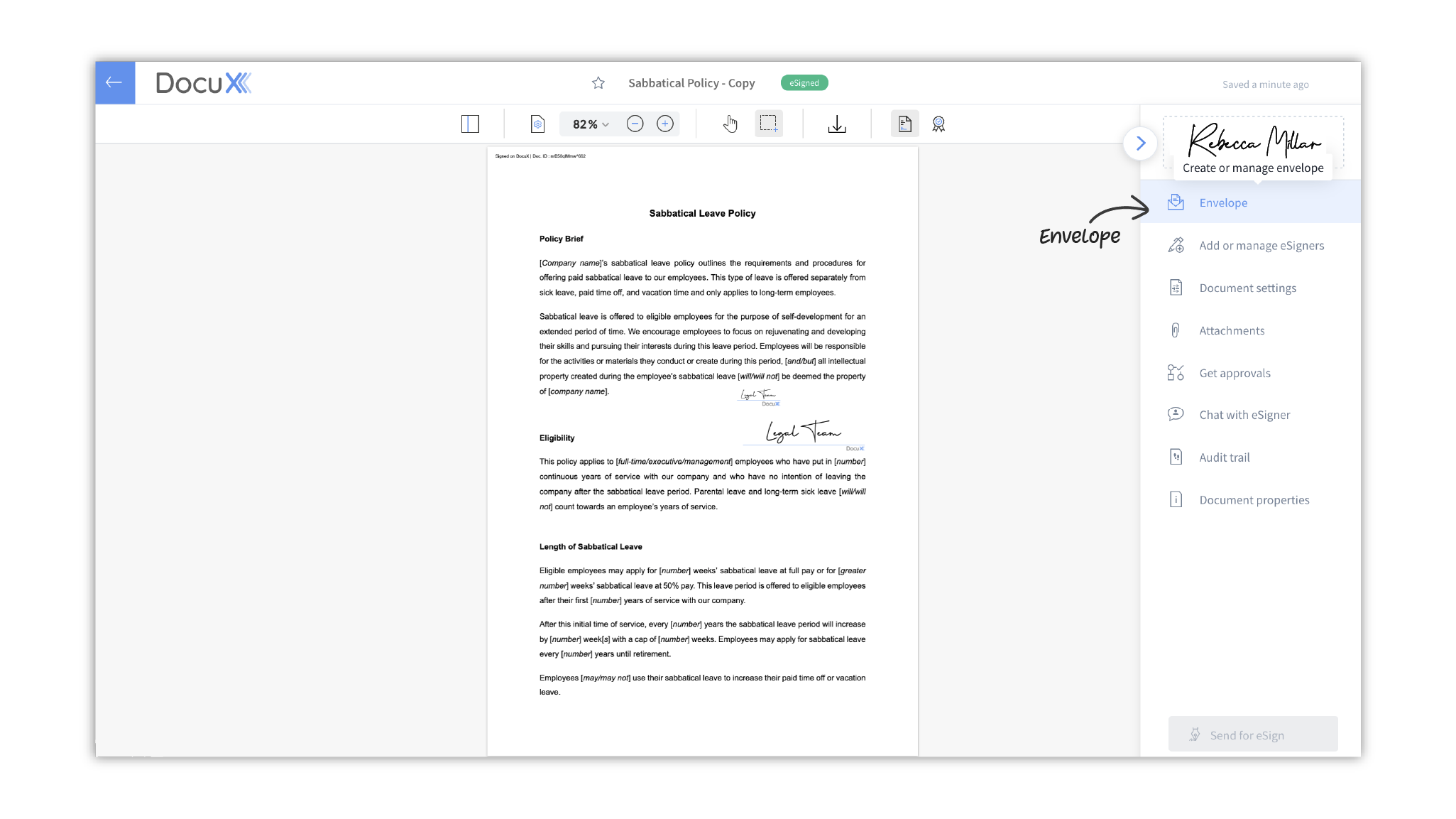
- Click on the icon and drag any document to the position you wish to place it in.
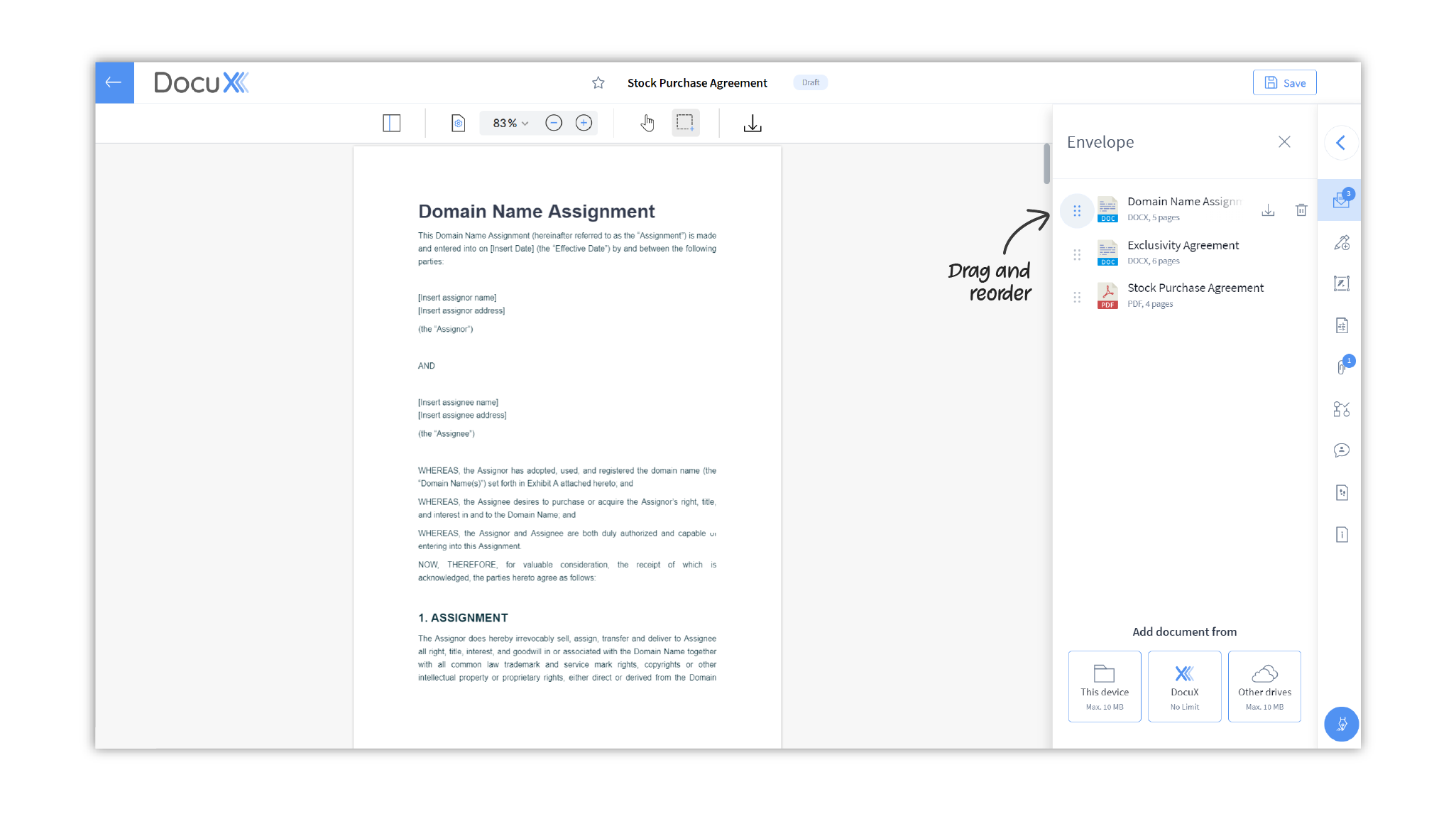
- Your screen will refresh to display the documents in the order you have now set.
Reordering the documents will not affect stamps added, if any. They will stay on the document you had added them to.
Envelope limits
You can add up to 10 documents in an envelope. This means the document you initially create and open up in the eSign editor + 9 more.
Envelope permissions
Only those with creator permissions in Team and Enterprise accounts can create envelopes. And you can only add documents that you own to an envelope.
Questions
I want to add more than 10 documents
The current limit for envelopes is 10 documents. Please create another envelope to get more documents signed. You can create an unlimited number of envelopes on DocuX.
What document types can be added to the envelope
You can add .doc, .docx, .pdf, and .txt files to an envelope. Individual file size should not exceed 10MB if you are uploading from your device or importing from a cloud drive.
Who can download the documents in an envelope?
eSigners and approvers added to an envelope can download the documents in that envelope.
Can I add documents I am not an owner of to an envelope?
No. You can only add documents you own on DocuX to envelopes.
Can you edit the envelope after sending it for eSign?
No. Once sent for eSign, envelopes cannot be edited.