Watermark
Watermarks are faint messages intentionally added to downloaded documents that are in the process of being eSigned. Once signed by all parties, downloaded documents will not carry the watermark.
Add watermarks
Once switched on, the watermark will apply to all eSign documents created by your company’s users on DocuX. The watermark will be visible on downloaded eSign PDFs that are still in the approval or eSign stage and all eSignatures have not been completed yet.
To add a watermark to eSign documents:
- Click on Settings in the bottom left corner of your DocuX screen.
- Click on Watermark under Doc & eSign settings.
- Select the checkbox for Apply watermarks to documents that are still in progress.
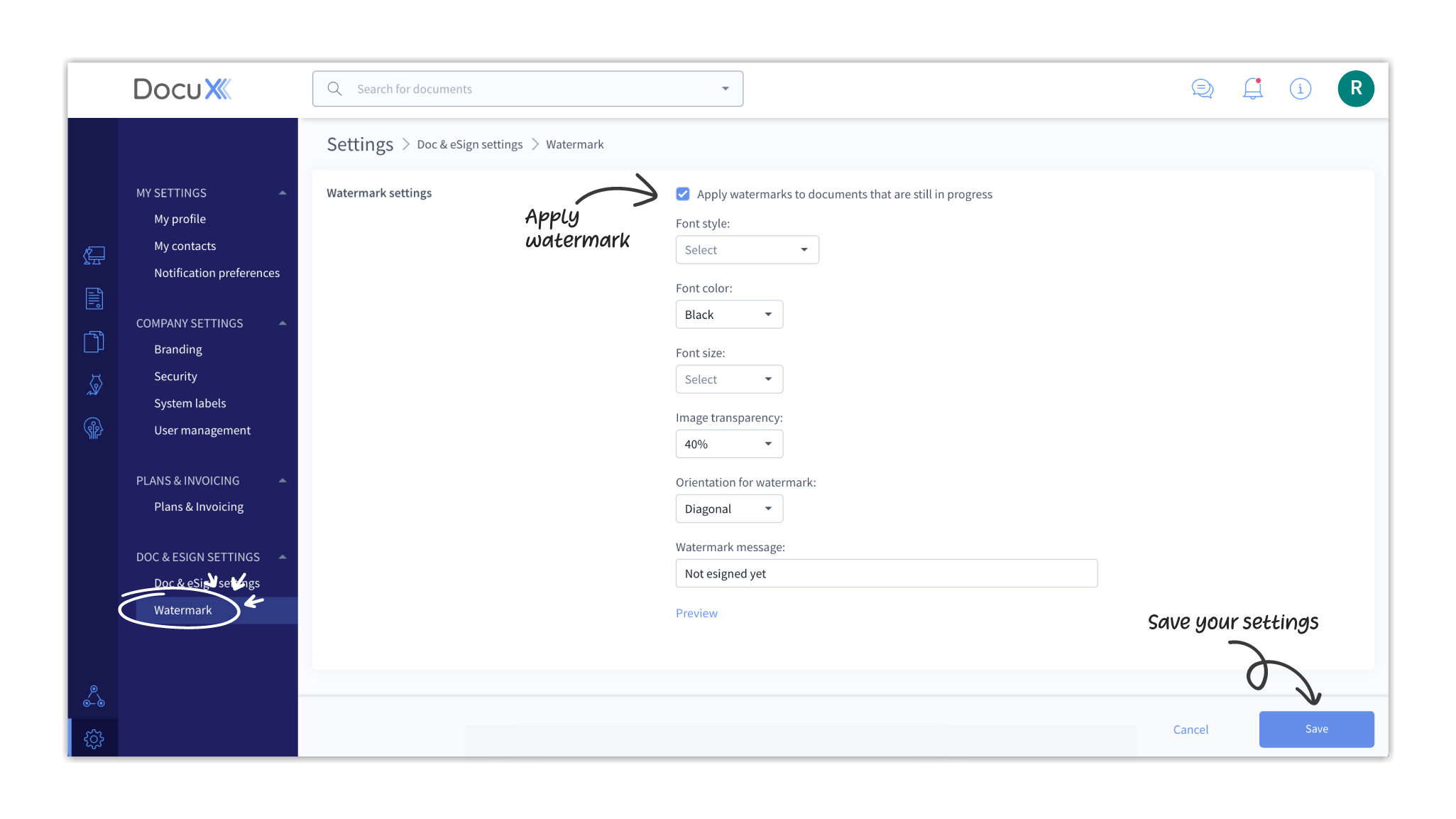
- You can set the font style, color, and style, the watermark transparency and orientation, and the watermark message.
- Once set, click on Preview to see how the watermark will look on the downloaded PDF.
- When done, click on Save.
- You will need to log out and log in for the changes to take effect.
Remove watermarks
To remove watermarks from eSign documents:
- Click on Settings in the bottom left corner of your DocuX screen.
- Click on Watermark under Doc & eSign settings.
- Deselect the checkbox for Apply watermarks to documents that are still in progress.
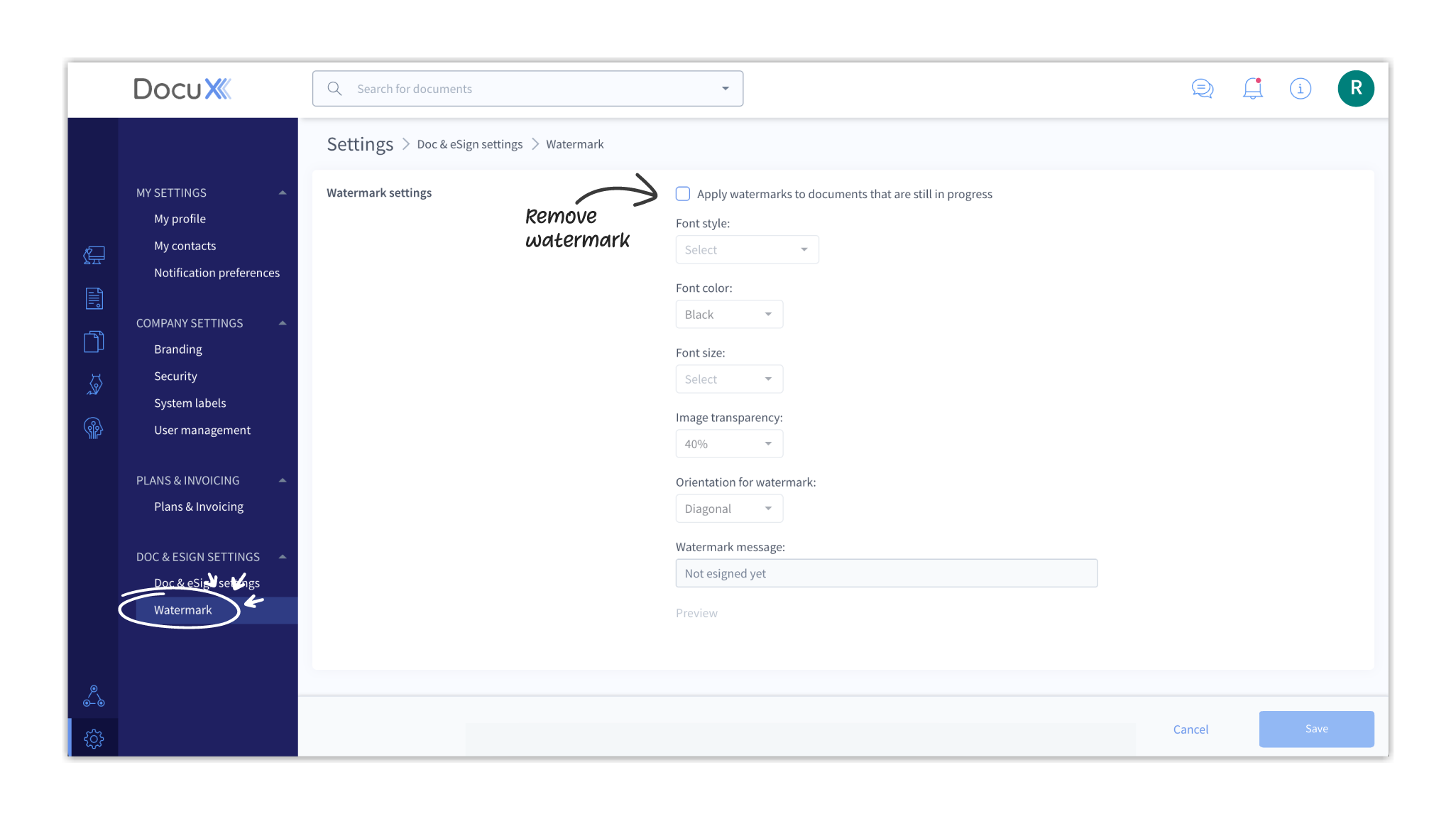
- Click Save.
- You will need to log out and log in for the changes to take effect.