Add and edit contacts
You can add and maintain a list of contacts on DocuX. Doing this makes it easy to add them as collaborators and eSigners on documents and contracts. It also makes it easy to initiate conversations with them through DocuX’s chat.
Add contacts
To add contacts individually:
- Click on Settings in the bottom left corner of the workspace.
- Click on My contacts under My settings.
- Click on +New contact.
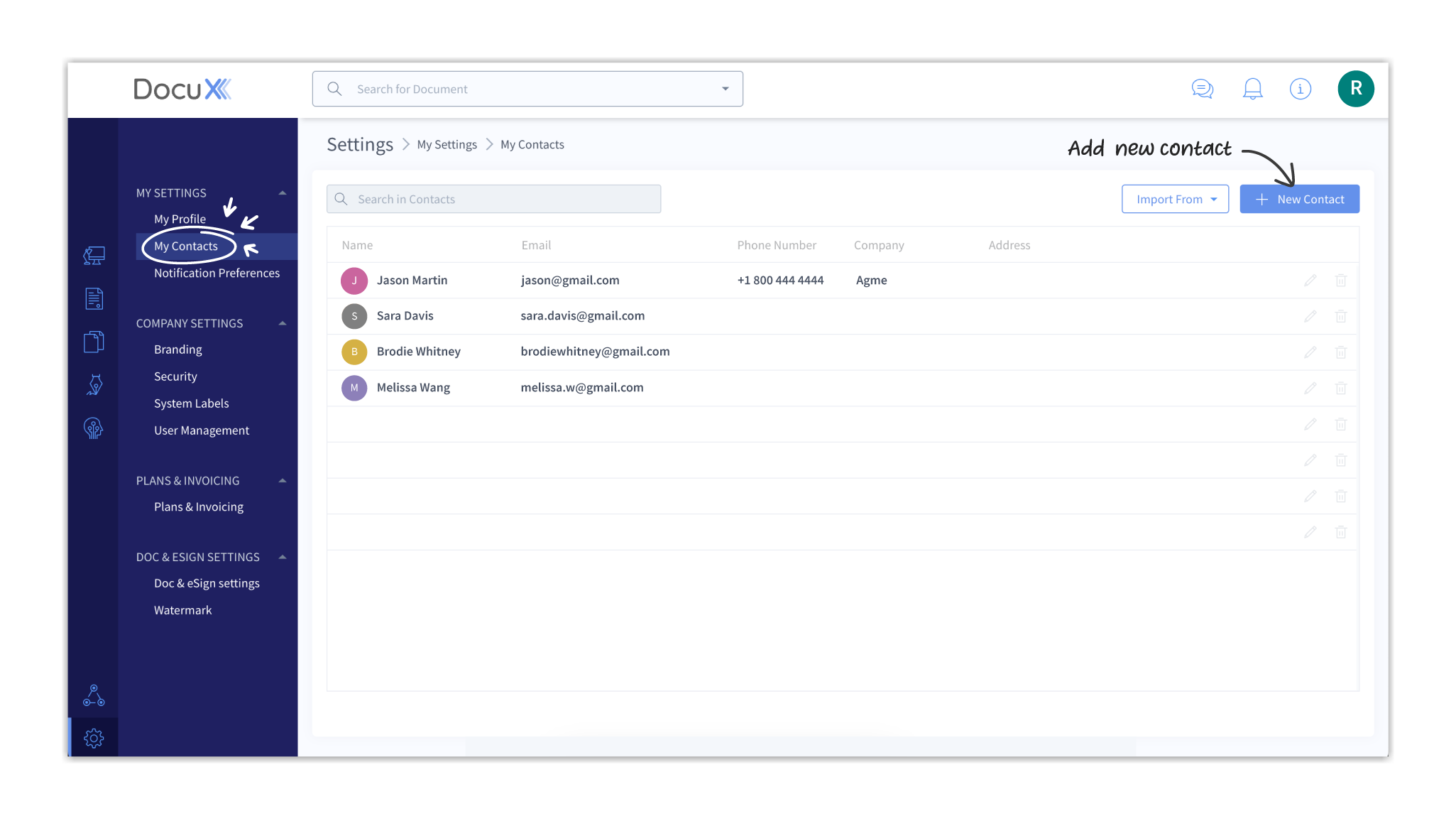
- Fill in the details in the popup modal.
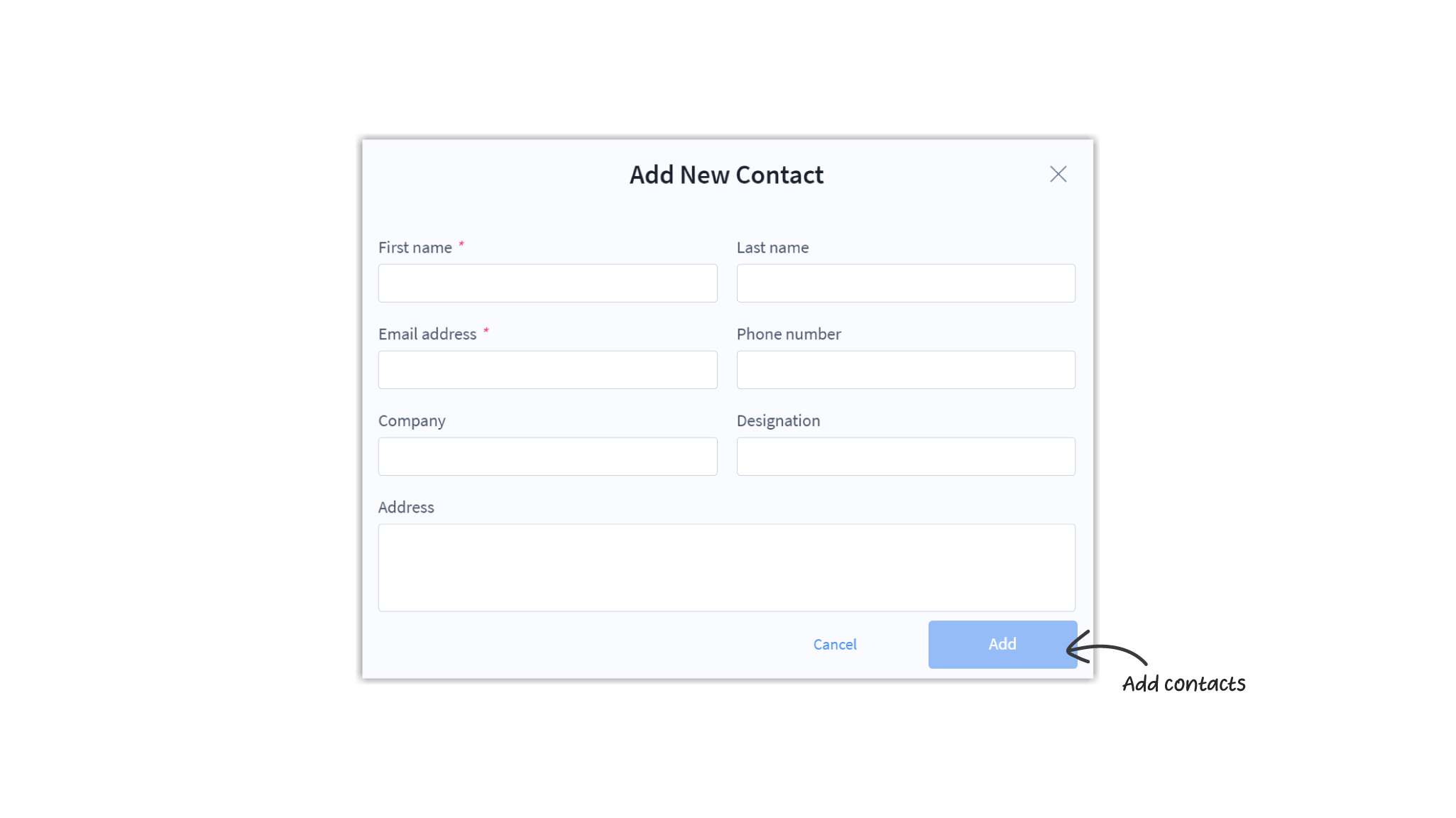
- Click on Save.
To add contacts in bulk:
- Click on Settings in the bottom left corner of the workspace.
- Click on My contacts under My settings.
- Click on Import from and select the source you want to import the contacts from: Google Contacts, Outlook Contacts, or Import from CSV.
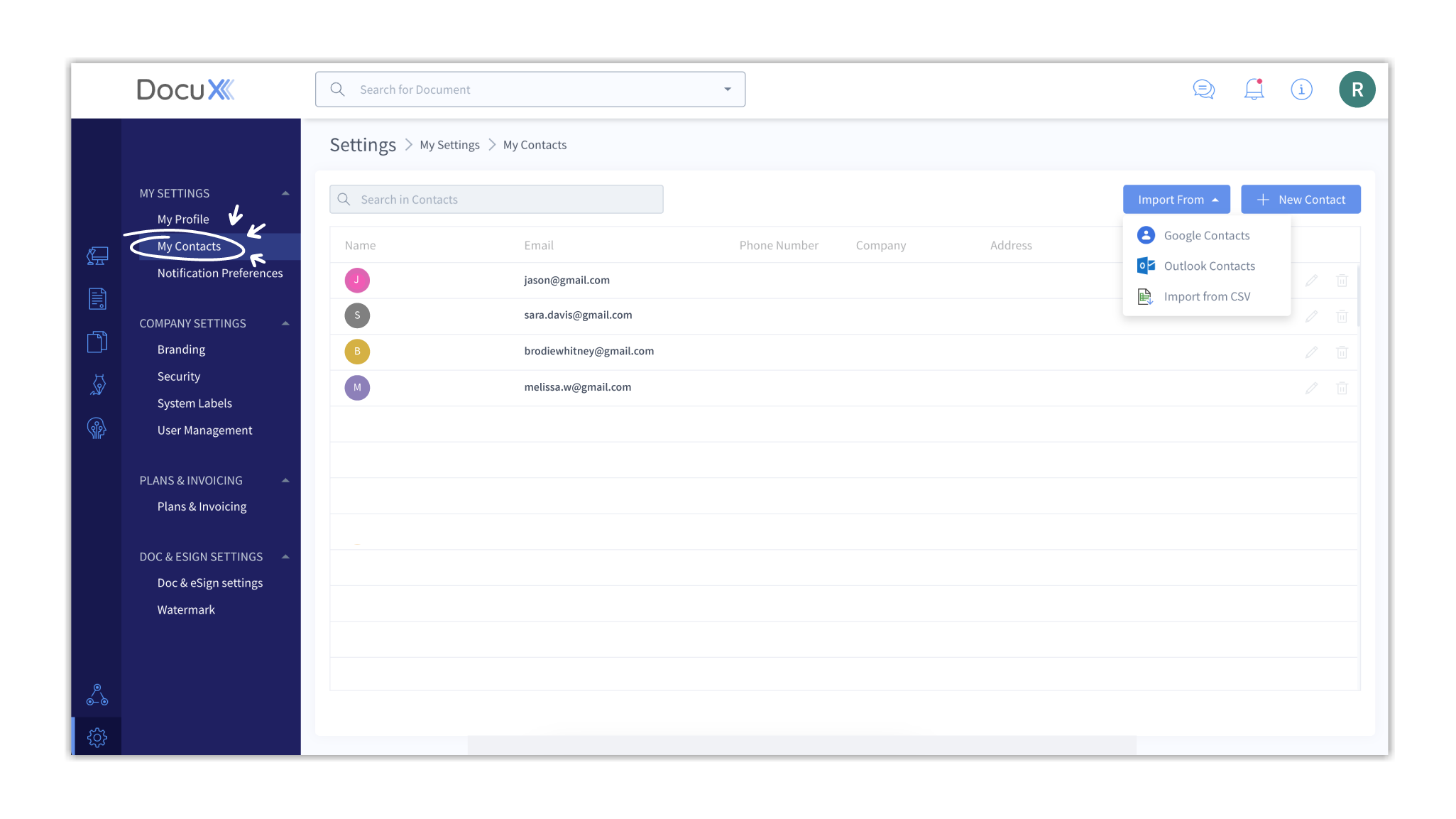
- If you choose to import contacts from Google or Outlook, you will need to authorize DocuX to access your data on those platforms. This may include adding your credentials and approving the required permissions.
- To import contacts from a CSV file:
- Click on Import from on the My contacts page and select Import from CSV.
- Click on Download CSV template to ensure your data follows the same format.
- Populate your CSV file with the required data. Name and email fields are mandatory.
- Drag and drop the prepared CSV file in the Import contacts popup modal.
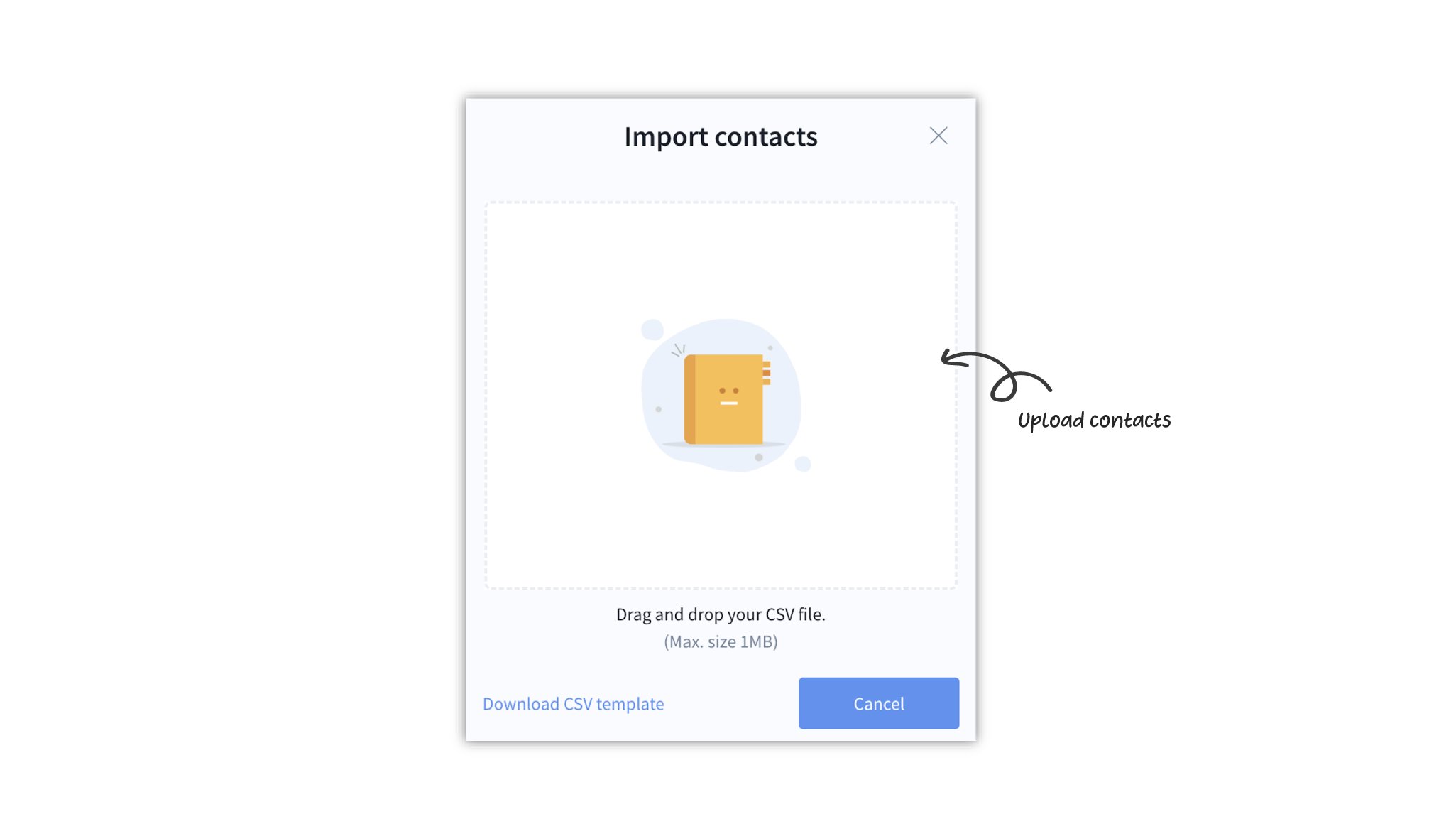
- All the contacts in the CSV file will be added to your contacts on DocuX.
Any collaborators you add to your documents will be automatically added to your contacts.
Edit Contacts
You cannot edit email addresses on DocuX. Emails are irrevocably linked to an entity/account for security reasons.
To edit a contact:
- Click on Edit on the right of the contact listing.
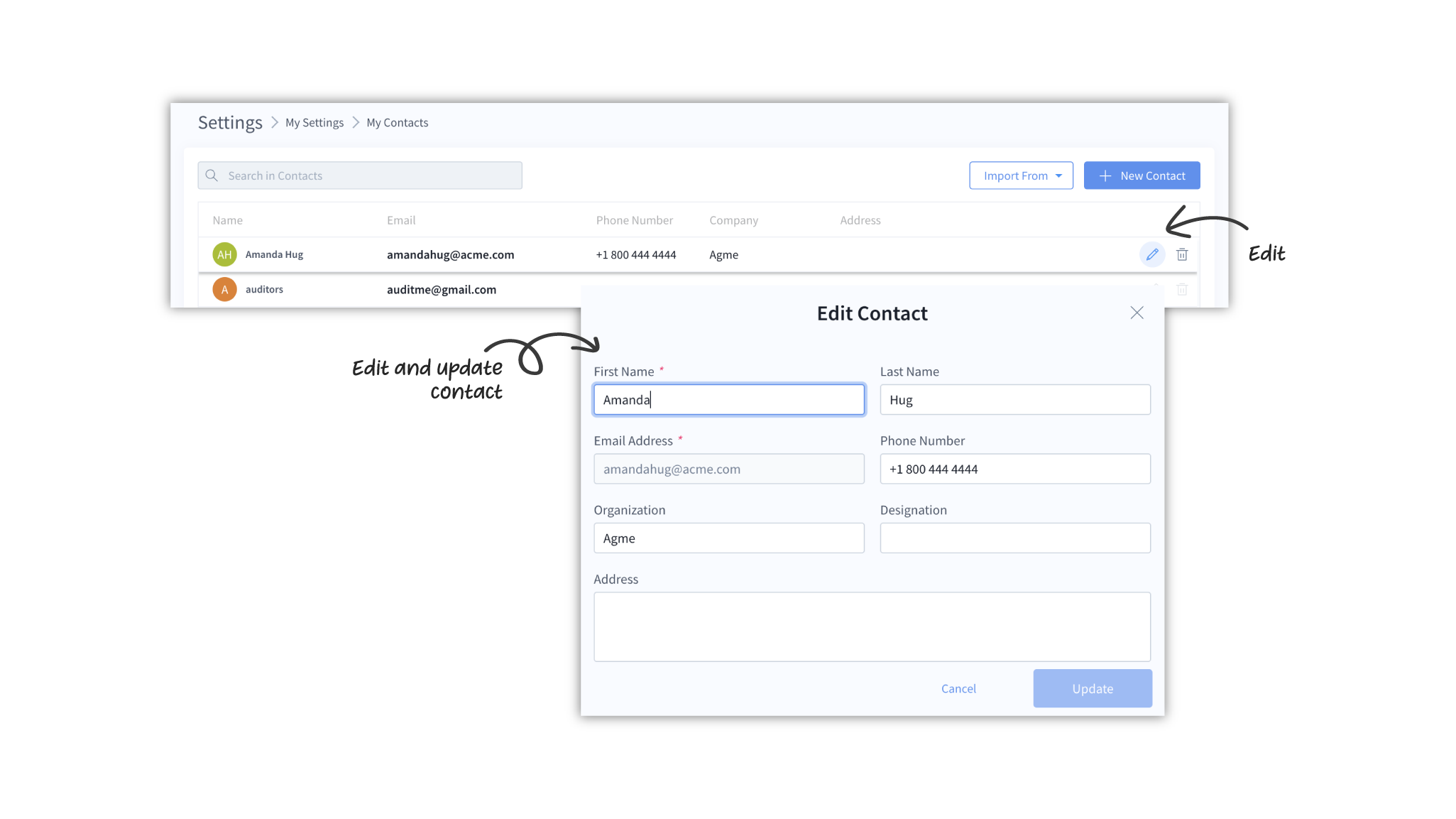
- In the Edit contact popup modal make the changes you wish to .
- Click on Update.
Delete Contacts
- DocuX does not retain records of deleted contacts. If you wish to add the contact again, you will have to do so manually.
- Deleting a contact does not affect your collaboration on documents, eSign history, or other interactions on DocuX.
To delete a contact:
- Click on the Delete on the right of the contact listing.
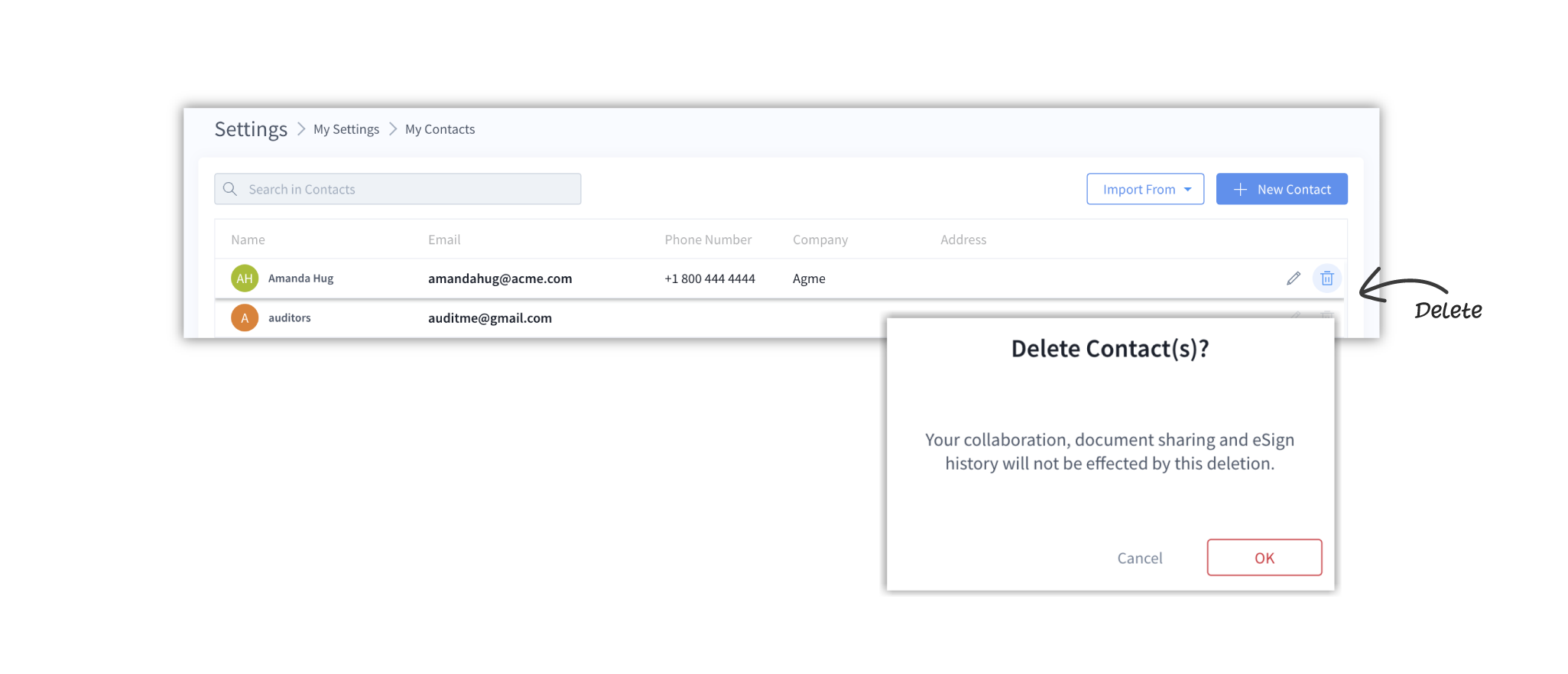
- Confirm the deletion by clicking on OK in the confirmatory dialog box.
Search for a contact
You can search for contacts by their name, email address, phone number, company name, or address.
To search for a contact:
- Click on Settings in the bottom right corner of your workspace.
- Click on My contacts under My settings.
- Search for any contact by typing in their name, email, phone number, company name, or address in the search box given.
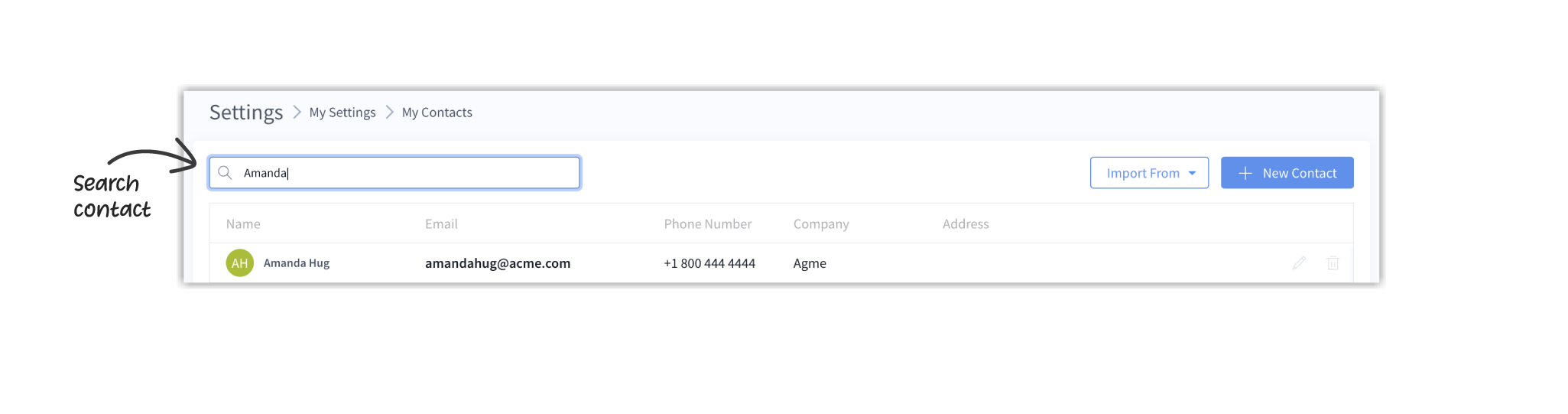
- The search functionality is dynamic and will display matching results as you type.
Questions
What happens to historical documents and eSigns when I delete a contact who was a collaborator?
There will be no change in historical or active documents if you delete a contact from My contacts. That person will not be notified about the deletion and can continue to collaborate and eSign on documents.
Why can't I change a contact's email?
Emails are irrevocably linked to accounts on DocuX and cannot be edited.
How to delete multiple contacts at once?
This is not possible at the moment.
Are my contacts notified when I add them?
No. Contacts are not notified when you add or delete them from My contacts.
Are collaborators added as contacts?
Yes, any collaborators you add to documents will get added to your contacts.
Who can see my contacts list?
Only you can see your contacts list. It is not visible to anyone else.