Company branding
Users can have multiple DocuX accounts, for their personal and professional use. You can set the context for your team members and external collaborators by replacing DocuX’s logo with that of your brand.
Add your logo
- Click on Settings in the bottom left corner of your workspace.
- Click on Branding under Company settings.
- Drag and drop your logo in the container provided or click inside the container to search for the logo file on your device.
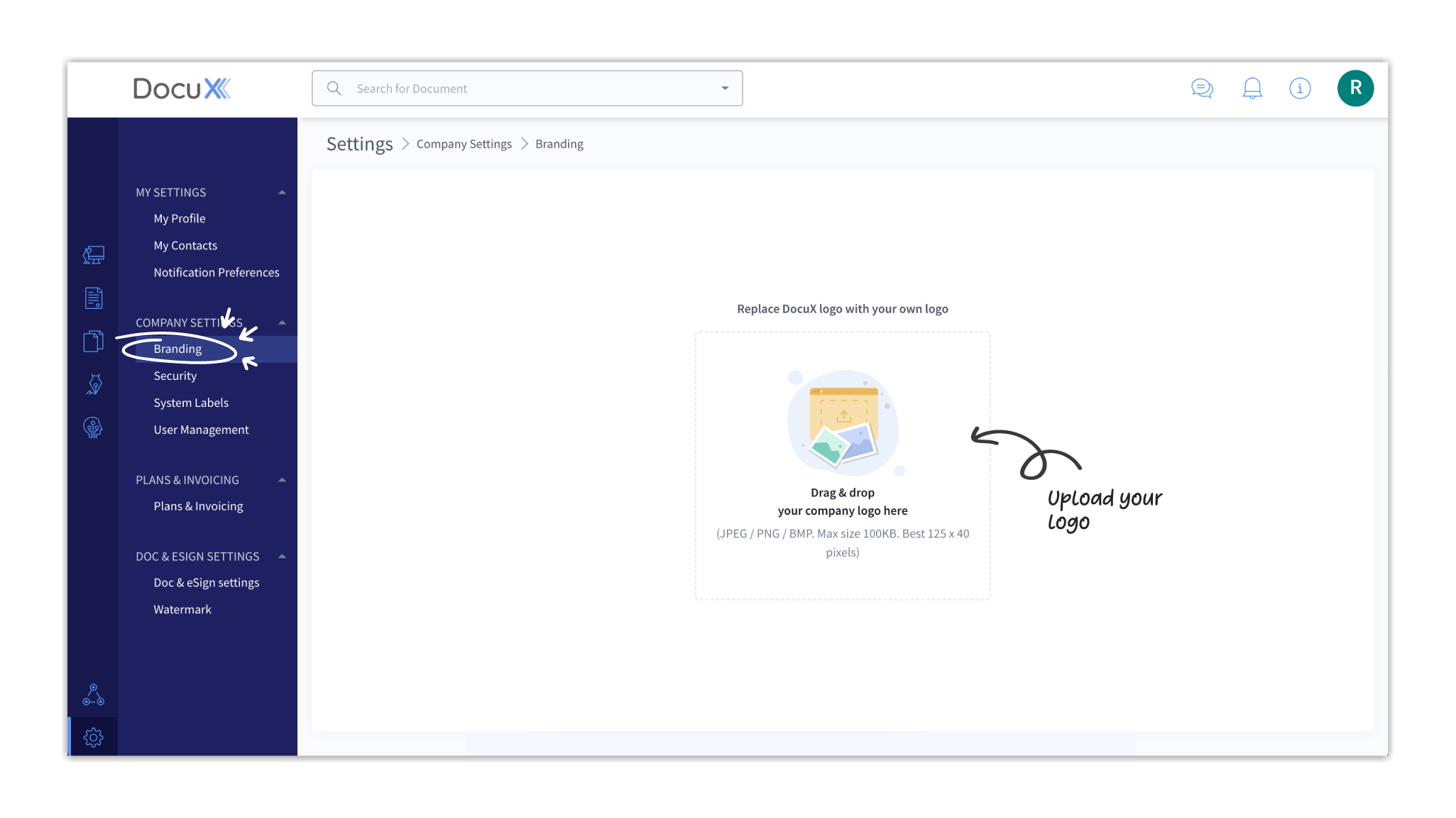
- You will see the logo displayed on the top left corner of the screen change from DocuX to the logo you have uploaded.
info
- Accepted formats: PNG, JPEG, BMP.
- Maximum file size: 100 KB.
- Recommended dimensions: 125 pixels x 40 pixels.
Remove your logo
- Click on Settings in the bottom left corner of your workspace.
- Click on Branding under Company settings.
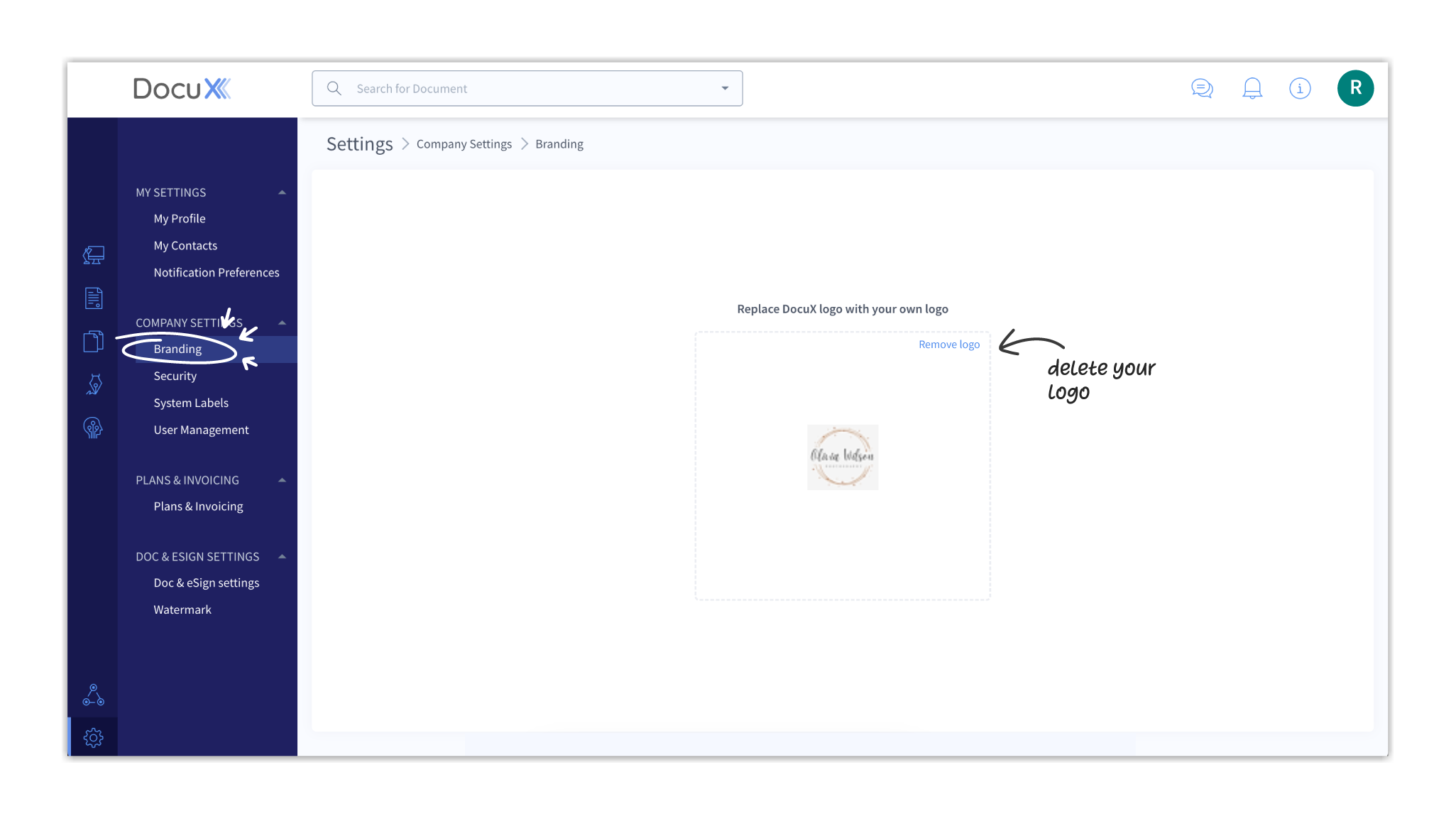
- Click on Remove logo in the top right corner of the logo container. You will see your logo in the top left corner of the screen replaced by the DocuX logo.
Questions
Why am I unable to upload my logo?
Please ensure that your logo matches these requirements:
- Accepted formats: PNG, JPEG, BMP.
- Maximum file size: 100 KB.
- Recommended dimensions: 125 pixels x 40 pixels.
Why does my logo look so different once uploaded?
If your logo looks too small or has been cropped, the dimensions of the logo file you uploaded may be way off the recommended dimensions. Please upload a logo file measuring 125px X 40px and try again.
Our company logo has changed
To update your company logo on DocuX, remove your old logo and upload your new logo.