Document settings
There are certain settings you can enable for each document inside the document editor. These settings are specific to the document and controlled by the document owner.
Access document settings
To access document settings:
- Click on a document you own in the Documents dashboard. This will open the document in the document editor.
Only Word documents will open in the document editor. eSign documents will open in the eSign editor. Learn more about the eSign editor.
- In the document editor, click on the arrow in the top right corner, below Save, to open the control panel.
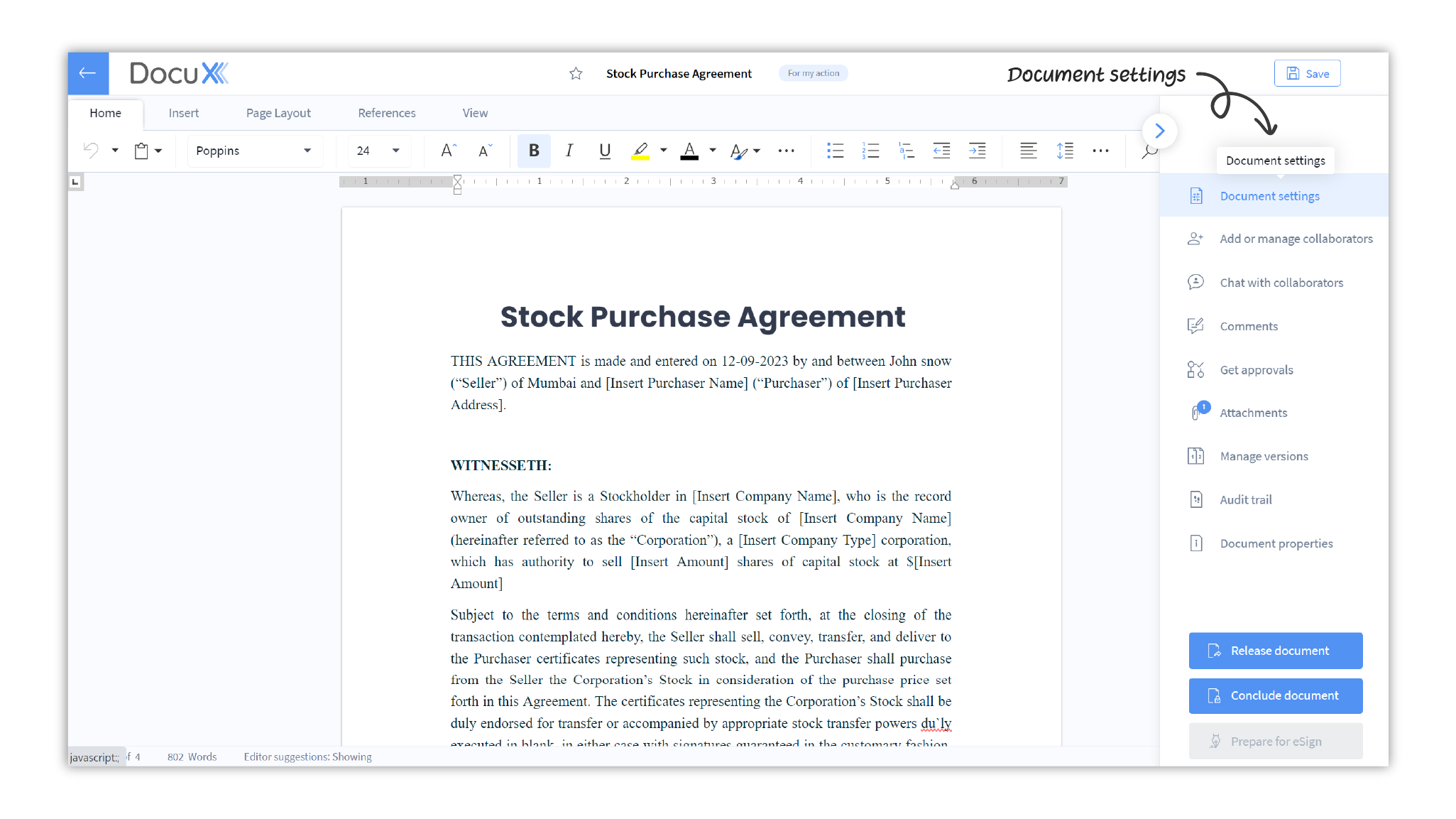
- Click on Document Settings.
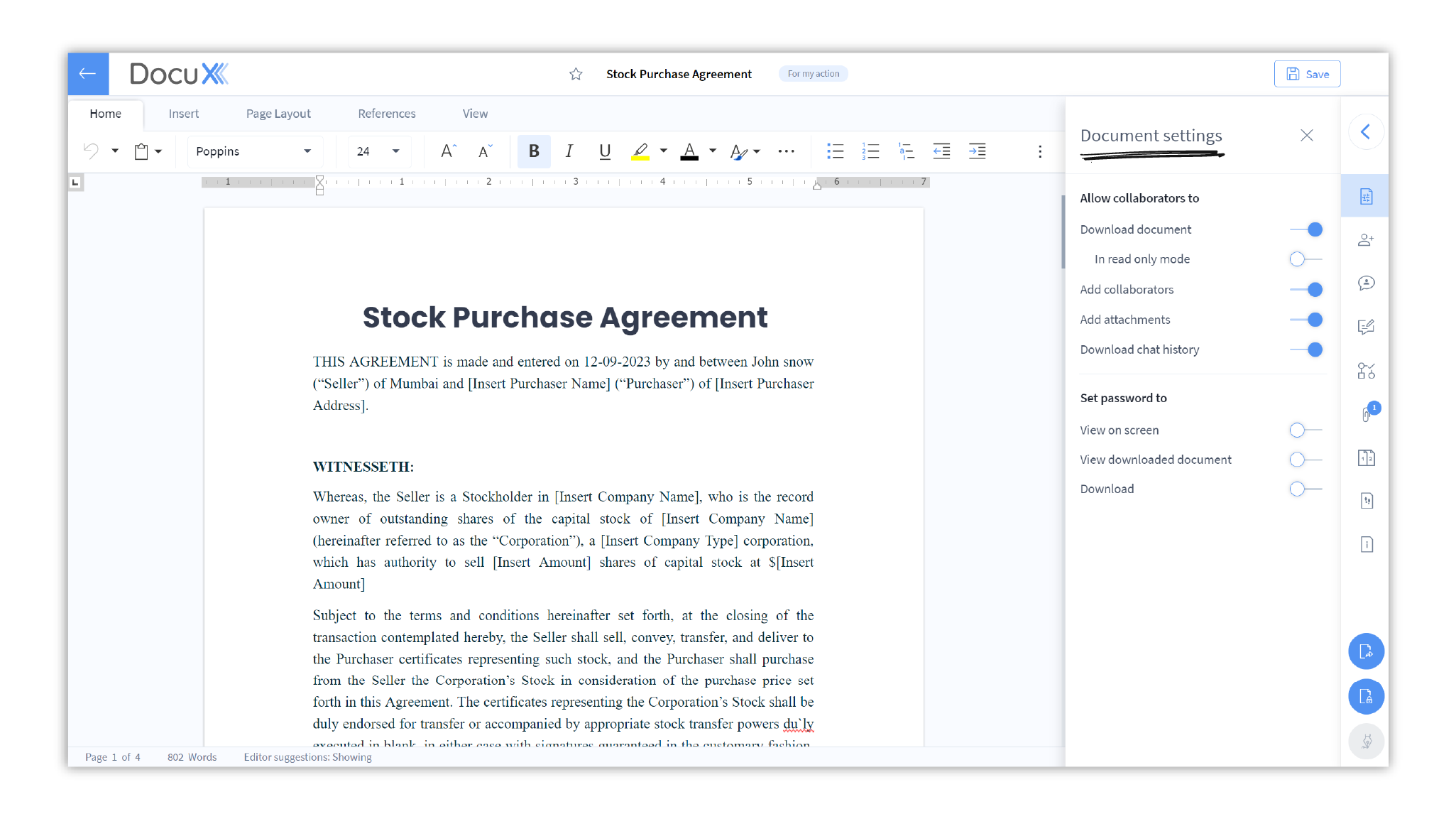
Collaborator permissions
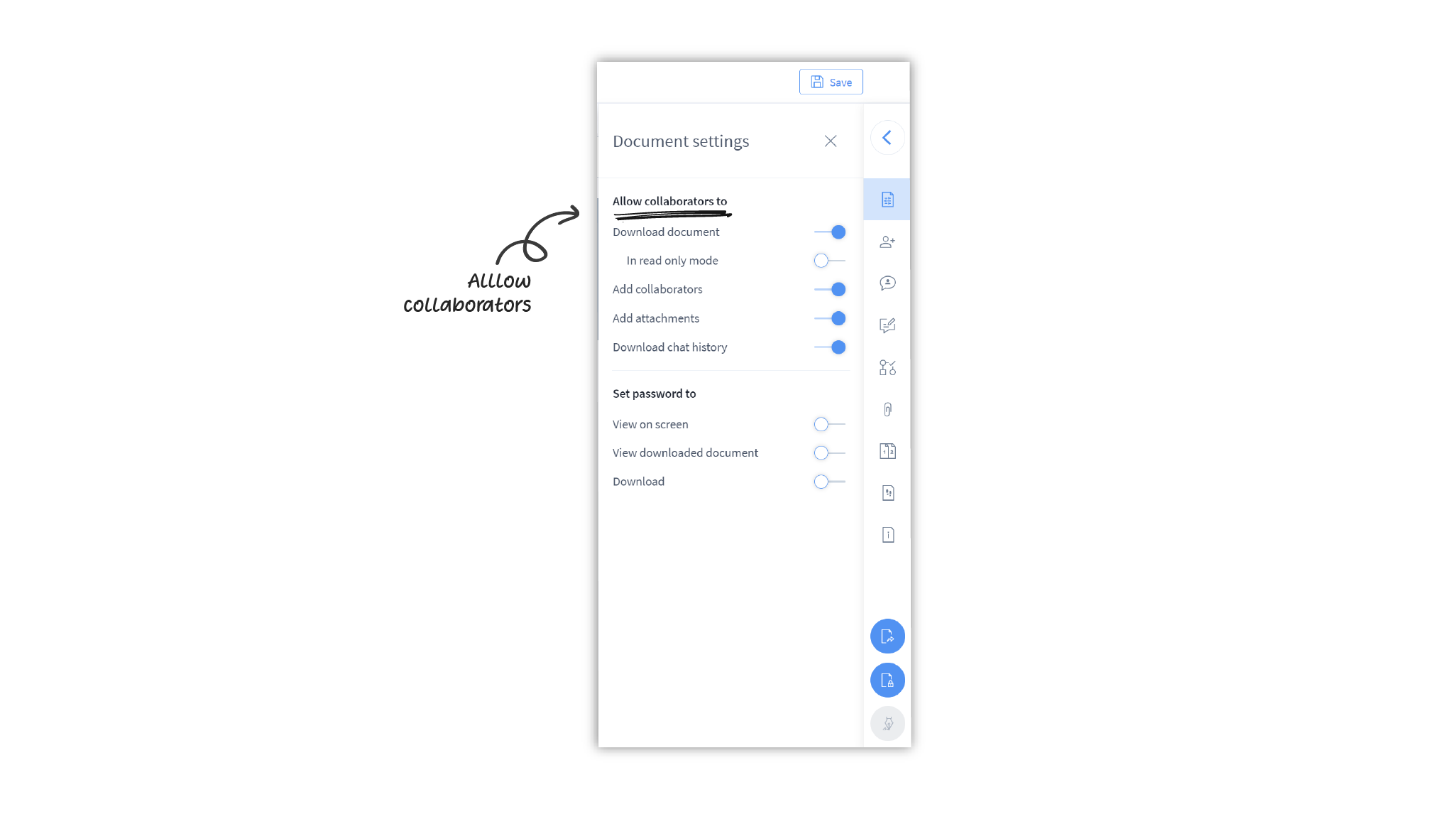
Toggle the switches for settings under Allow collaborators to in order to change what permissions collaborators have on the document. These include:
Download document: Switch on to allow collaborators to download the document. If you choose to allow them to download the document, you can further restrict the downloaded document from edits by giving read only access.
Add collaborators: Switch on to allow collaborators to add more collaborators to the document.
Add attachments: Switch on to allow collaborators to add attachments to the document. Everyone added to the document will be able to see the attachments.
Download chat history: Switch on to allow collaborators to download the chat history on that document. This includes the open chat with all collaborators and any one-on- one chat they may have had with the owner or any other collaborator.
Add password protection

You can maintain the confidentiality of your documents by gating the document behind passwords you set. Thus only collaborators you add and share the password with will be able to view or download the document.
View on screen: Switch on to set a password that collaborators would need to add before viewing the document on DocuX.
View downloaded document: Switch on to set a password for the downloaded version of the document. Any person with access to the downloaded document would need to enter/input the password before they can view it.
Download: Switch on to set a password that collaborators would need to add before downloading the document.
Questions
I want to give download access to a few collaborators, not all.
To do so, turn on the Download document setting under Allow collaborators to in
the Document settings panel. Then turn on Download under Set password to and
set a password. Now, only collaborators you share the password with can download
the document.

Can the owner delete the attachments added by collaborators?
Yes, the owner can delete attachments added by any collaborator. Learn more about deleting attachments.
Who can see the password I set for the document?
Only you, the document owner, can see the password you have set. You can share the password with one or more collaborators to enable them to view or download the document.