Comments on documents
All collaborators added to a document can comment on the document. The visibility of the comment will vary depending on whether the collaborator is internal or external. Learn more about internal and external collaborators.
Leave a comment on a document
Any collaborator can leave a comment on the document.
To leave a comment on a document:
- Select the text on the document that you want to comment on
- Click on the comment icon which will show up near the highlighted text
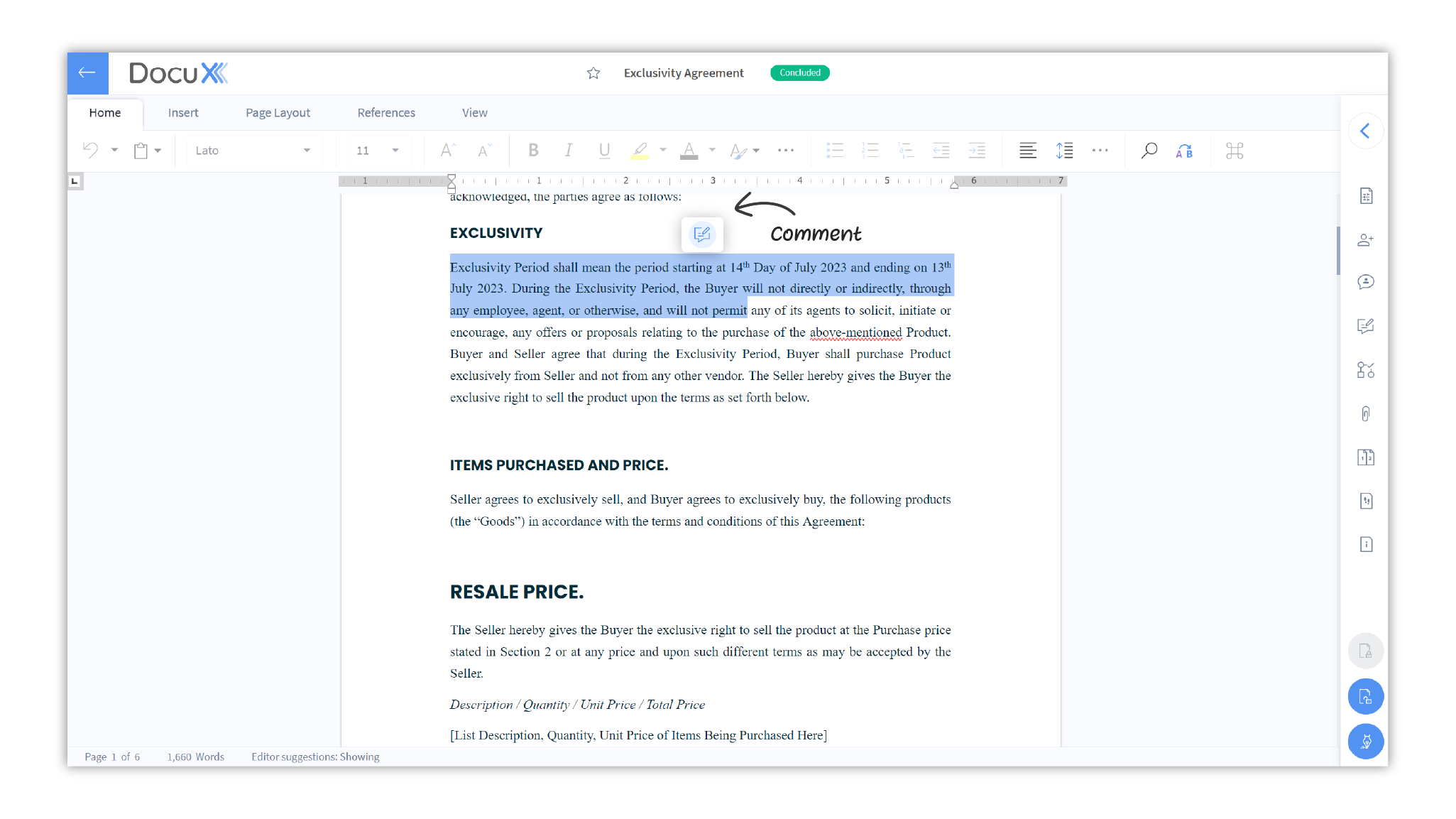
- Add your comment in the comment box that opens up

- If you are an internal collaborator, you can choose whether you want your comment to be visible only to internal collaborators or to all collaborators, including external collaborators, if any.
- Click Done. Your comment will be added to the document.
Reply to comments
All collaborators can reply to comments on documents that they have been added to. To reply to a comment:
- Click on the arrow on the right side of the document editor to open the control panel
- Click on Comments
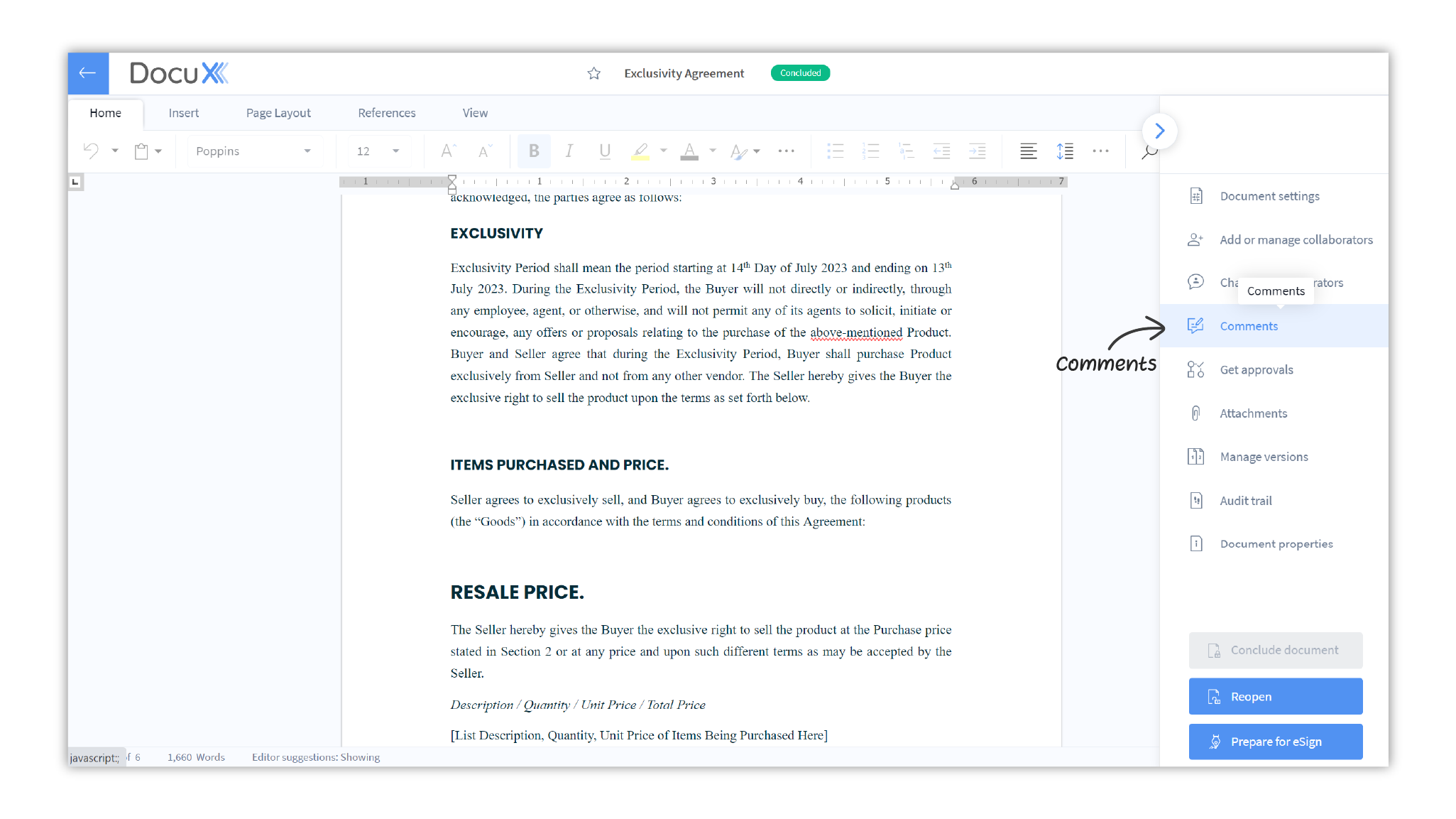
- In the Comments panel, you will see all open comments listed, by default.
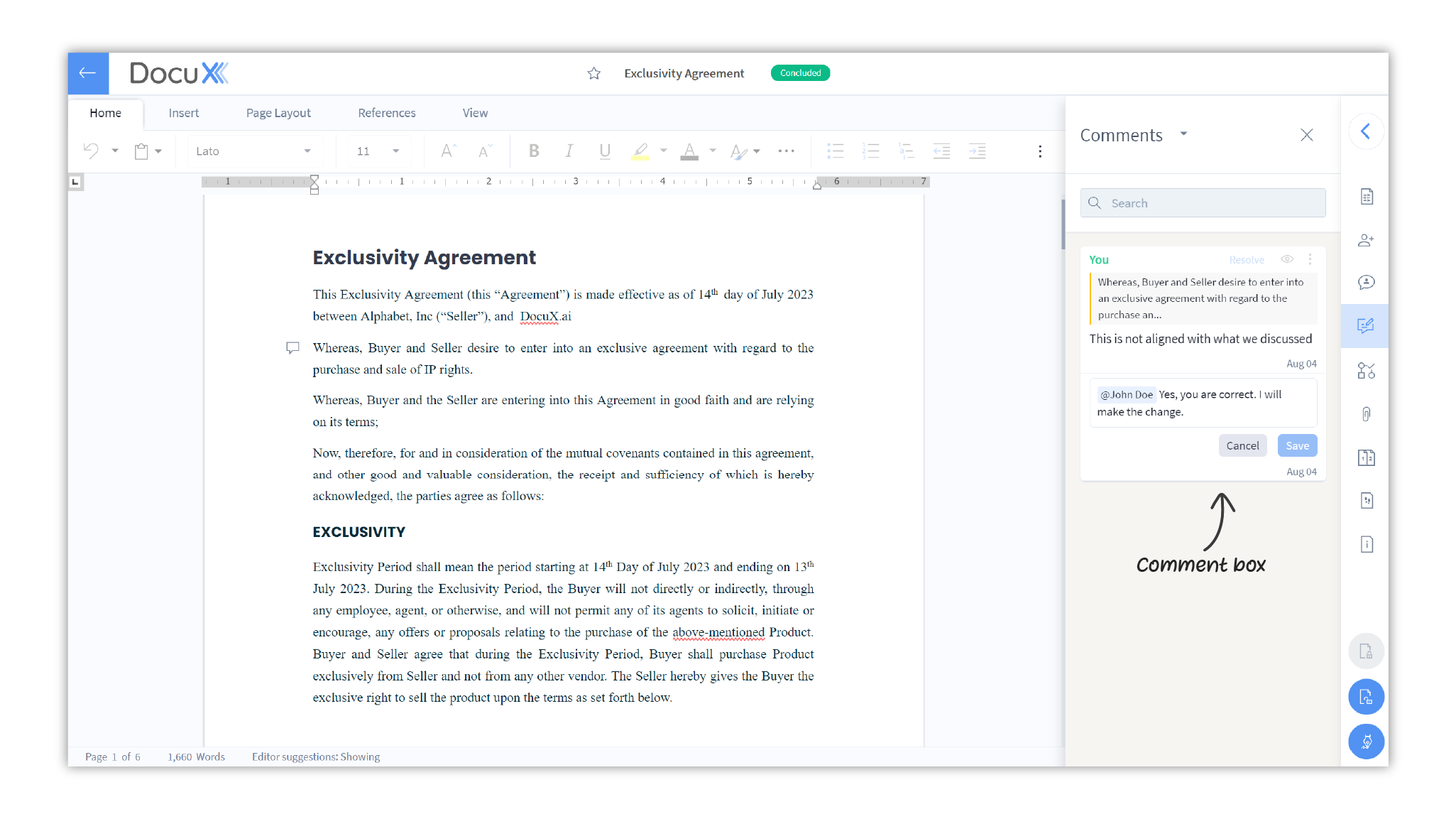
- Click on the comment you want to reply to and type your response in the input field provided
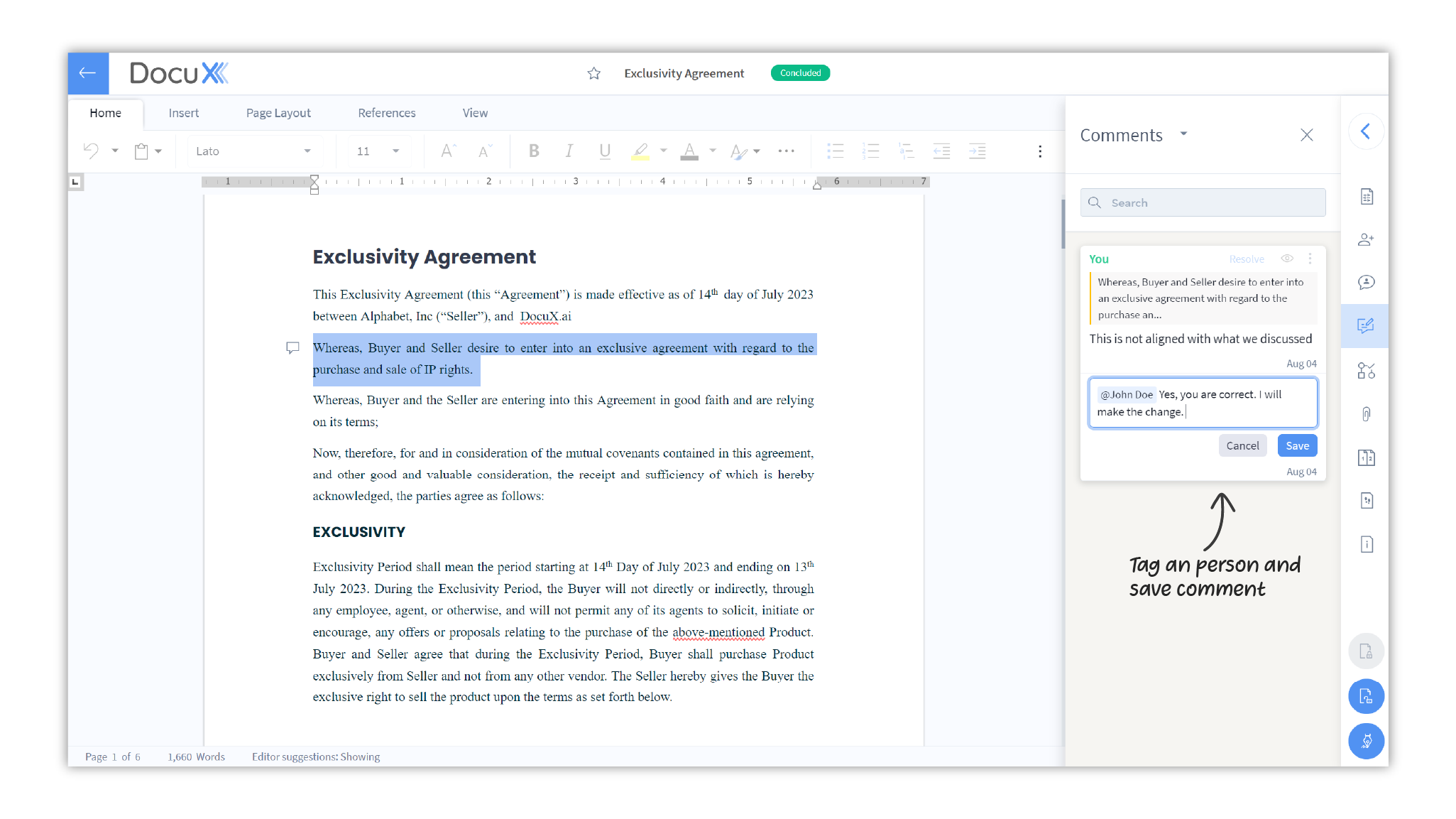
- You can add the @ sign preceding a person’s name to mention them in the reply
- Click on Save
Resolve comments
To resolve a comment:
- Click on the arrow on the right side of the document editor to open the control panel
- Click on Comments
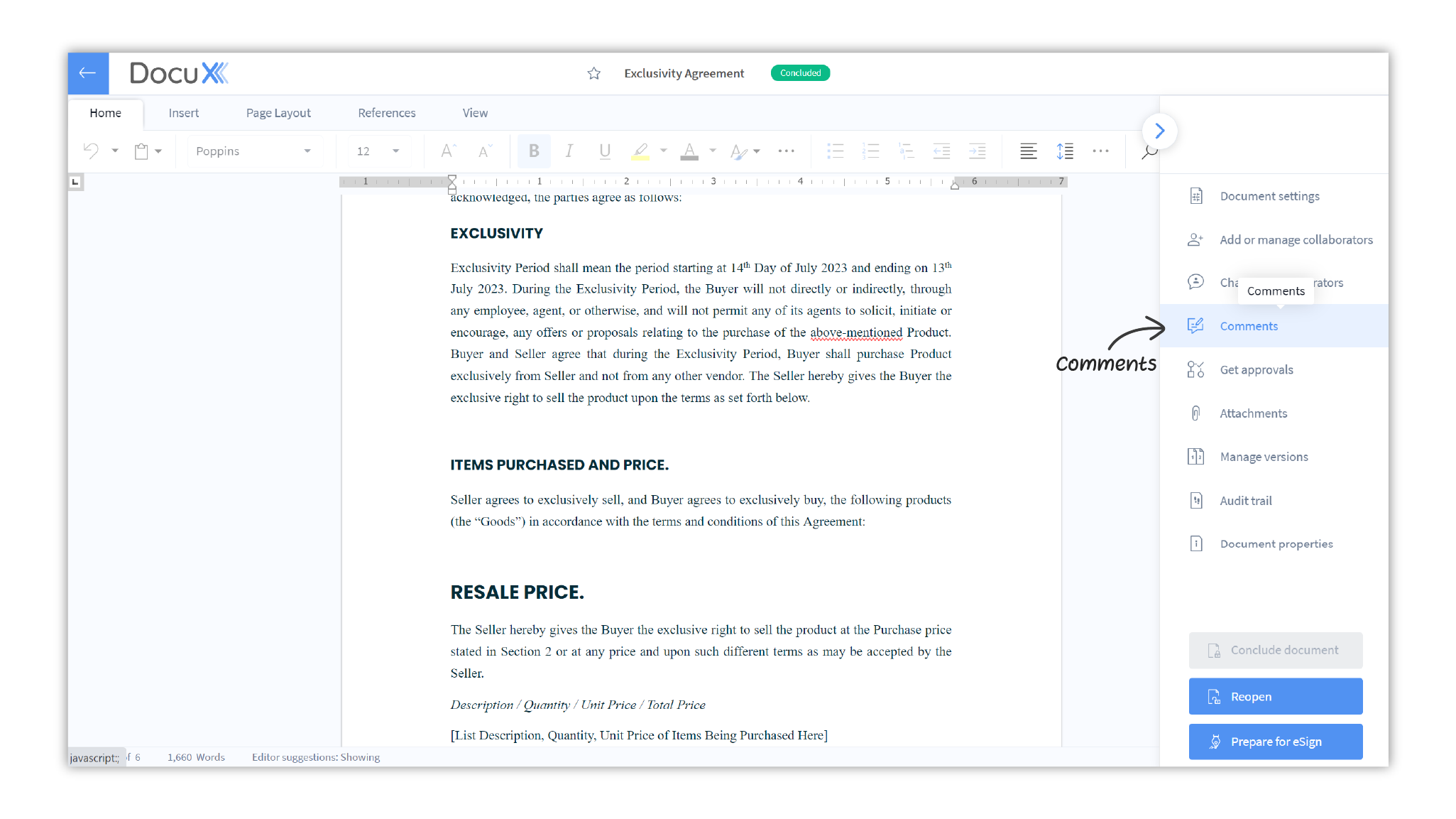
- In the Comments panel, you will see all open comments listed, by default.
- Click on Resolve at the top of the comment you want to resolve
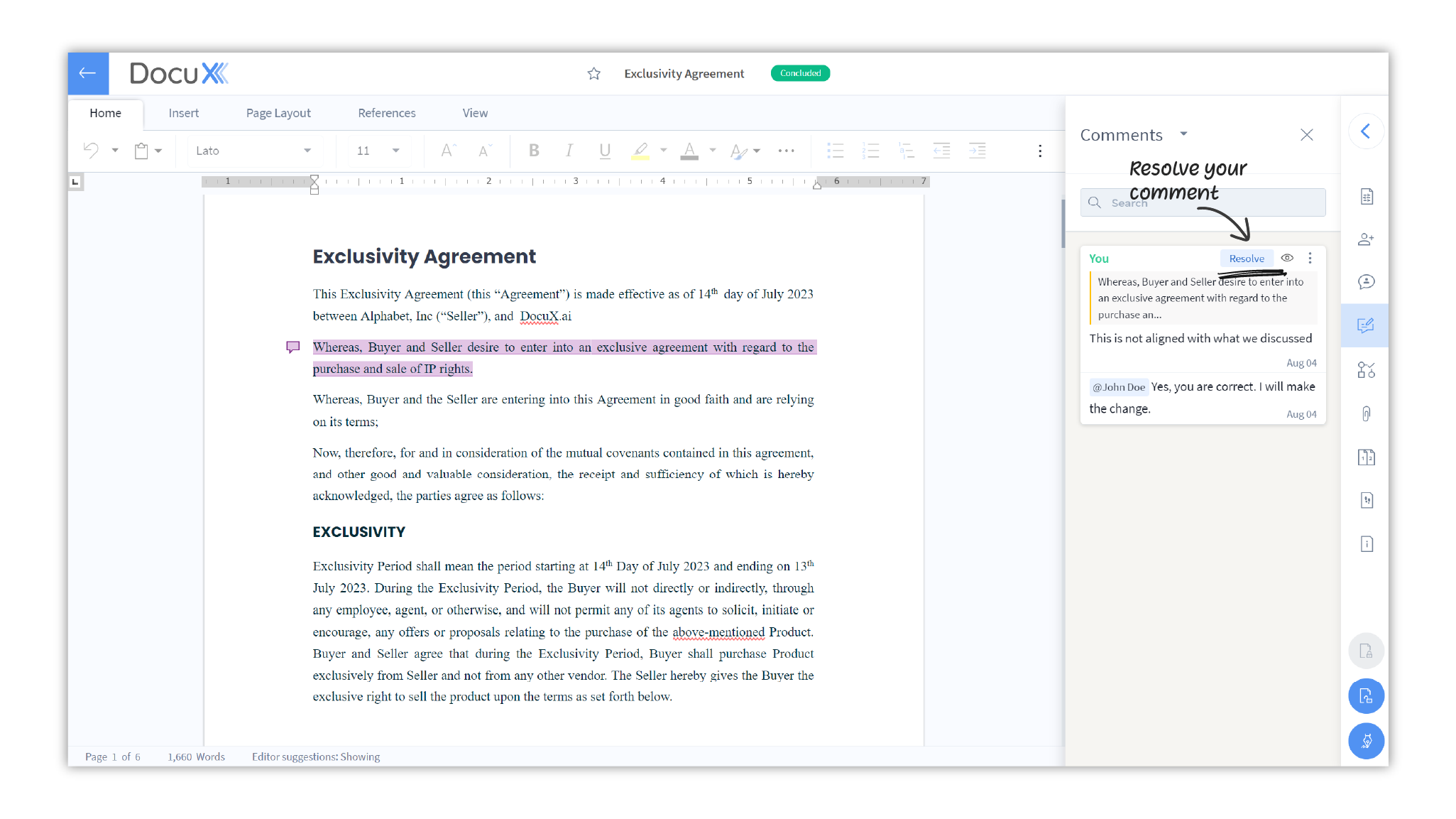
- The comment will be deemed as resolved and will be removed from the view of open comments
To view all resolved comments:
- Click on the arrow next to the Comments title at the top of the panel
- Click on View Resolved
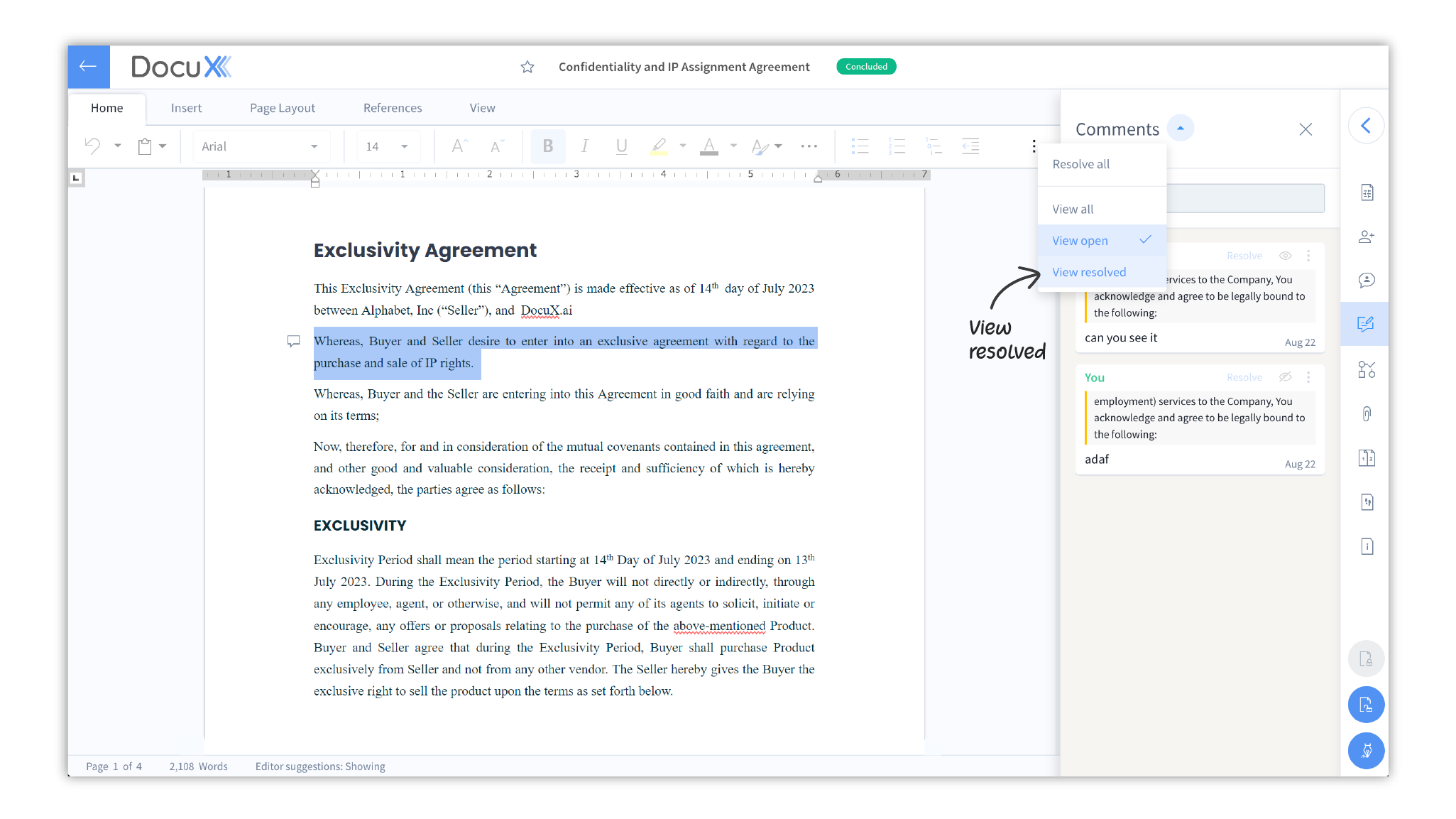
- All resolved comments will be displayed in the comments window
To resolve all comments:
- Click on the arrow next to the Comments title at the top of the panel
- Click on Resolve all
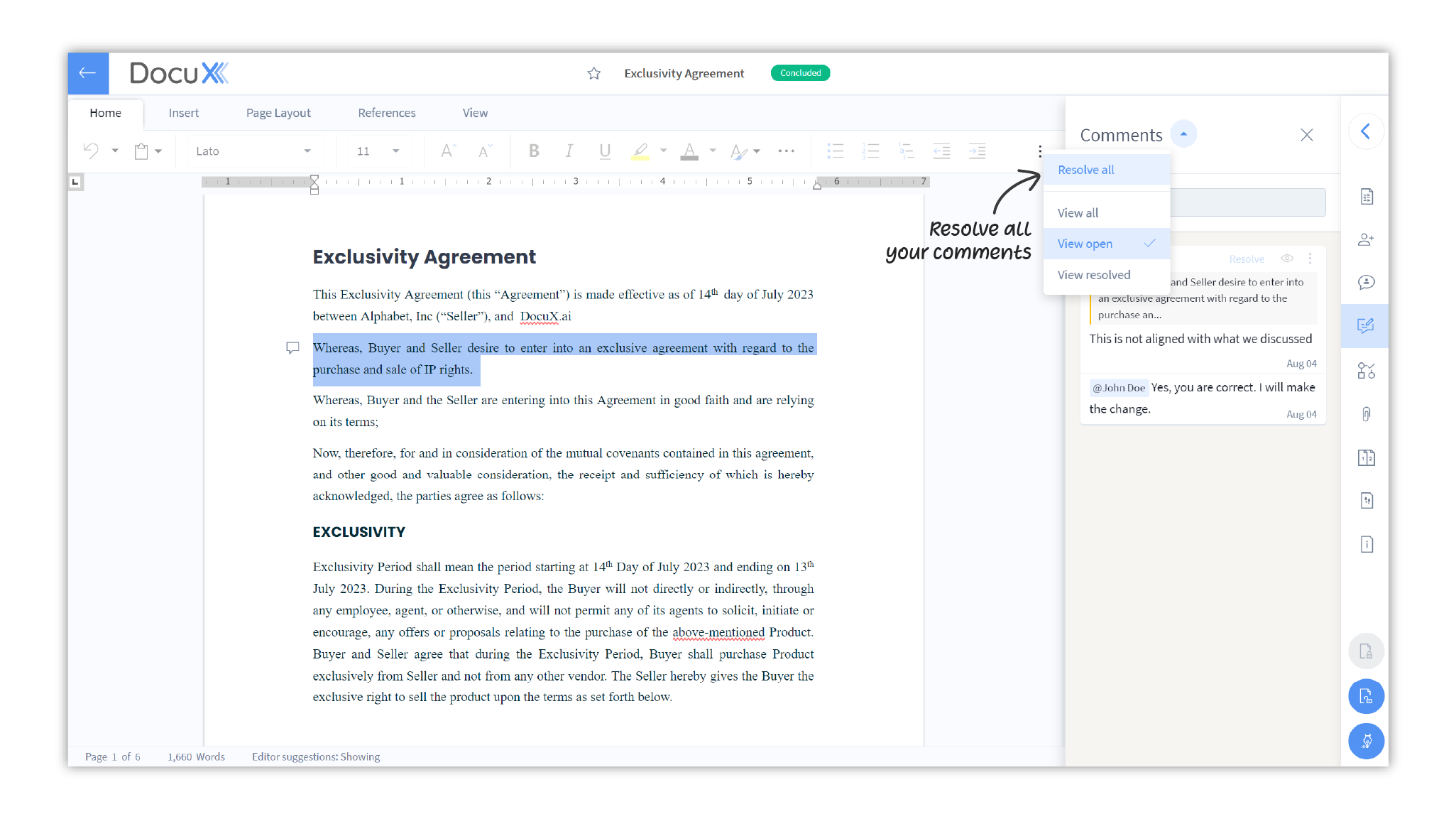
- All open comments will be deemed resolved
Delete comments
A comment can be deleted by the document’s owner and by the collaborator who created it.
To delete a comment:
- Click on the arrow on the right side of the document editor to open the control panel
- Click on Comments
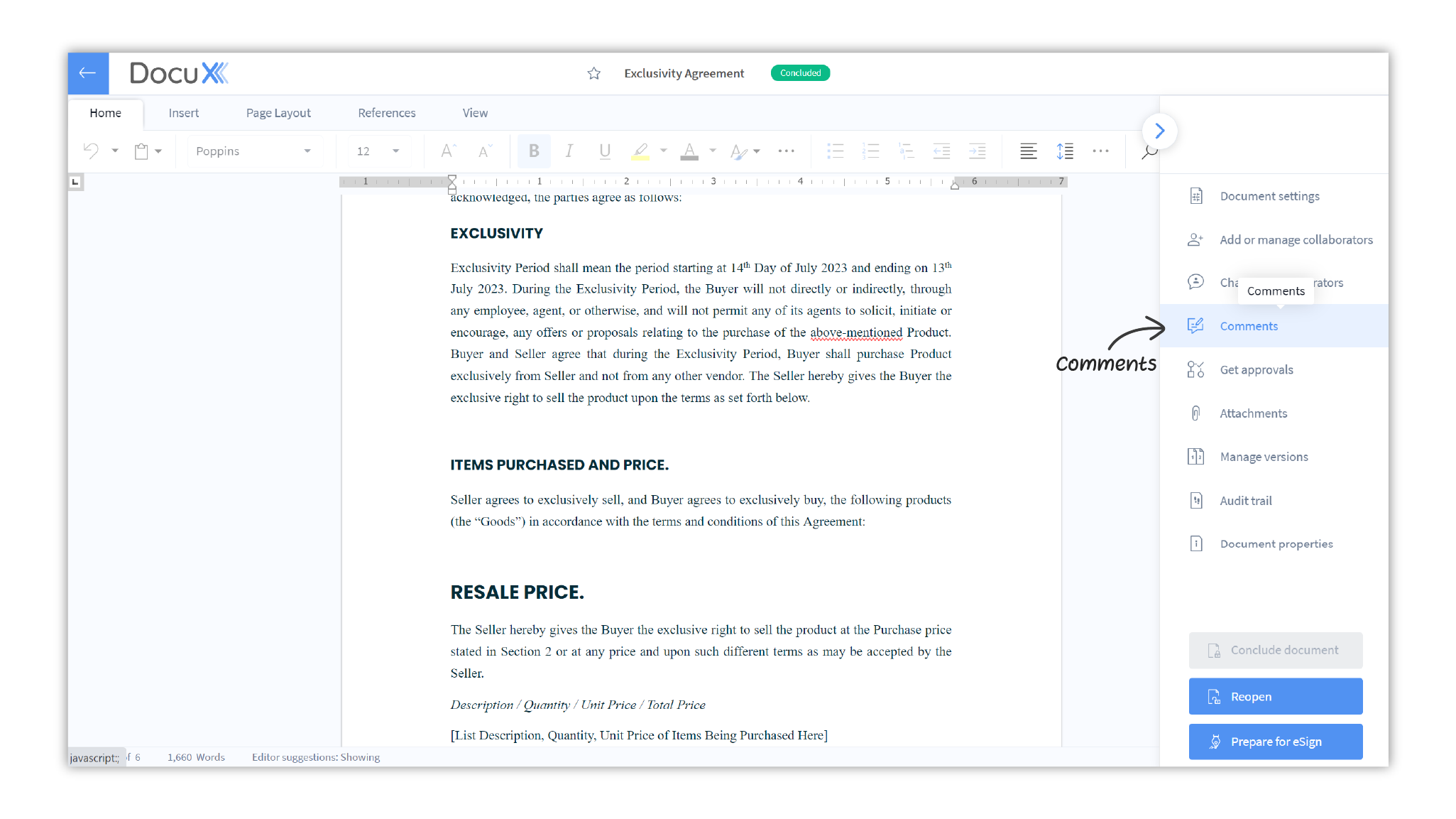
- In the Comments panel, you will see all open comments listed, by default.
- Click on the arrow next to the Comments title at the top of the panel. Click on View all.
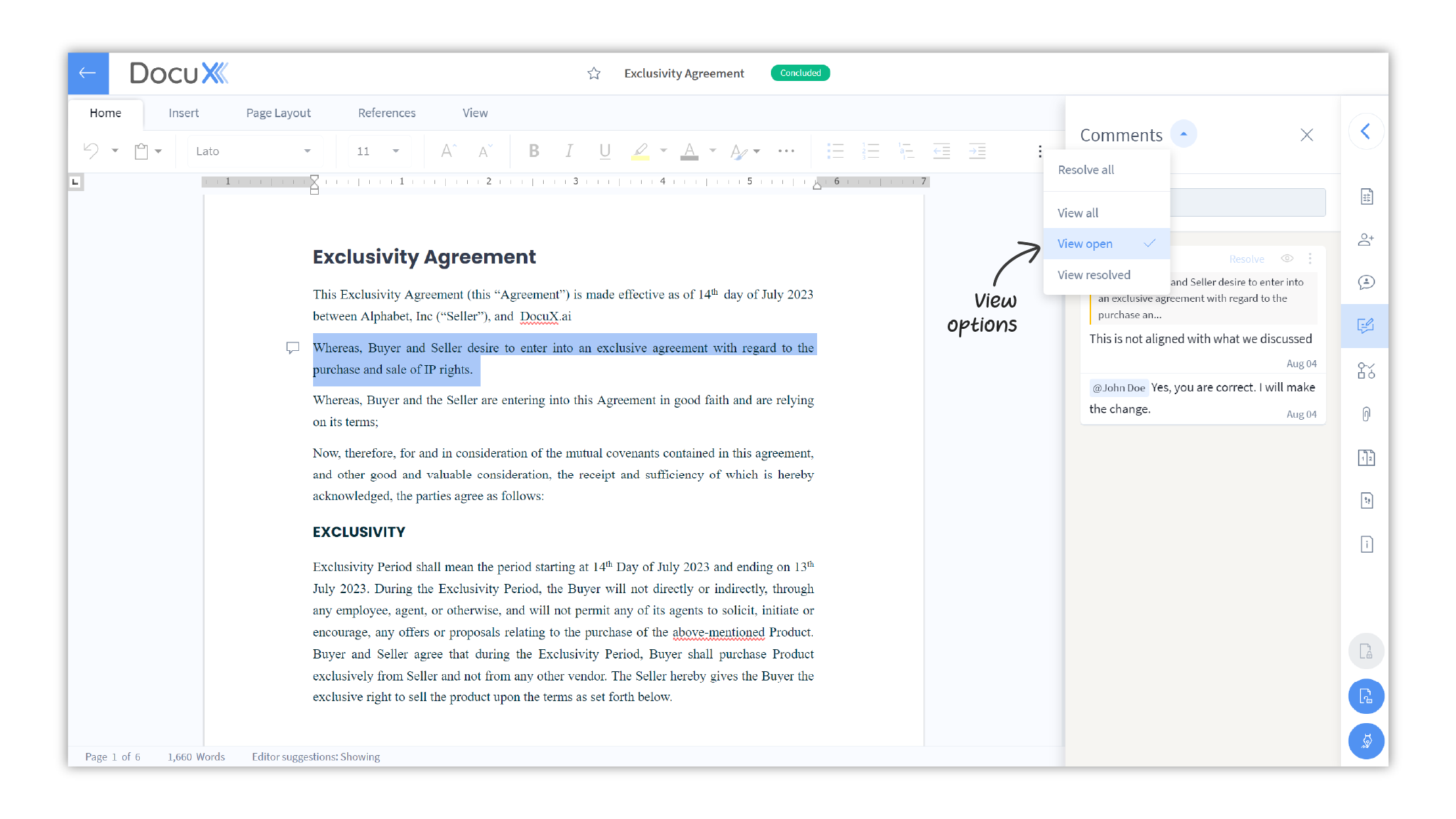
- You can now scroll through the comments to find the one you wish to delete
- You can also search for a comment by its content

- Once found, click on the icon at the top right corner of the comment
- Click on Delete
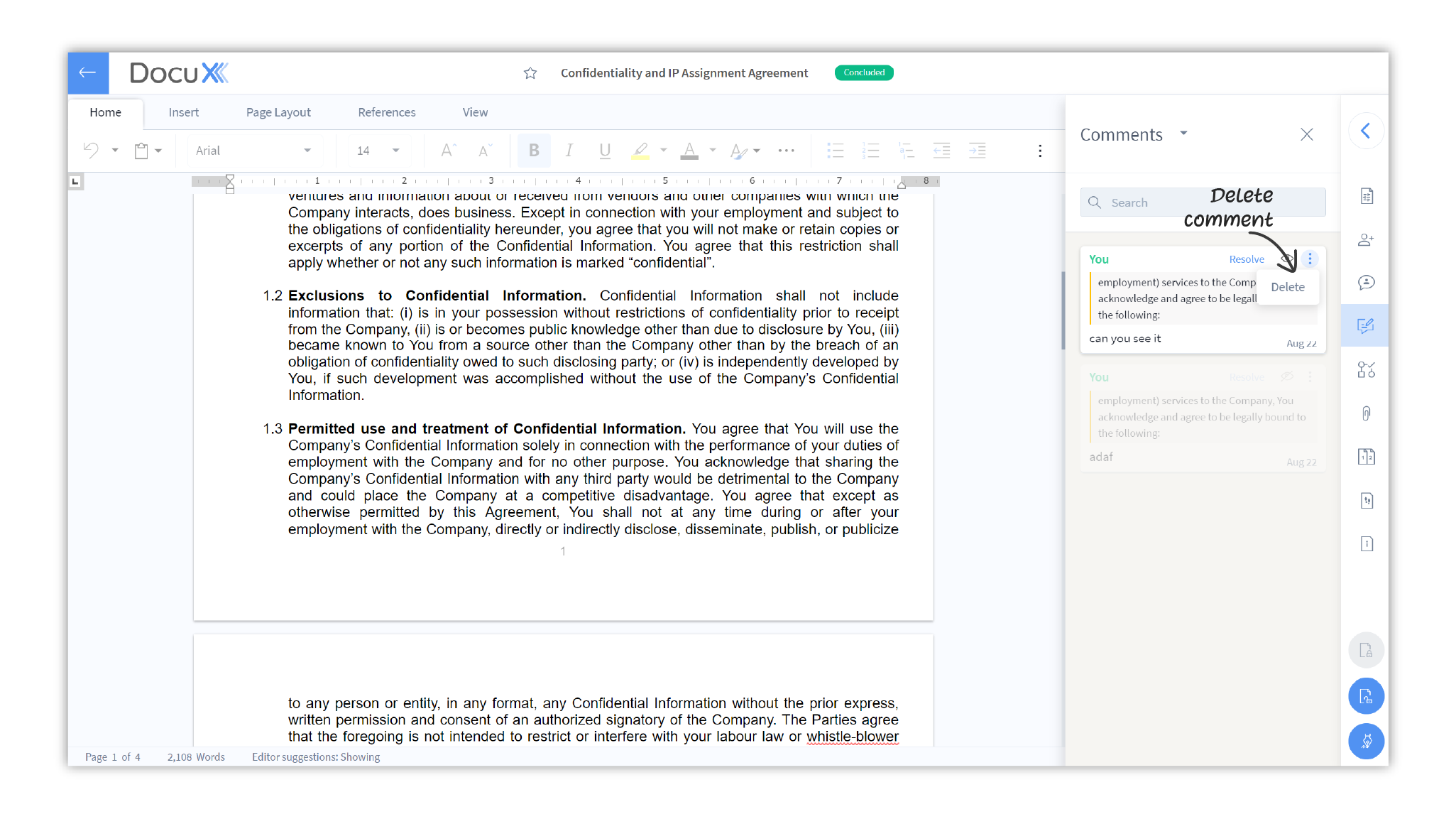
- The comment will be permanently deleted
Questions
Who can see my comments on a document?
All collaborators added to a document can see your comments on that document. However, if you are an internal user and have set the visibility of the comment to Internal, then only internal collaborators will be able to see your comment.
Who can see my replies on a comment?
Replies follow the visibility settings of the parent comments. If the parent comment is set to be visible to all, your reply will be visible to all. If the parent comment is set to be visible to internal users only, then your reply will also be visible to internal users only.