Manage document versions
Versions on DocuX differ from those on other document editors. DocuX’s document versions are clean, created only when the document changes hands, and feature indisputable change tracking.
When are document versions created
Unlike Google Docs or MS Word where innumerable versions are created for every document, DocuX creates new versions only when a document moves from the owner to a collaborator, or from one collaborator to another.
On DocuX edit access to a document lies with only one user at any given time, thus ensuring clean versioning.
A new version is created when:
- The owner creates the document and its contents - Version 1
- The owner releases the document to a collaborator for edits - Version 2
- The collaborator releases the document back to the owner after editing - Version 3
- The owner releases the document to another collaborator - Version 4
- And so on, until the document is concluded.
View all document versions
To see all the versions of a document:
- Open the document you want to view the versions of
- Click on the arrow at the right of the document editor to open up the control panel
- Click on Manage versions
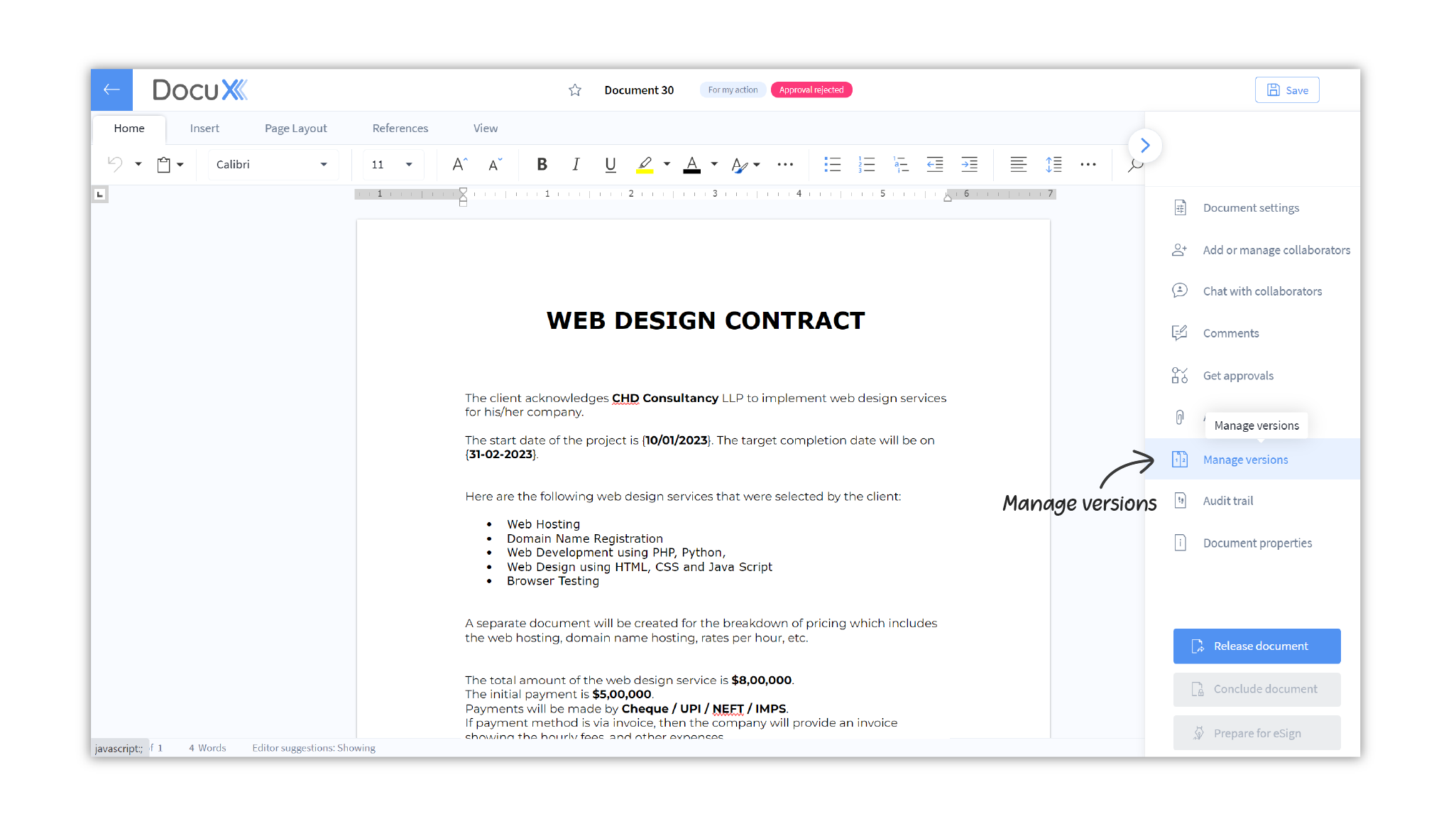
- You will see all historical versions of the document listed in the Manage versions panel
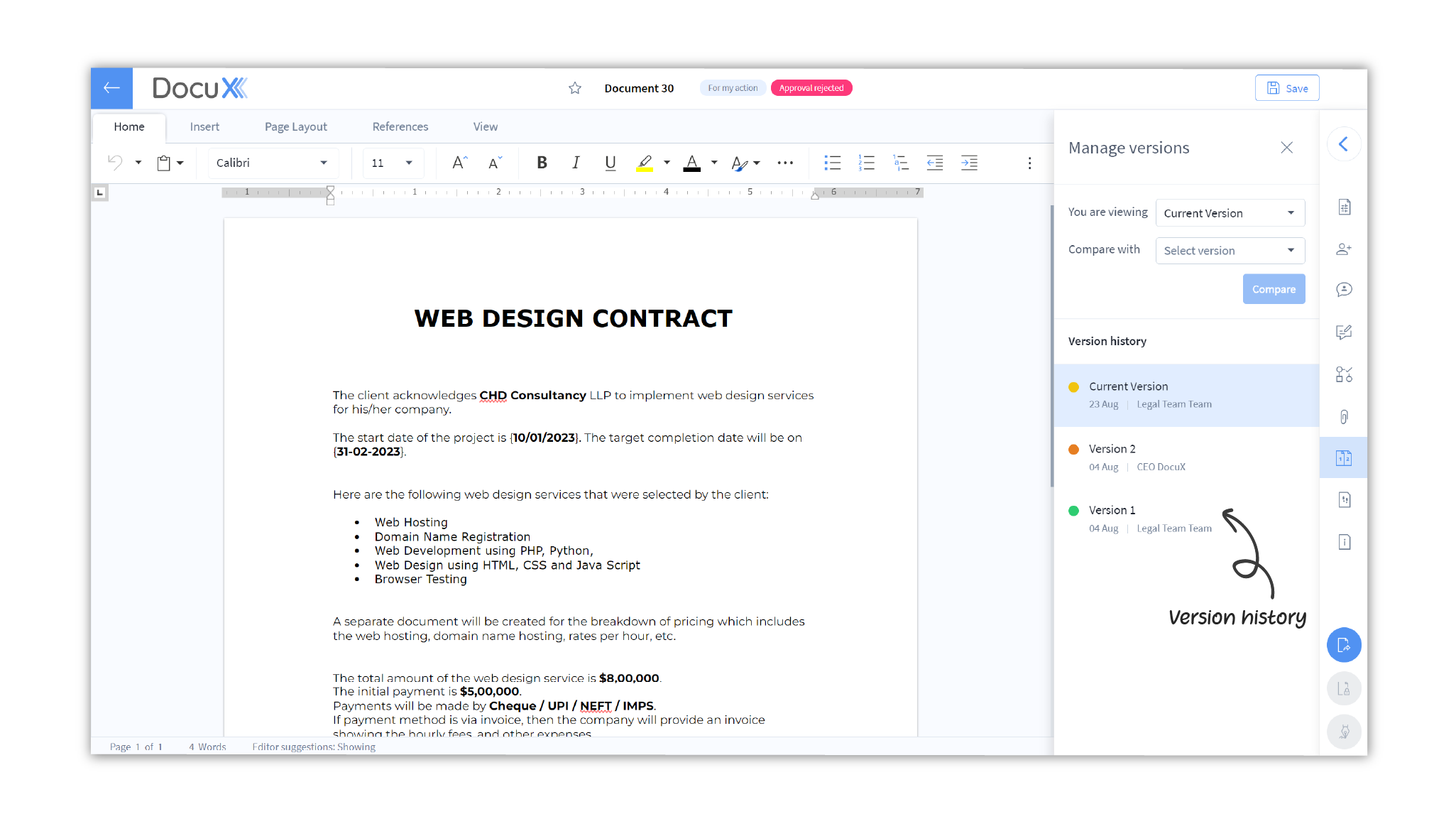
Compare two versions of a document
To compare two versions of a document
- Open the document you want to compare the versions of
- Click on the arrow at the right of the document editor to open up the control panel
- Click on Manage versions
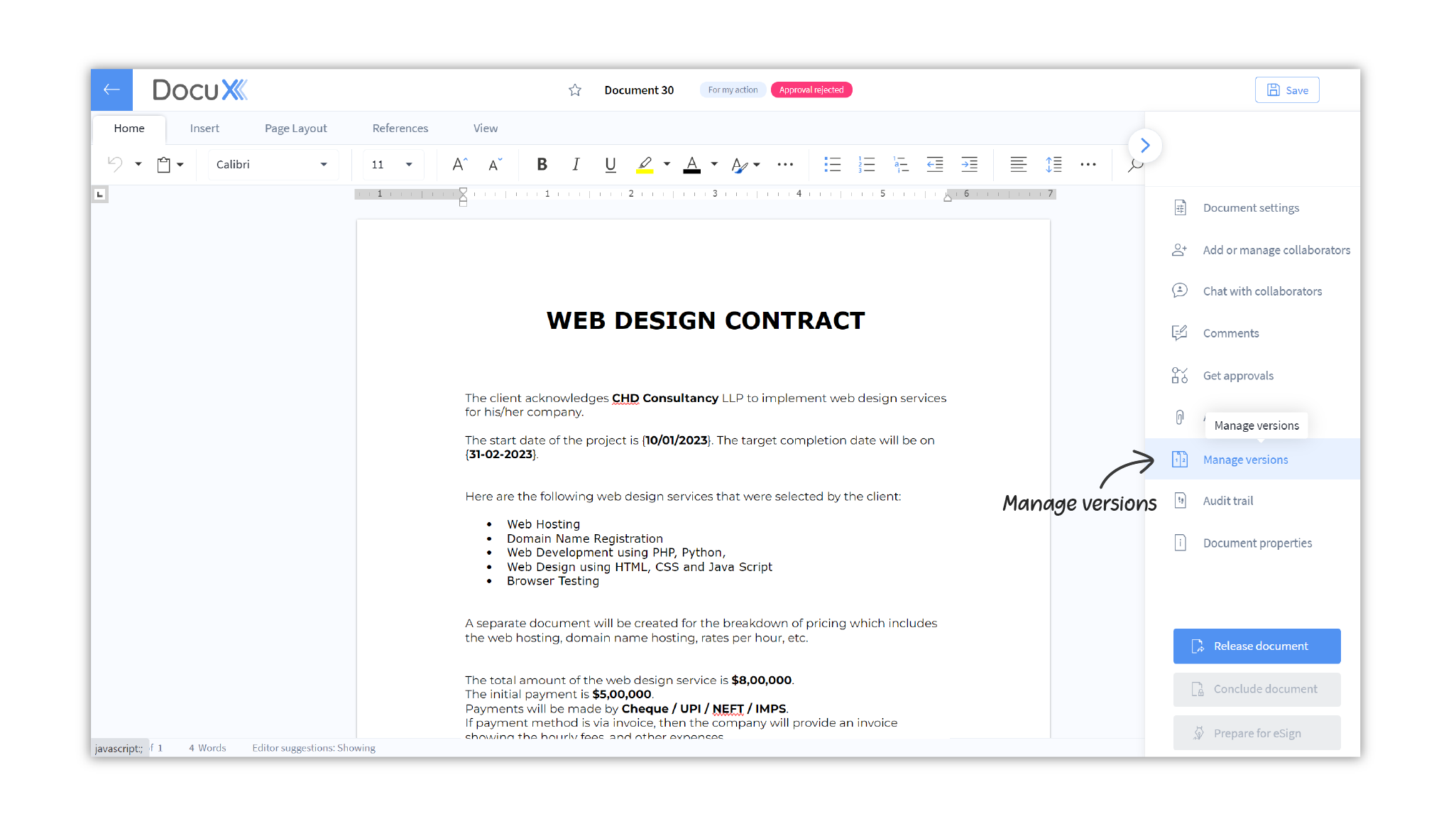
- You will see all historical versions of the document listed in the Manage
versions panel
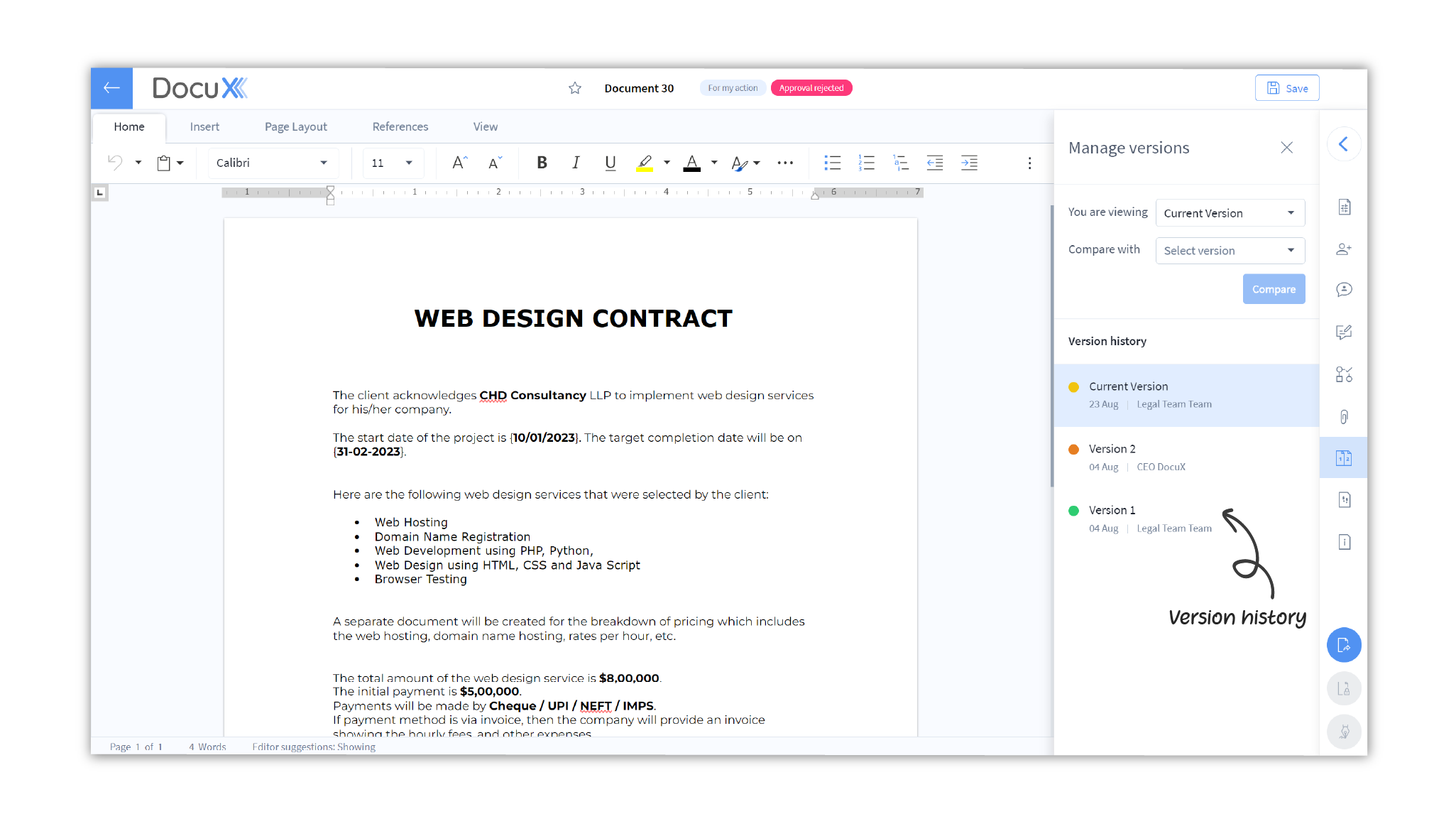
- Change the versions against the You are viewing and Compare with labels to match the two versions you wish to compare
- Click Compare
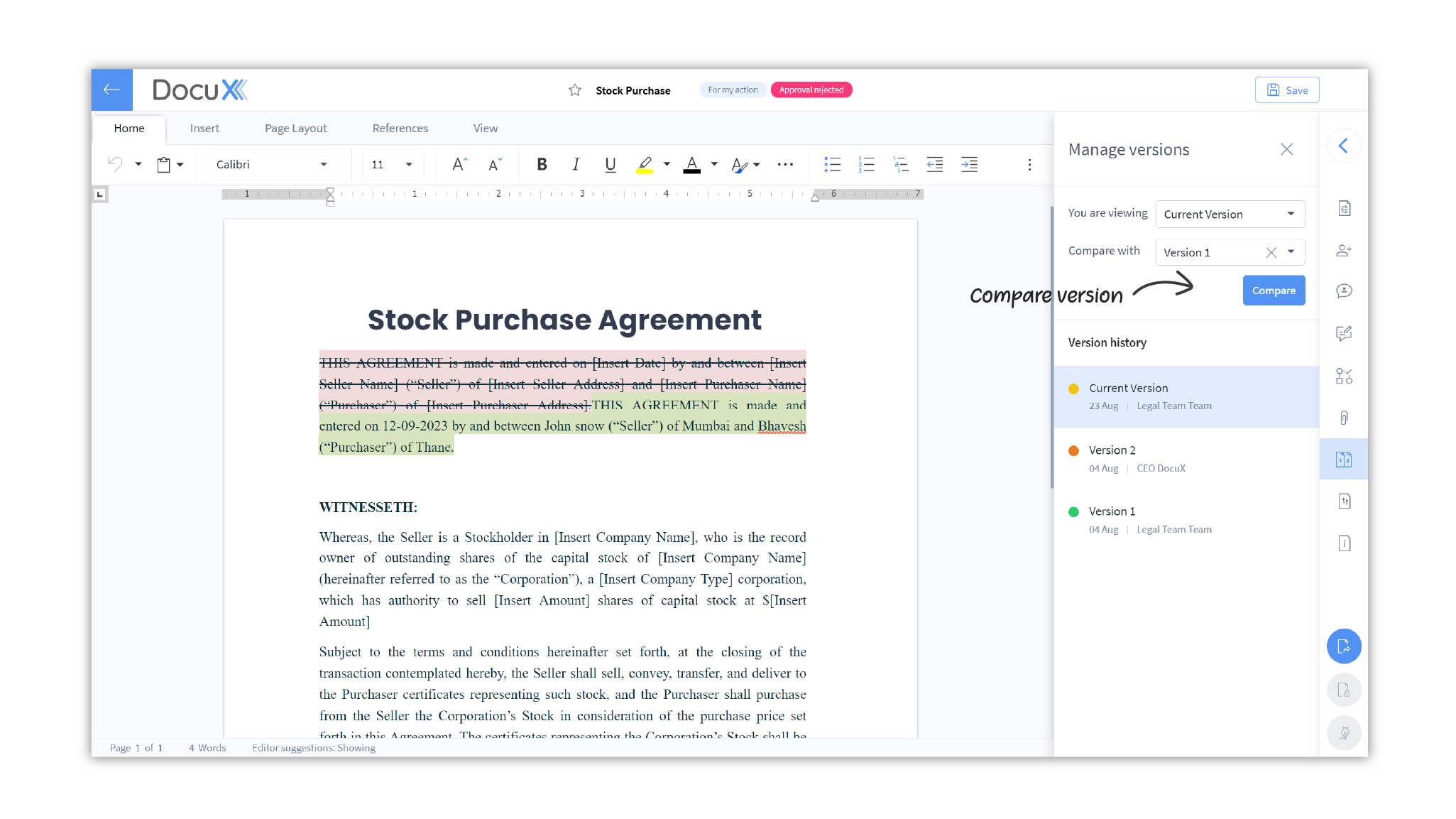
- All changes made between the two versions will be displayed
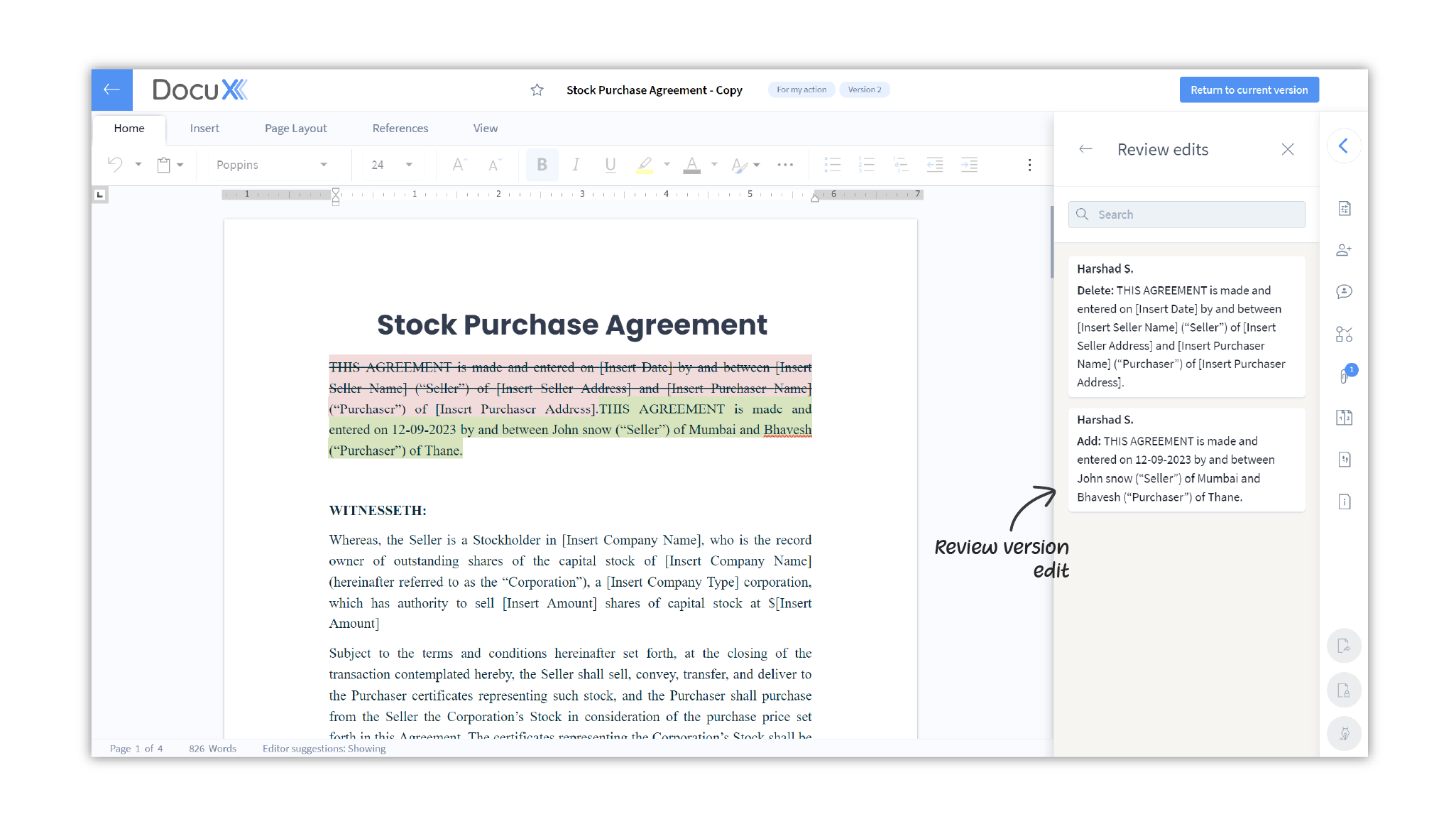
Restore a previous version
You can set a previous version of the document as the current version.
Only the document owner can set older document versions as the current version. The version of a document that is pending with others cannot be changed.
To restore a previous version:
- Open the document you want to compare the versions of
- Click on the arrow at the right of the document editor to open up the control panel
- Click on Manage versions
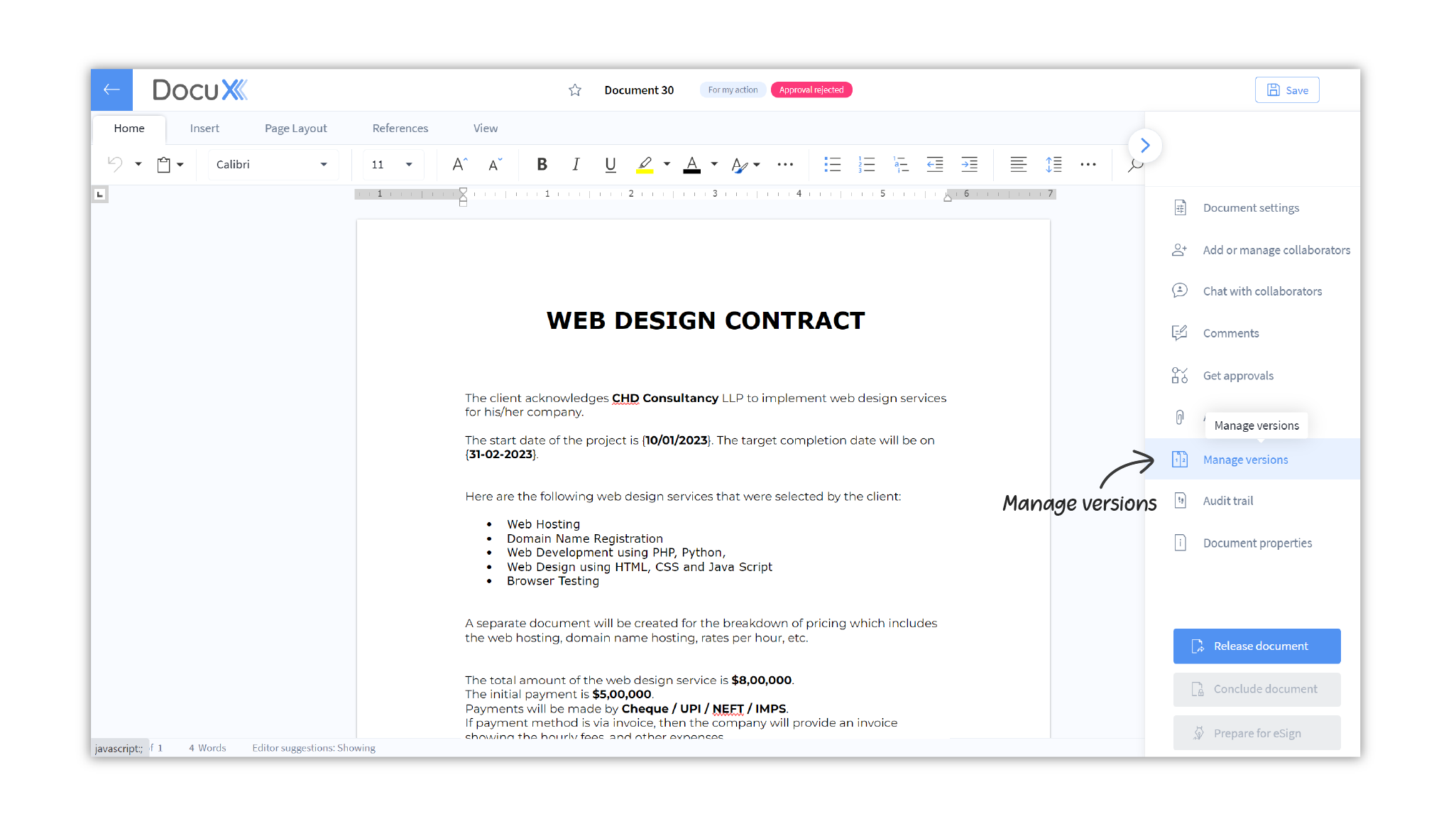
- You will see all historical versions of the document listed in the Manage versions panel
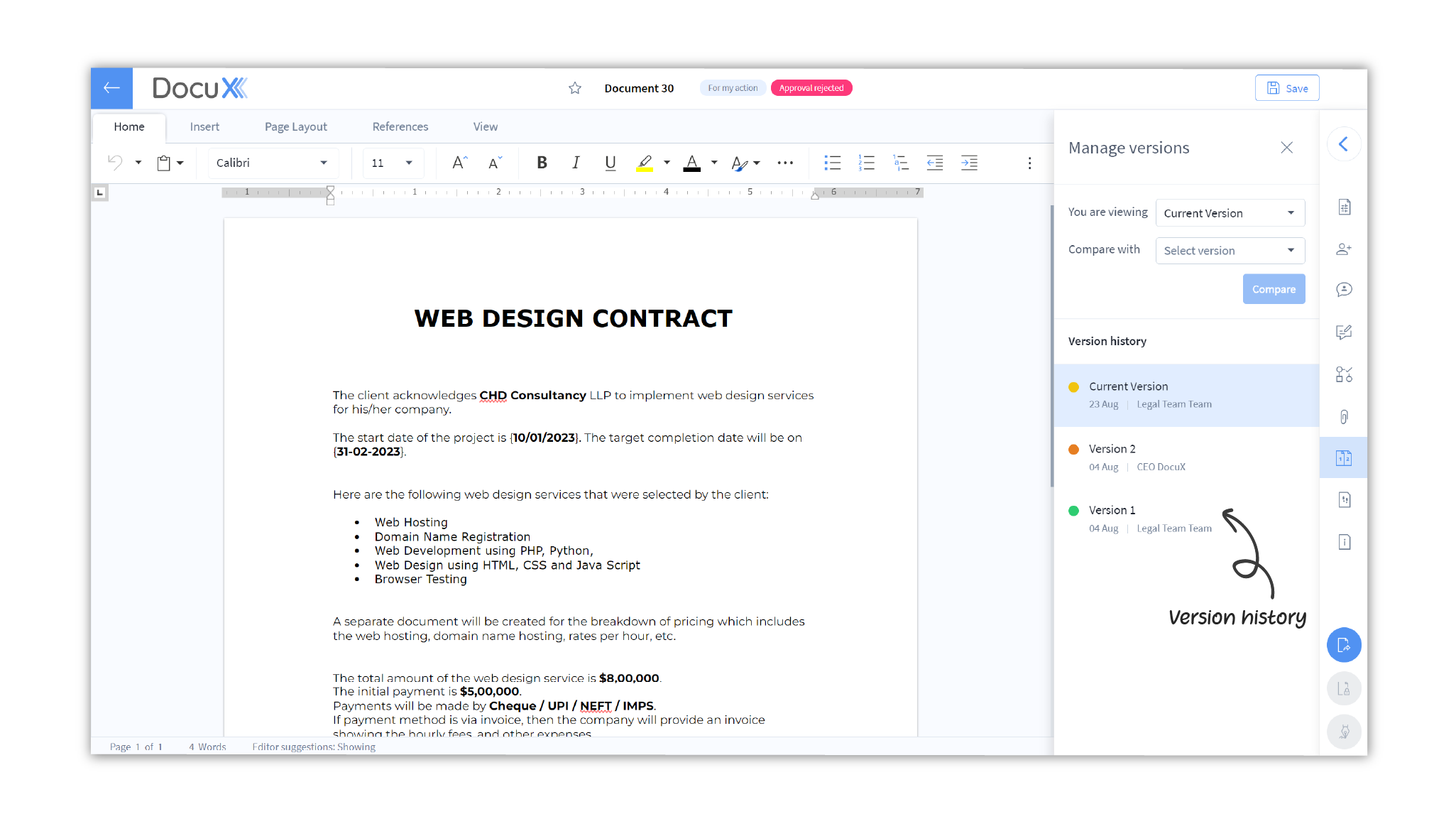
- Click on the Restore button alongside the name of the version in the Version history
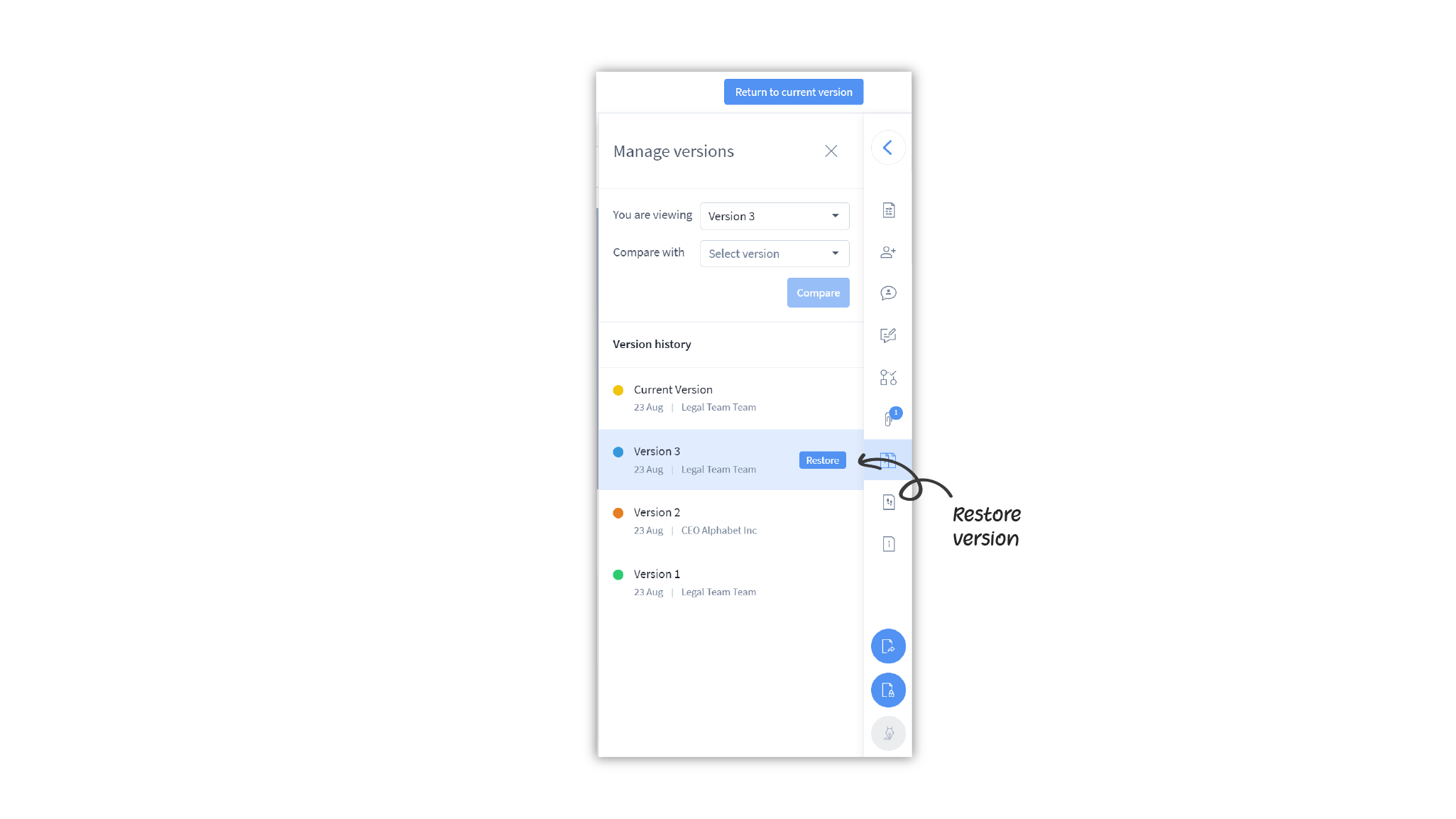
- The restored version will become the current version.
Question
Who can see the versions of a document?
Only the document owner can see all versions of the document. All other collaborators only see the current, active version.