Walkthrough
The DocuX Workspace is the first screen you see when you sign in. It includes easy access tabs to documents that need your attention and recent documents that you may need for quick reference.
Unlike other dashboards and workspaces, the DocuX Workspace is intelligent. It uses machine learning and AI to store, segregate, prioritize, control and sort your documents automatically for you. All of this happens behind the scenes, so you can focus on getting work done faster.
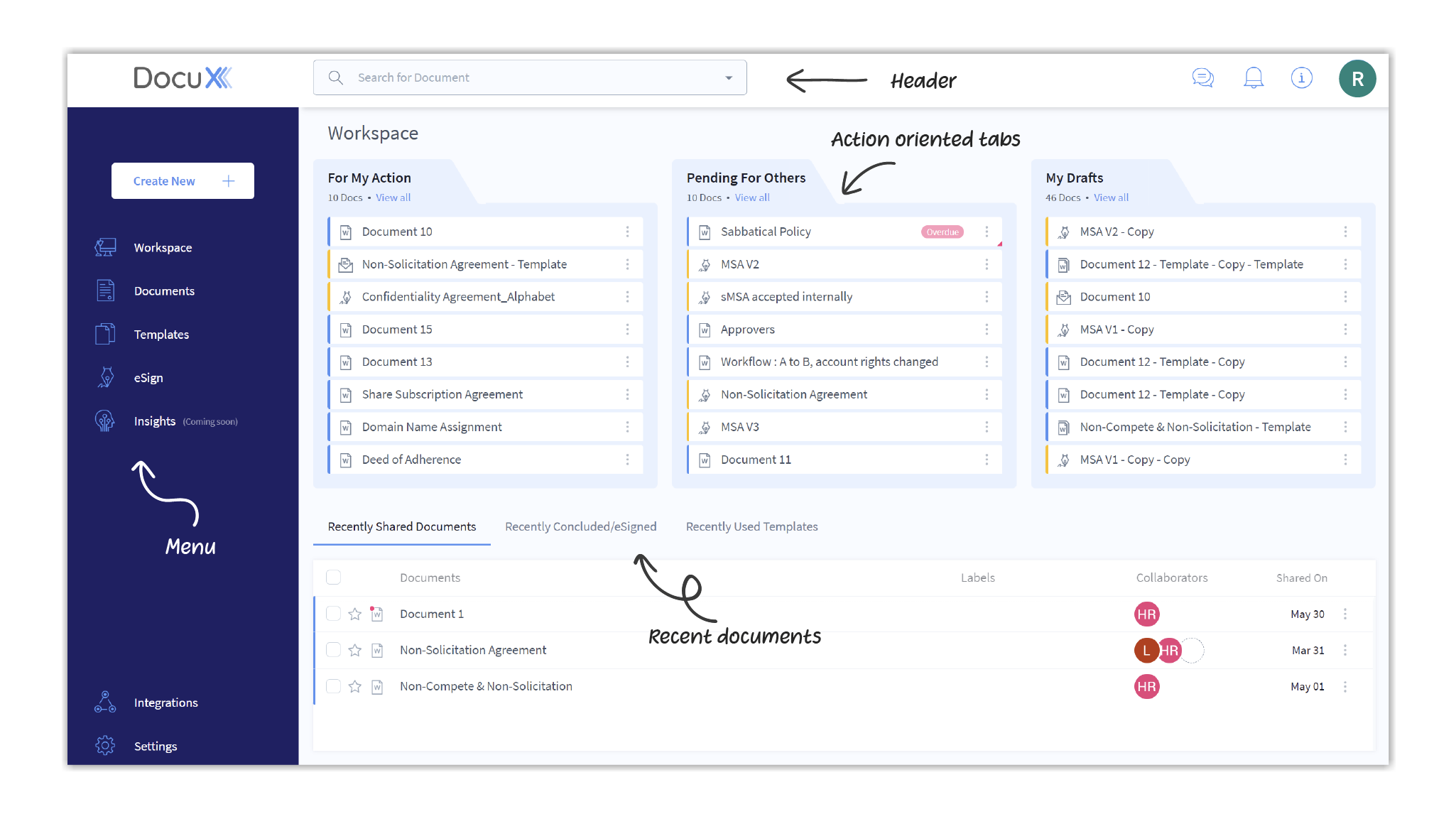
Your workspace has four primary sections:
- Header
- Menu
- Action-oriented tabs
- Recent documents tabs
The header at the top of the screen has the search, chat, and notifications functionalities and includes links to keyboard shortcuts and your profile settings.
The menu that is visible by default on the left of your workspace is the primary menu and has links to all the core features on DocuX. These include: the Create new document or eSign flow, Workspace, Documents, Templates, eSign, Insights, Integrations, and Settings.
The action-oriented tabs are the three tabs in the top half of your workspace: For your action, Pending for others, and My drafts. This is where you will find all the documents that need your attention.
The recent documents tabs are the three tabs in the lower half of your workspace: Recently shared documents, Recently concluded/esigned, and Recently used templates. These give you quick access to documents you had recently worked on.
While the workspace looks the same for all users, some functionalities and features may be inaccessible if you are a Collaborator.
Learn more about roles on DocuX.