Notifications
Notifications alert you when certain actions or activities occur in your account or in documents that need your attention.
All notifications are sent in-app and selected important ones are sent to your email. To change what notifications you receive and where, see Notification preferences.
View all notifications
- Click on Notifications in the header. It is the second of four icons located on the right.
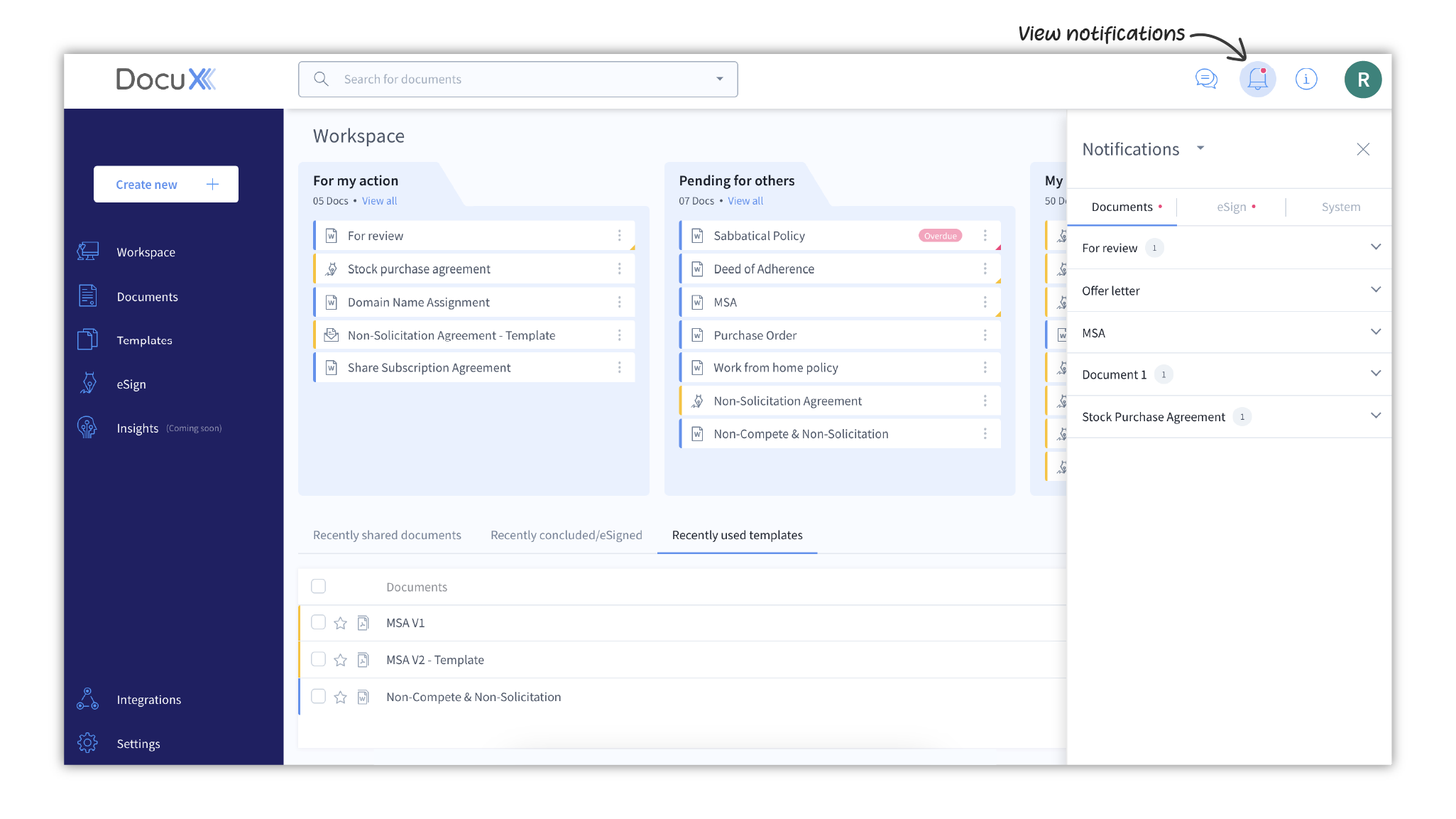
- You can view all your notifications in this Notifications panel.
- To mark all notifications as read, click on the arrow next to the Notifications title in the panel and click on Mark all as Read
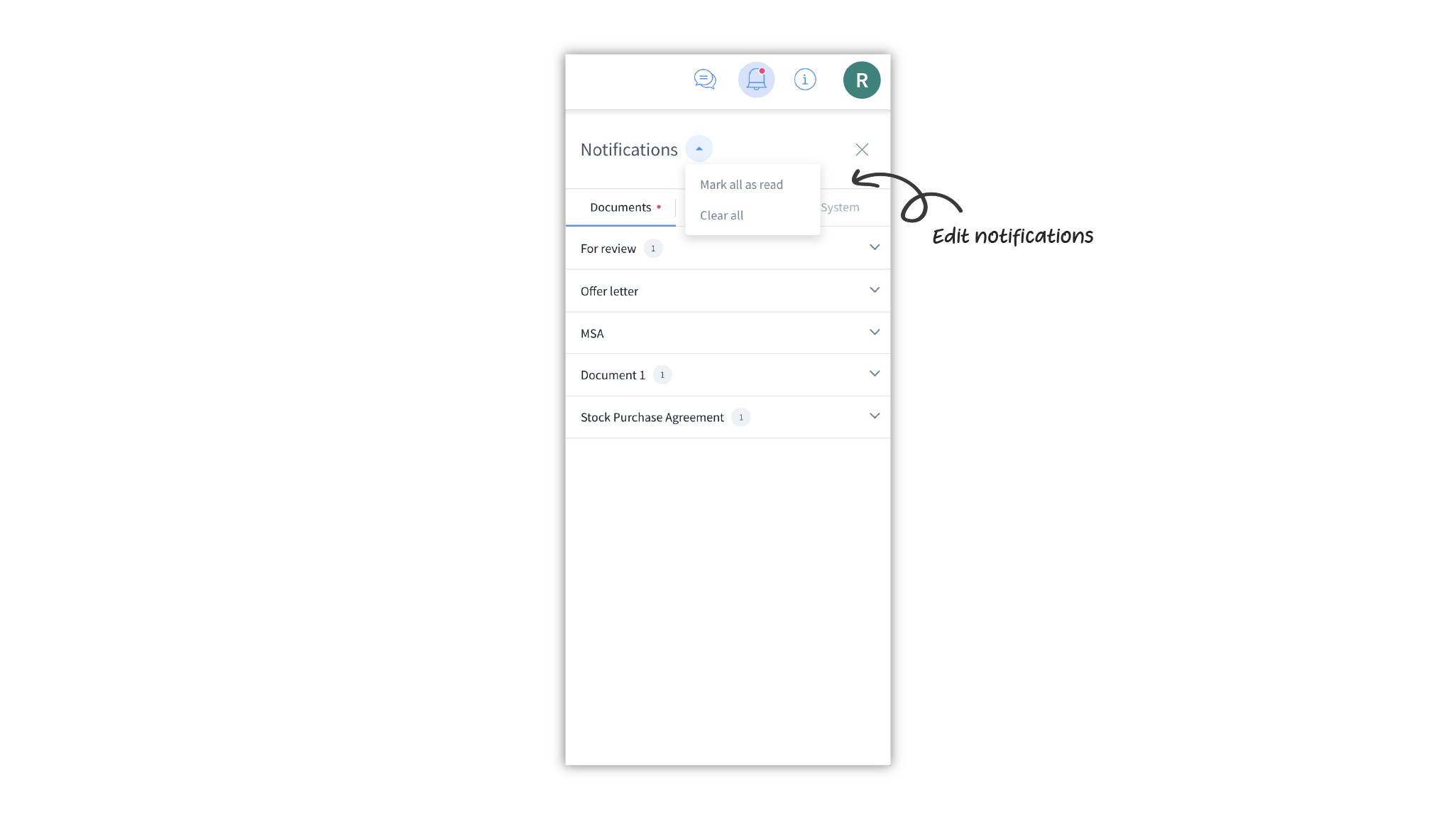
- To clear all notifications, click on the arrow next to the Notifications title in the panel and click on Clear All
When you have unread notifications, the notifications icon in the header will display a red dot.
Types of notifications on DocuX
There are three types of notifications on DocuX: Document, eSign, and System.
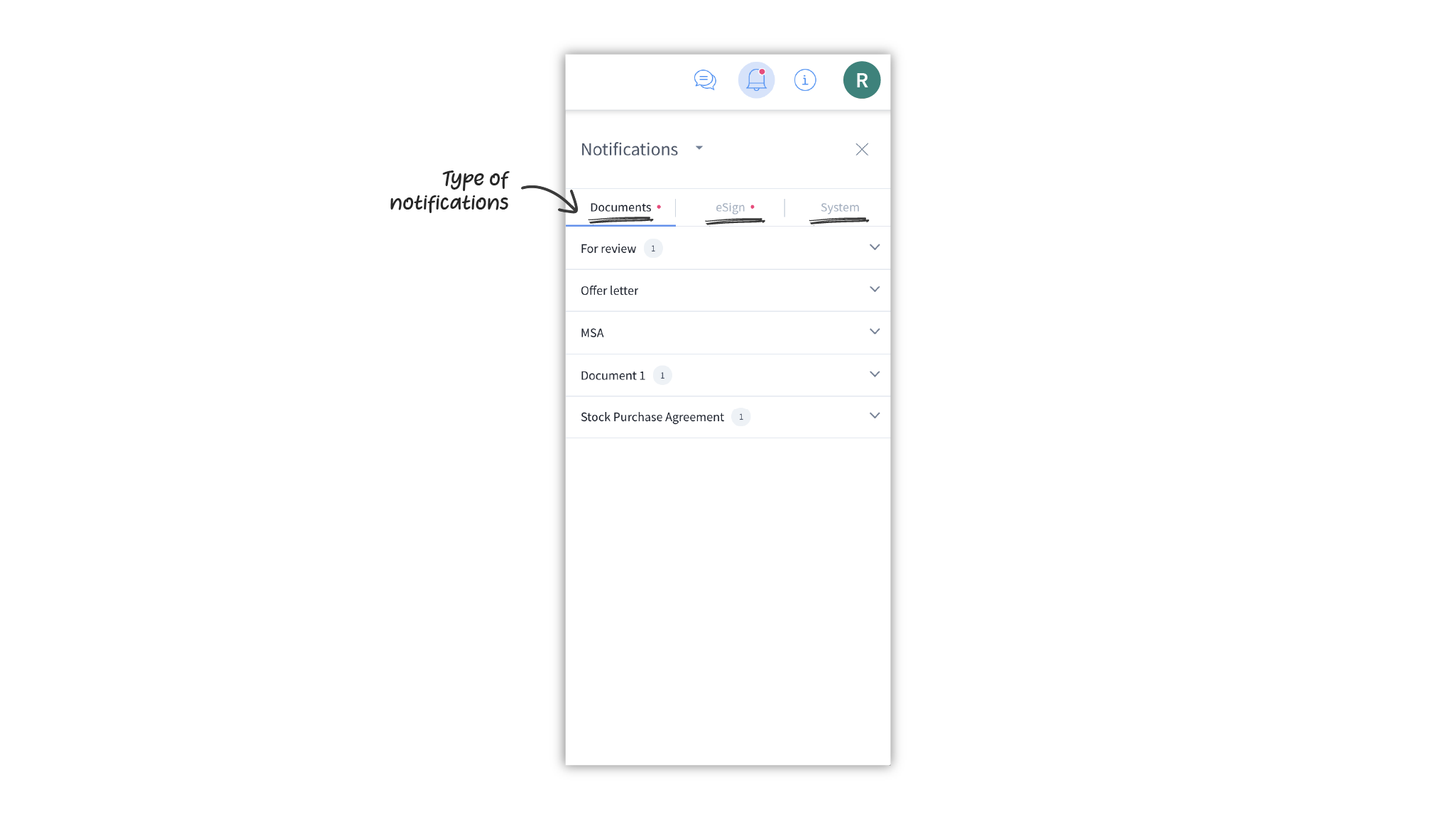
Document notifications
Notifications concerning documents that you own or are a collaborator or approver on. You will be notified when a document is:
- shared with you
- released to you for approval
- released to you for review
- approved
- renamed
- deleted
- sent for approval
- concluded
- declined by an approver
- reopened
- voided
- unvoided
eSign notifications
Notifications concerning eSign documents that you own or are an approver or eSigner on. You will be notified when an eSign document is:
- sent to you for eSign
- sent to you for approval
- voided
- unvoided
- renamed
- deleted
- expired and esign request auto-canceled
- esigned
- declined
- deleted
- restored
- approved
System notifications
Notifications concerning your account on DocuX or platform-wide notifications sent by DocuX. These include:
- Password changes
- Downtime notifications
- Platform-wide changes
Questions
Why are some notifications greyed out?
You will receive notifications for documents you create or for documents that were shared with you to collaborate, approve, or eSign on. You may be unable to click on some notifications in the Notifications panel and they will be grayed out. This happens for one of the two reasons:
- The owner deleted the document
- You no longer have access to the document because you have been removed from its collaborator, approver, or eSigners list.