Recent documents tabs
There are three recent documents tabs in the lower half of your workspace. Titled Recently shared documents , Recently concluded/eSigned, and Recently used templates, these tabs give you quick access to your recent documents for easy reference.
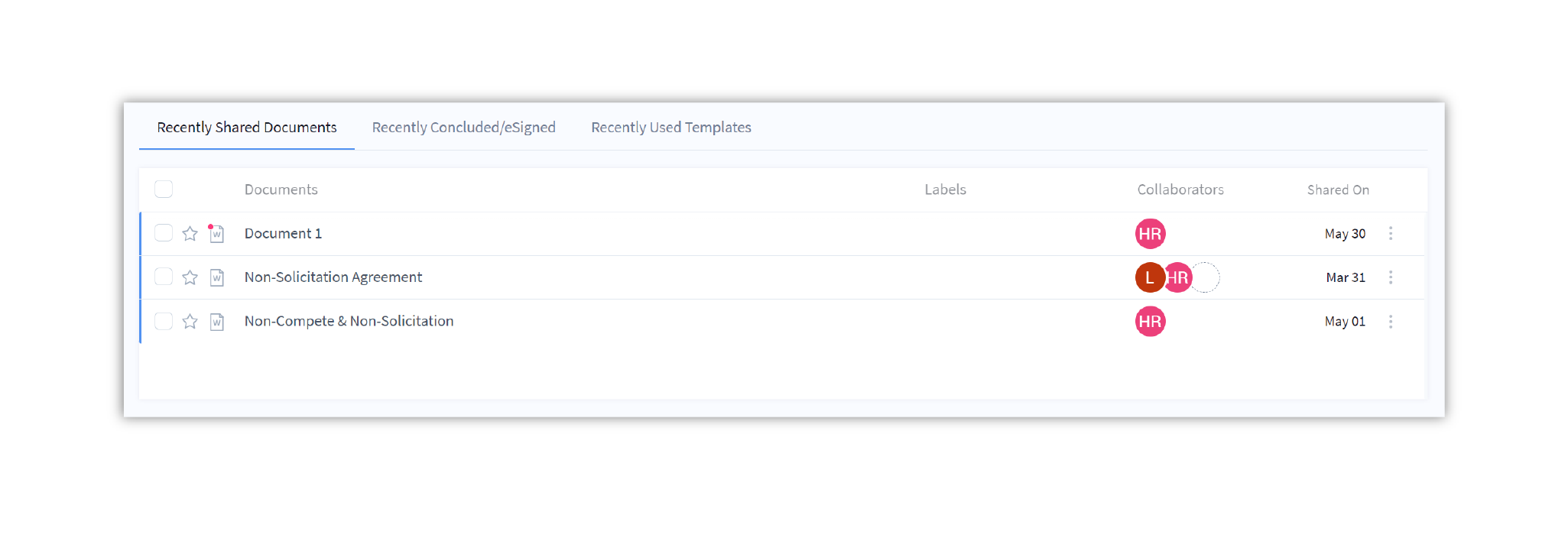
If you are a collaborator, you cannot use templates to Create new documents. Therefore, your Recently used templates tab will remain empty.
Recently shared documents
This tab lists the ten most recent documents that have been shared with you. To view all recently shared documents, go to the Documents dashboard and click on Shared with me in the secondary navigation.
The tab displays the shared document’s name, labels added, if any, collaborators added, if any, and the date it was shared with you on. This is what your Recently shared documents tab will look like:
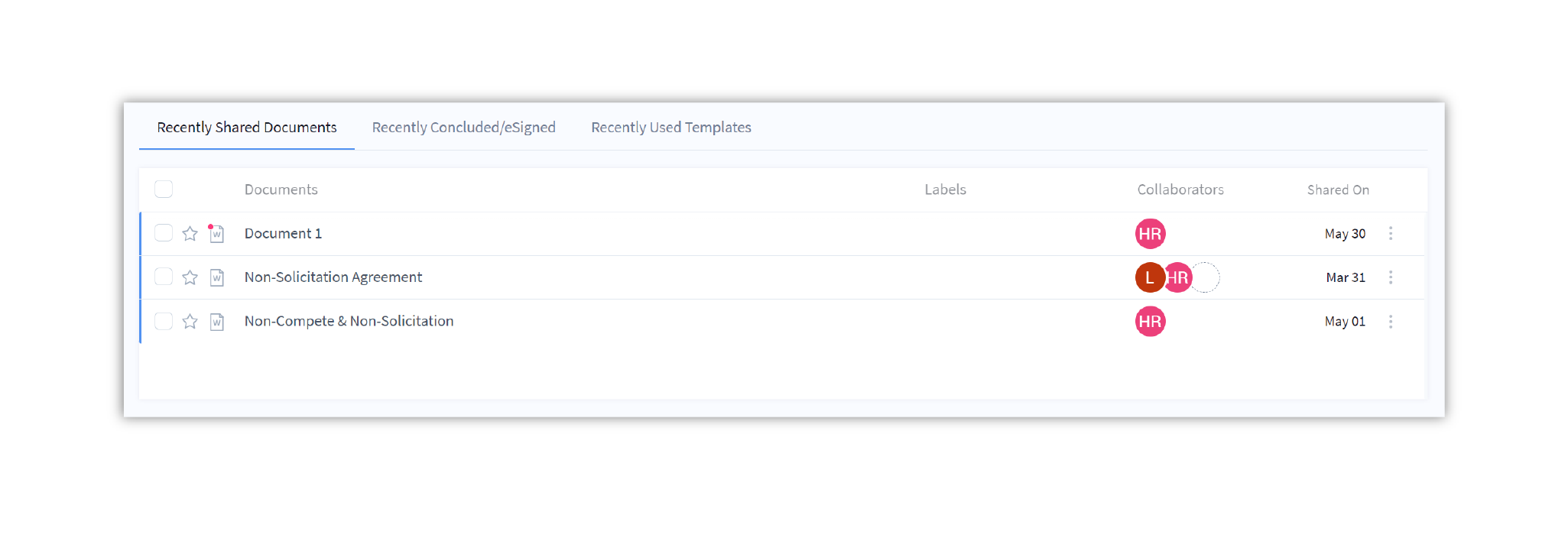
Types of documents in Recently shared documents:
- eSign documents shared with you for eSignatures or approvals
- Documents shared with you for collaboration or approval
Understanding the recently shared documents tab
- Bulk actions: You can bulk label or archive from this tab. To do so:
- Click on the checkbox at the top of the table
- Select the bulk action you want to take. Bulk labeling is available directly.
Click on to view bulk archiving.
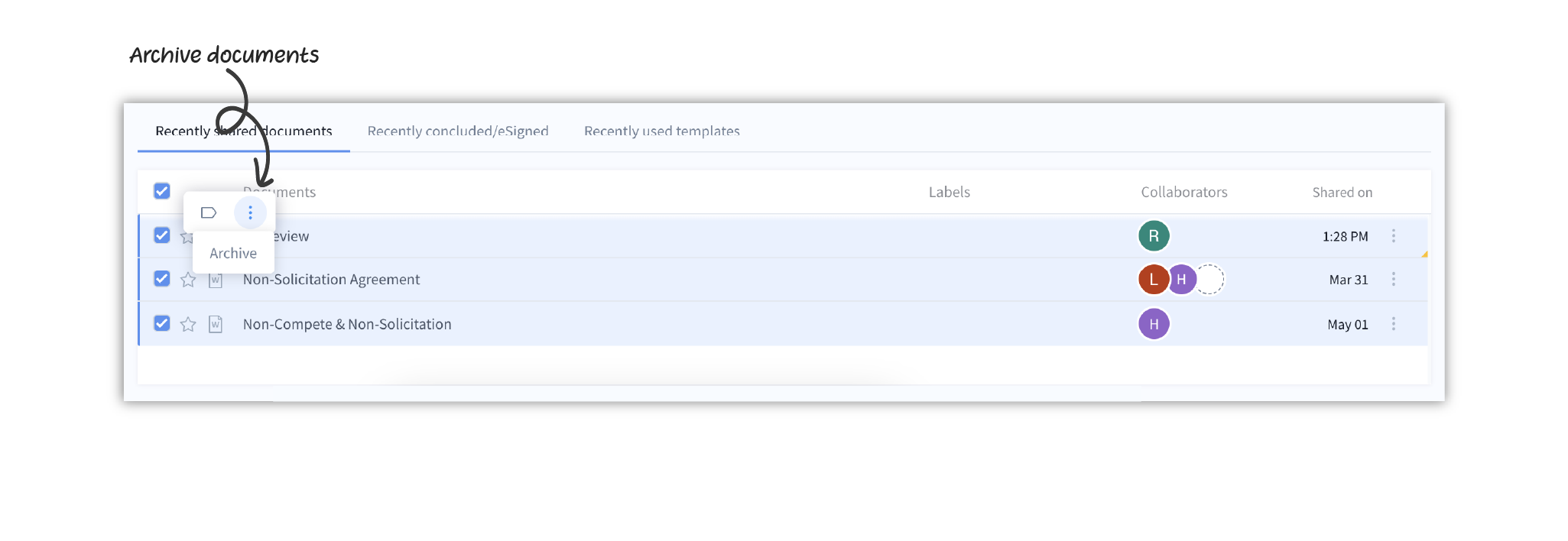
- Star documents: Click on the star icon alongside the document to star the document for future reference
- Labels: You can view all labels applied to the document
- Collaborators: View all collaborators added to the document
- Shared on: Shows the date when the document, template, or eSign was shared with you
- More actions : Click on this icon to see other actions you can take on your document.
Recently concluded/eSigned
Documents, templates, and eSigns that you created or were shared with you and have now been concluded or eSigned by all eSigners will show up in this tab.
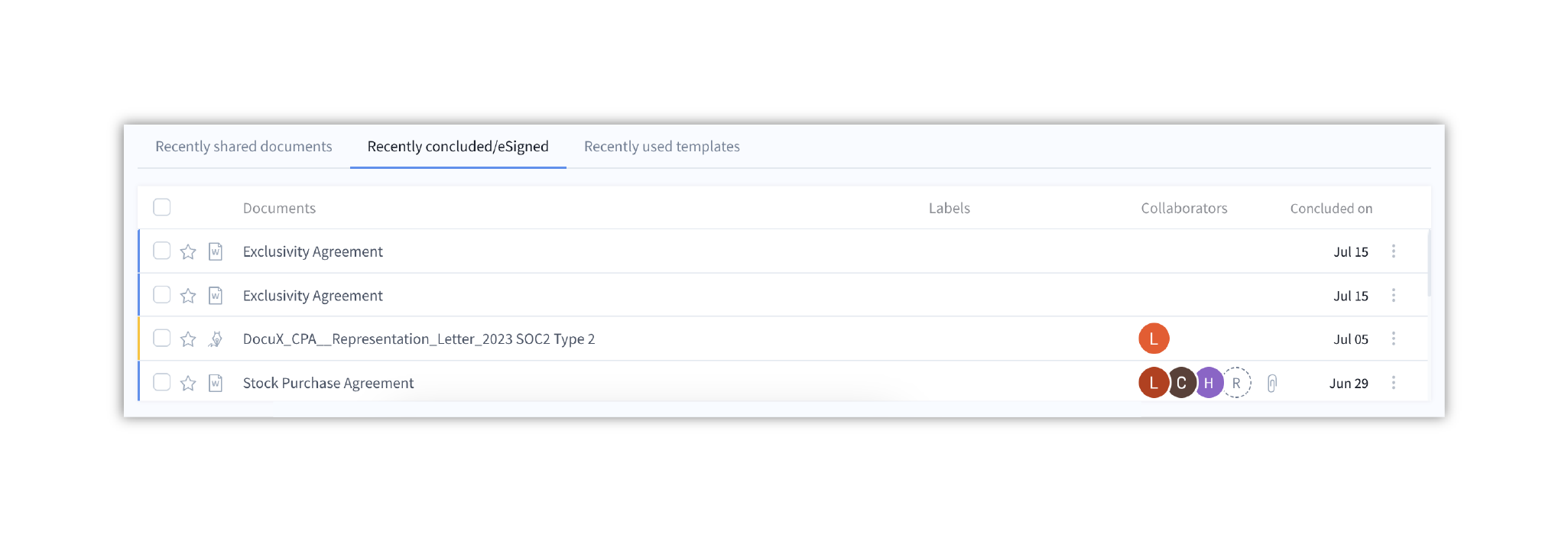 Types of documents in Recently concluded / eSigned
Types of documents in Recently concluded / eSigned
- Documents that you were added as a collaborator or approver on and have now been concluded
- Templates that you were added as a collaborator on that have now been finalized
- eSign documents that you were added as an approver or eSigner on and that have been eSigned by all added eSigners
Understanding the recently concluded/eSigned tab
These are the elements of the recently concluded/esigned tab:
- Bulk actions: You can bulk label, archive, or share documents from this tab. To do so:
- Click on the checkbox at the top of the table
- Select the bulk action you want to take. Bulk labeling, trashing, and envelope creation are available directly. Click on to view the other bulk actions which include archive, and bulk share.
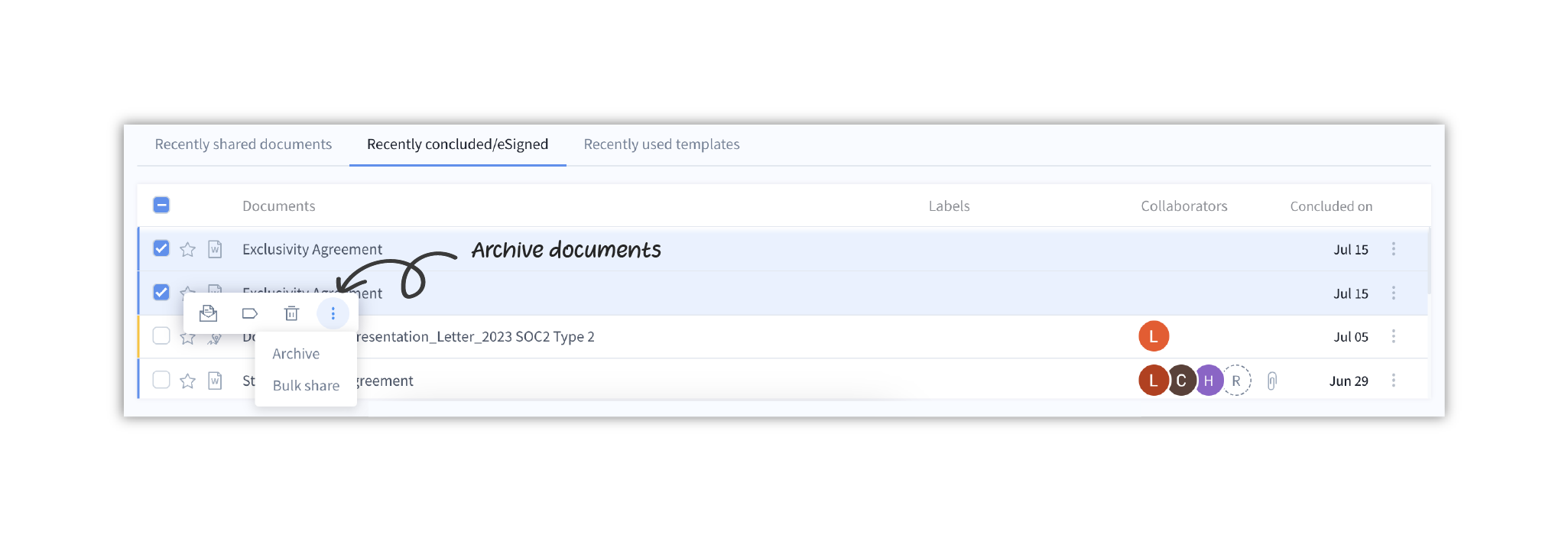
- Star documents: Click on the star icon alongside the document to star the document for future reference
- Labels: You can view all labels applied to the document
- Collaborators: View all collaborators added to the document
- Concluded on: Shows the date when the document, template, or eSign was concluded or eSigned
- More actions : Click on this icon to see other actions you can take on your document.
Recently used templates
You can create and share templates with others on DocuX. This speeds up your creation process and makes getting documents and contracts eSigned easier.
On DocuX, you can templatize not just the content, but also the approval and eSign workflows. The Recently used templates tab on DocuX displays all the templates you have used recently.
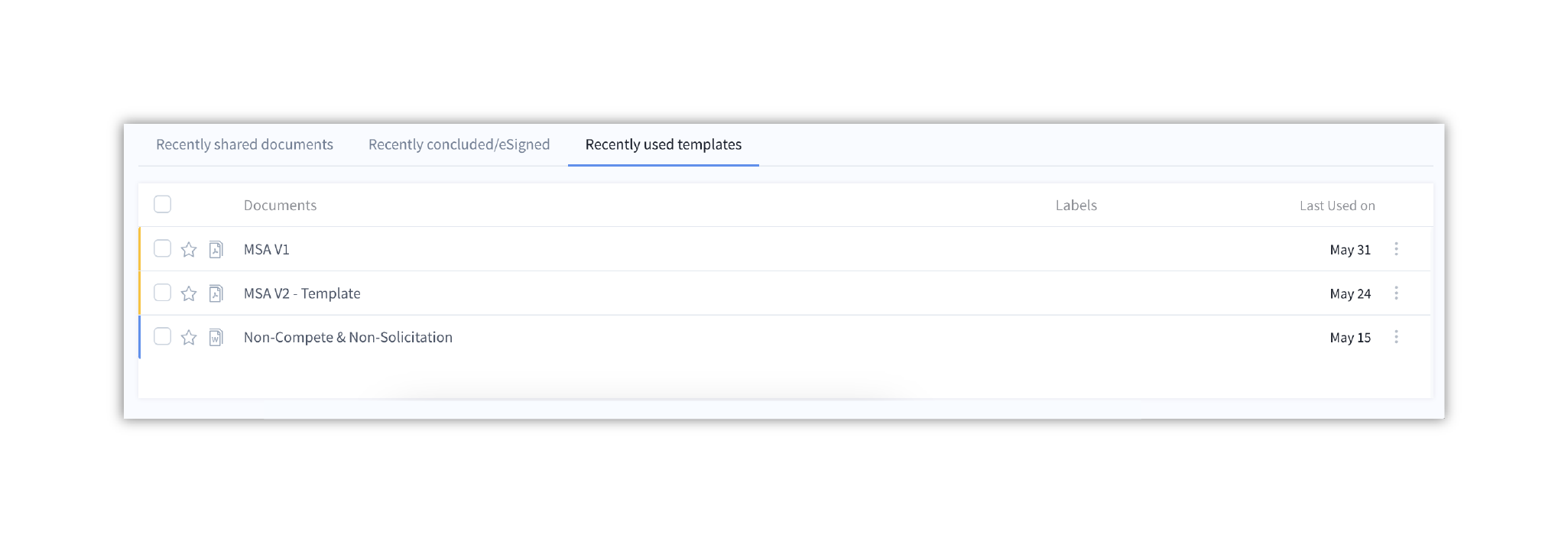
Types of documents in Recently used templates
This tab includes finalized templates that you have used recently to create eSign or Word documents. Only the most recently used 10 templates will be displayed. To view all templates, navigate to the Templates dashboard.
Understanding the Recently used templates tab
The Recently used templates tab has the following elements:
- Bulk actions: These include bulk labeling, trashing, archiving, sharing and creating an envelope actions. To take an action on all documents in the recently used templates tab:
- Click on the checkbox at the top of the table
- Select the bulk action you want to take. Bulk labeling, trashing and envelope creation are available directly. Click on to view bulk archiving.
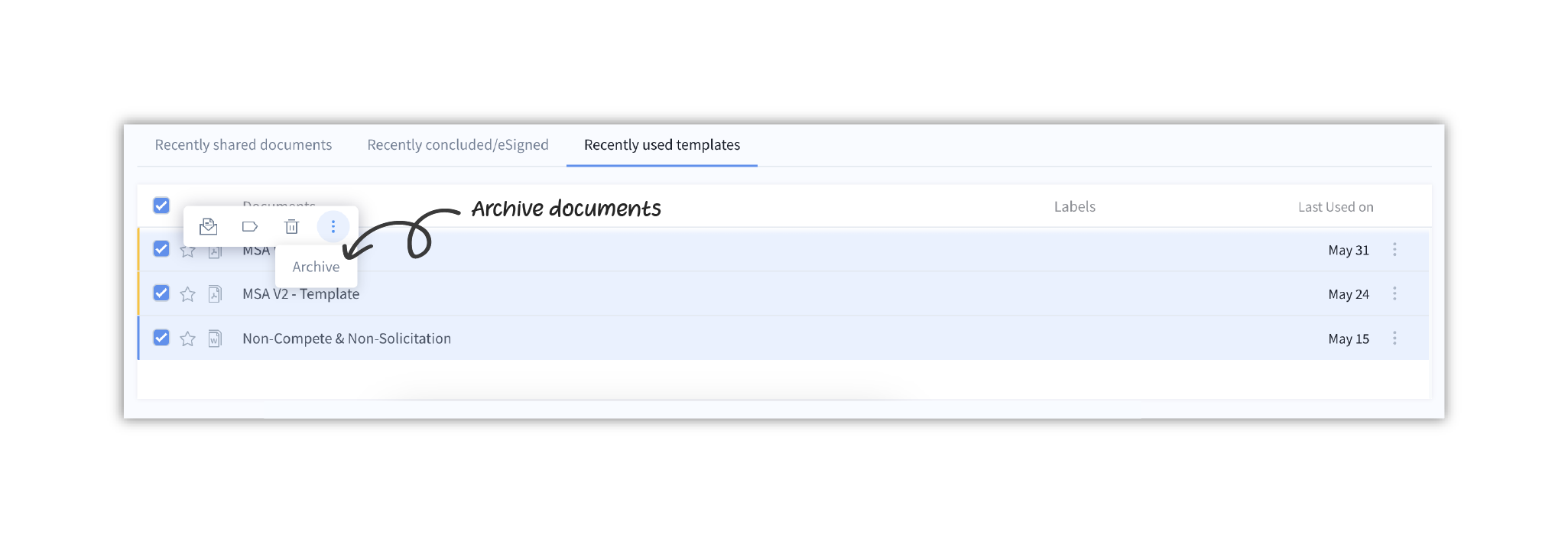
- Star documents: Click on the star icon alongside the template to star the template for future reference. You can see all starred templates in the Templates dashboard > Starred.
- Labels: You can view all labels applied to the template
- Last used on: Shows the date when the template was last used
- More actions : Click on this icon to see other actions you can take on your template.
Questions
What happens if I archive a document or template?
Archiving is a personal action. It will not affect anyone else the document or template has been shared with. If you archive a document or template, it will move from all your other folders to your Archives. For instance if you archive a document from Recently shared documents that was also in your For my action, it will be moved out of your For my action as well and moved to archives.
Who is notified when I take action on a document in the workspace?
This will depend on what type of document it is, who owns the document, who has been added to it as a collaborator, eSigner, or approver.