Dashboard walkthrough
The User management dashboard can only be accessed by admins of companies on the Teams and Enterprise accounts.
If you are an admin of your company, here’s how you can access the User management dashboard:
- Click on Settings in the bottom left corner of your screen.
- Click on User management under Company settings.
The User management dashboard is where you can view, add, edit, and remove
users. This is what the dashboard looks like:
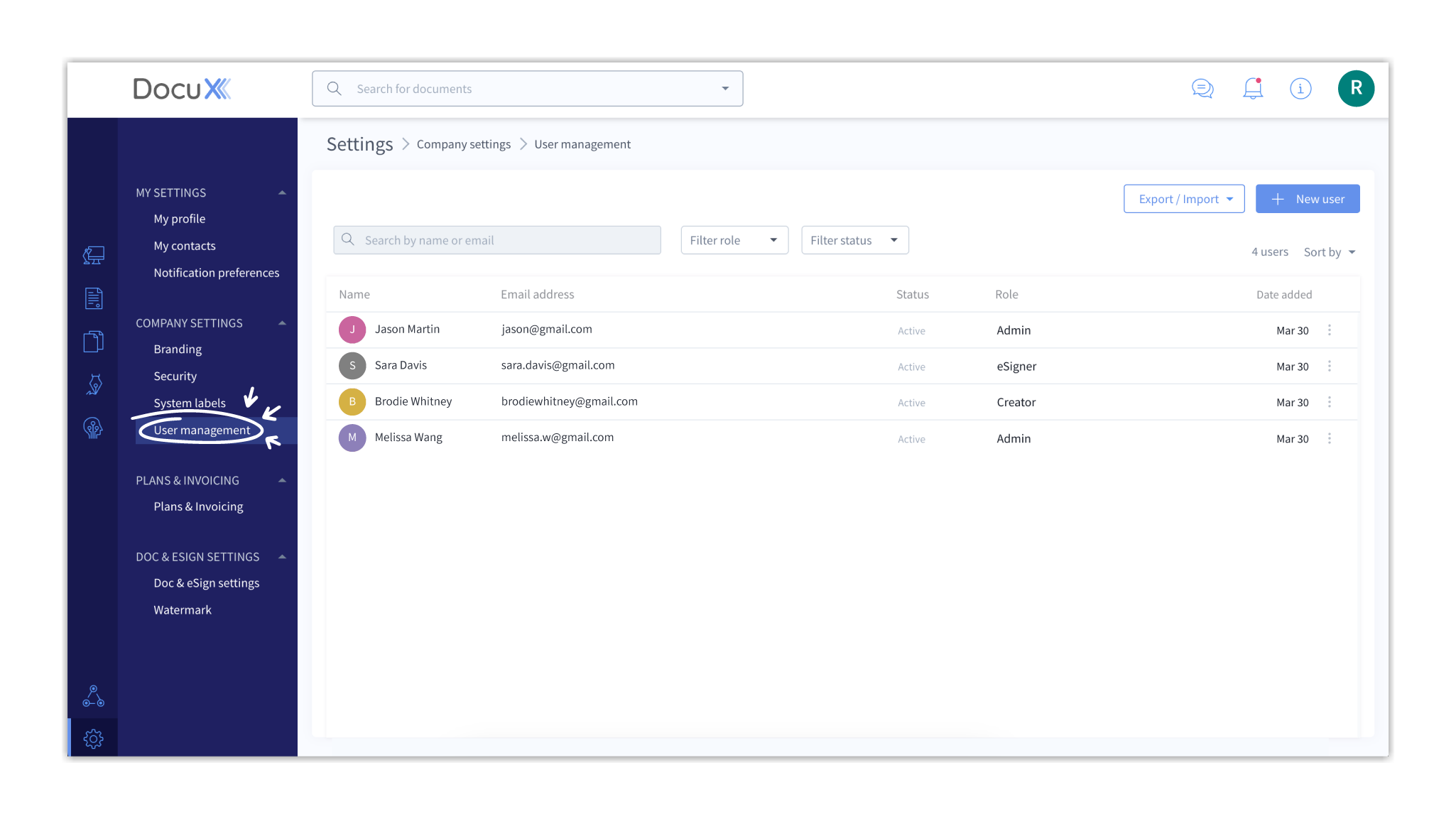 Add users: You can add new users in bulk using the Import function or click on +New
User to add users individually.
Add users: You can add new users in bulk using the Import function or click on +New
User to add users individually.
Search or Filter users: Use the search bar to filter users by their name or email address. To filter users by role or status, use the dropdown filters given alongside the search bar.
User count: You can see the total number of users you’ve added in the count shown next to the Sort By functionality.
Sort By: You can sort your users by name, date added, status, and role.
Users: Finally, you can see the list of all users in a tabular format. You can edit or delete these users using the icon on the extreme right of each user listing.