Adding users
New users can be added to DocuX in bulk or individually.
Adding users in bulk
To add them in bulk, you will need to create a CSV file with their name, email, and role defined.
To add users in bulk:
- Click on Settings in the bottom left corner of the screen.
- Click on User management under Company settings.
- Click on Export/Import.
- In the dropdown, click on Import from CSV.
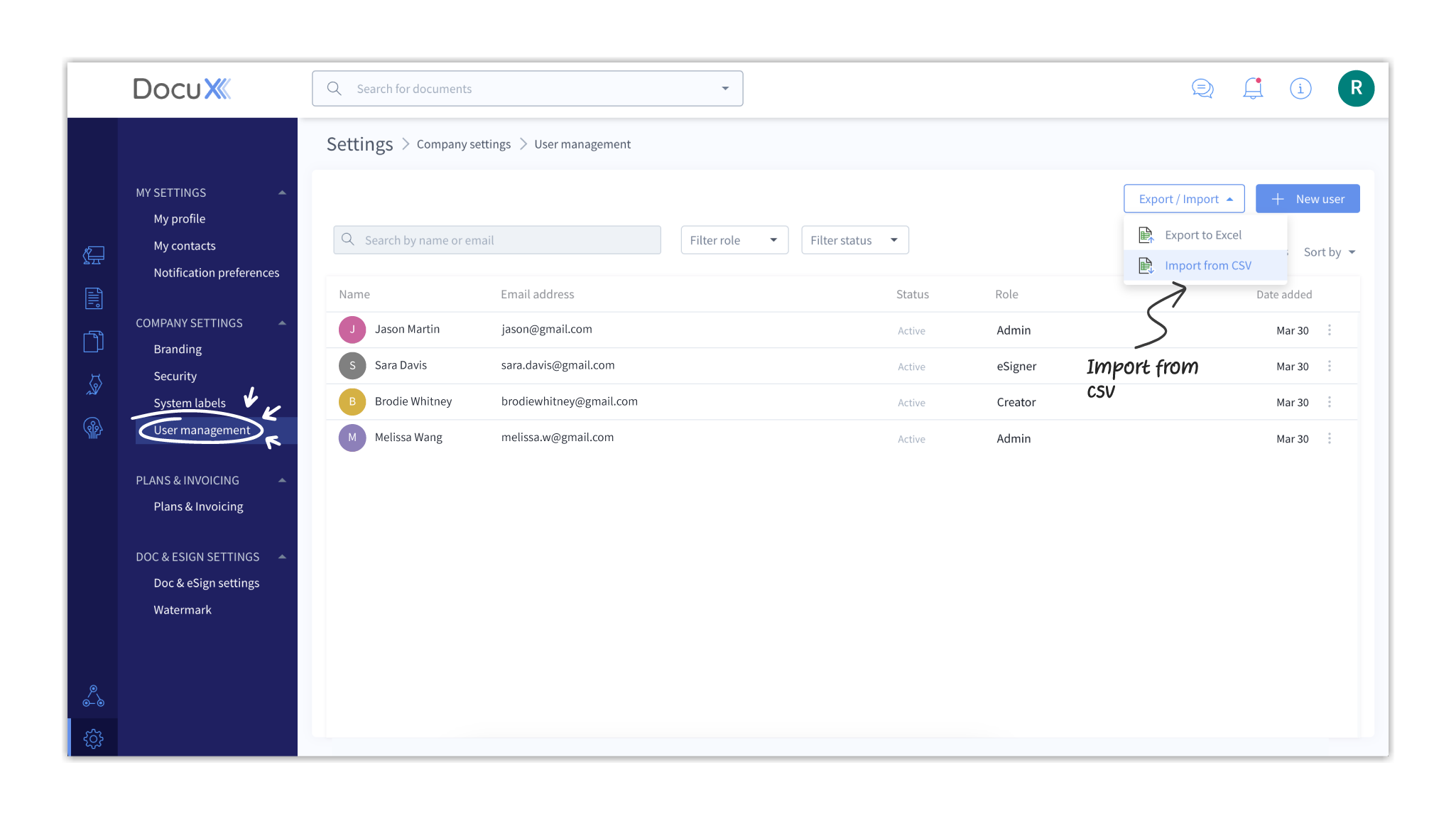
- In the Import users popup modal drag and drop your filled CSV. You can also download the CSV template from this modal by clicking on Download CSV template. Fill in the template with your users’ data and upload. The CSV file size cannot exceed 1MB.

- The system will validate the data in the CSV. If there are any errors, you will need to correct and reupload.
- Once uploaded, all users will be displayed on the dashboard.
Add users individually
You can add users individually on DocuX. This flow is useful when you only have to add a few users—for instance, when a new employee joins the company.
To add a user individually:
- Click on Settings in the bottom left corner of the screen.
- Click on User management under Company settings.
- On the extreme right of the screen click on +New user.
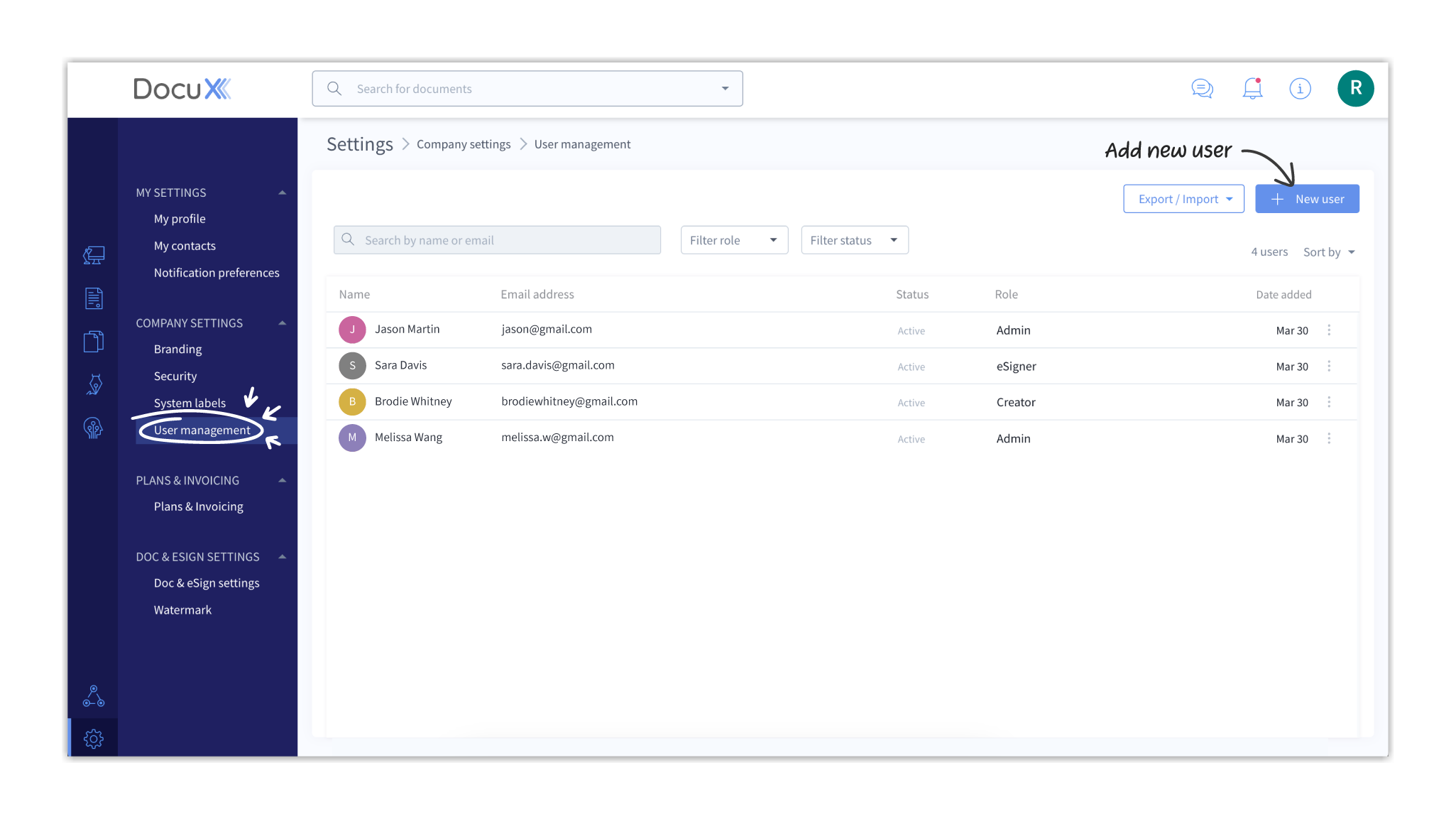
- Fill in the user’s first name, last name, email address, and phone number in the Create new User popup modal. Adding the phone number is optional, the rest are mandatory.
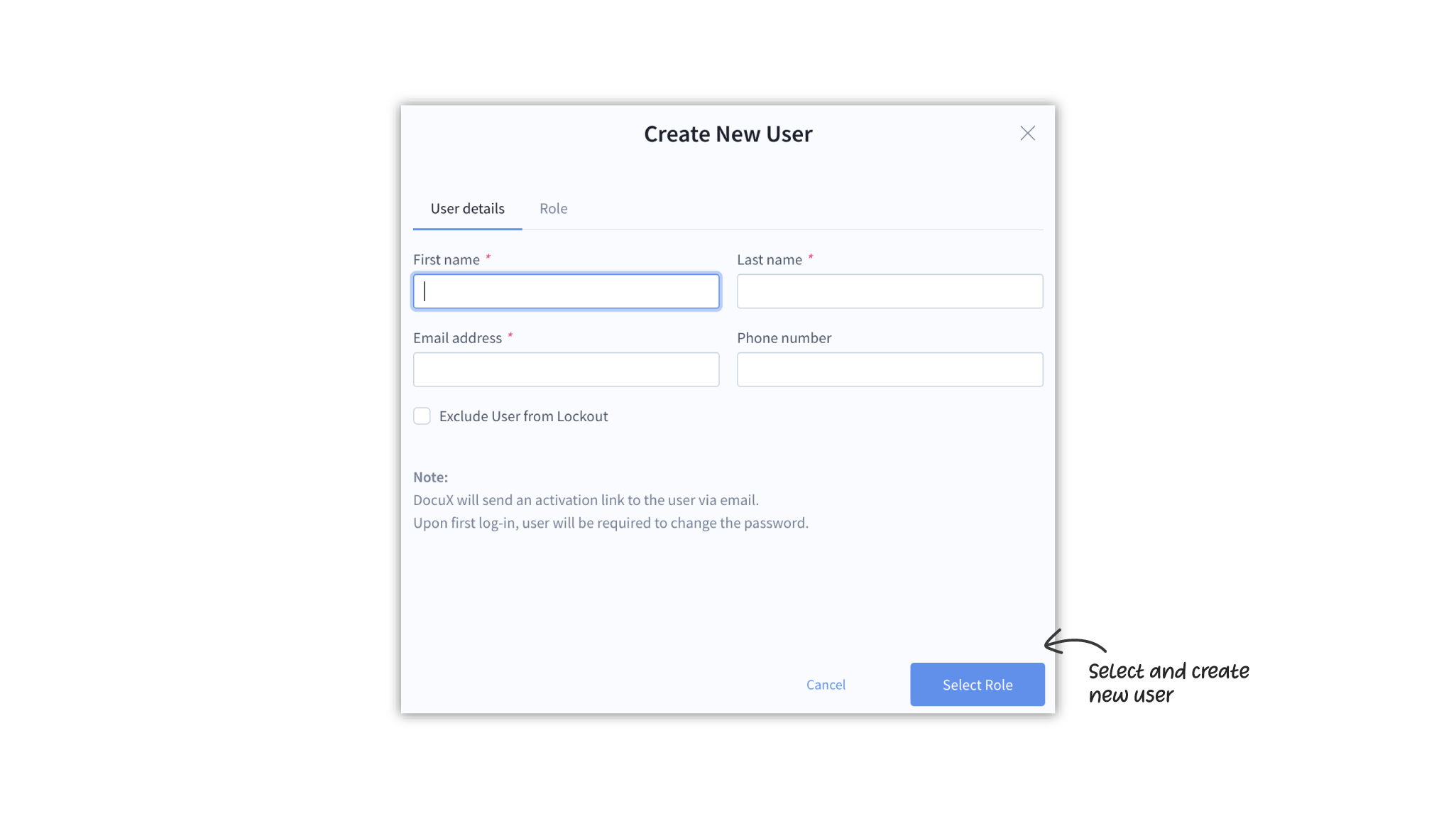
- You can choose to exclude the user from Lockout. We do not recommend this, but some companies may choose to do this for admin accounts.
- Click on Select Role.
- Select the role you want to assign to that user.
- Click Save.
- You can add an unlimited number of collaborators.
- You are only charged for accounts assigned roles that have permission to create documents—admins, eSigners, and creators.
Questions
Why am I unable to upload my CSV file?
Please ensure that you are uploading a file with the CSV extension and that the file does not exceed 1MB in size.
What format should the CSV file have?
The CSV file should have the first name, last name, email address, and role defined. It can also have the phone numbers of the users, but this is not mandatory. Download the CSV format.
I have a plan for X number of creators, can I add more users as creators?
You can add more creators after purchasing additional licences
What is Lockout?
Lockout is a security measure to prevent unauthorized login.
What happens if I exclude a user from Lockout?
If you exclude a user from lockout they can continue attempting to login to the platform even after multiple failed attempts with incorrect passwords.
It is not recommended to exclude a user from Lockout. However, some company’s may choose to exclude admin accounts from lockout to ensure they always have access.
Are users notified when I add them on DocuX?
Yes, when you add users to DocuX, they will receive an invite email with a link to sign up on DocuX. Once signed up, they will receive access to features and functionality depending on the role you have chosen for them.
Who can see the list of users?
All admins can see the list of users.
Do users have to have a work email to be added?
No. Whatever email address the admin adds while adding the user will be considered the user’s official email.