Delete users
You can delete a user and remove their access to your company’s documents on DocuX.
Delete user
- Click on Settings on the bottom left corner of the screen.
- Click on User management under Company settings.
- On the extreme right of each user listing, click on the icon.
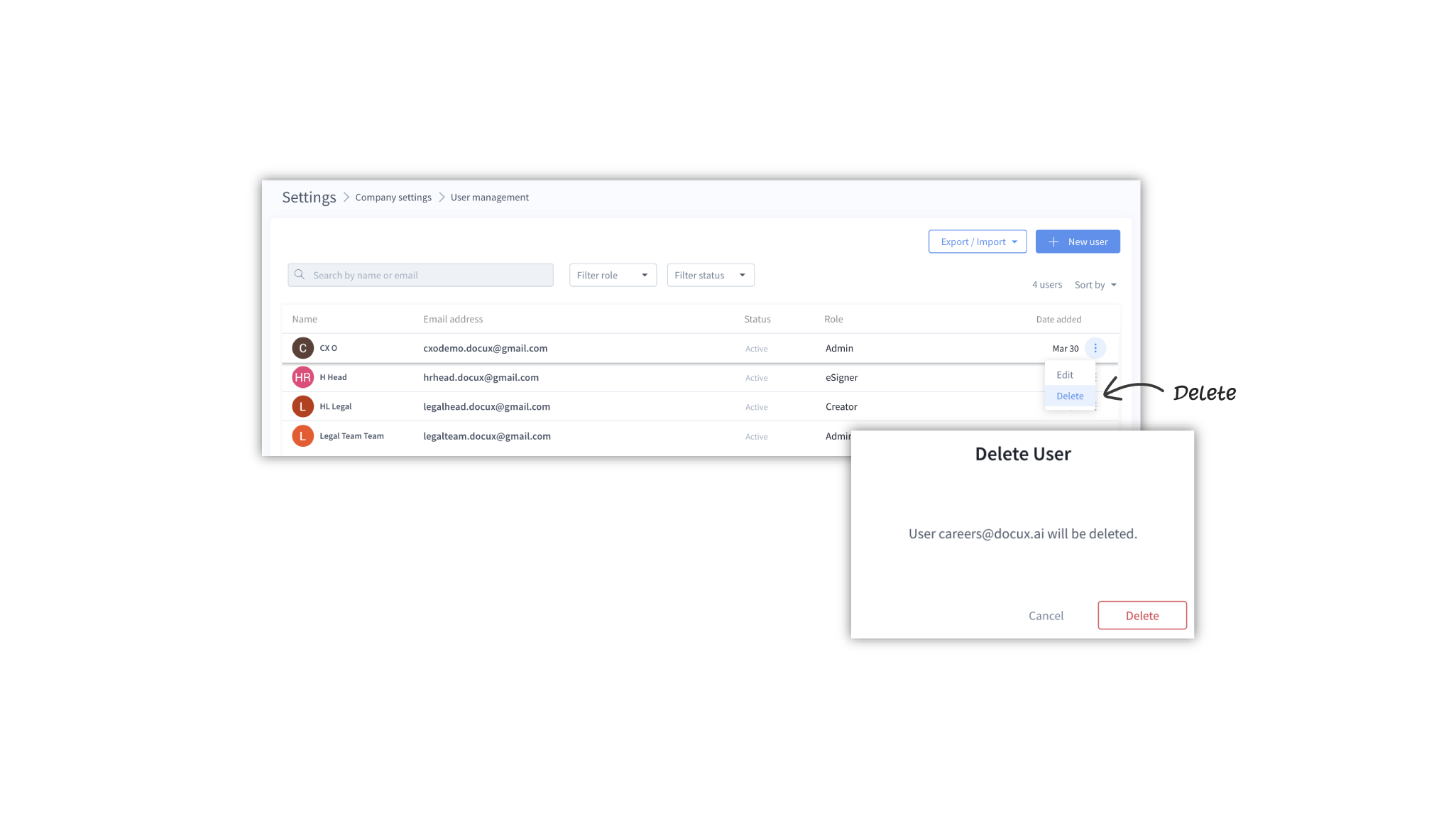
- Click on Delete and confirm the deletion in the confirmatory popup box.
If you want to free up a creator seat, you need not delete a user account with the creator role. You can simply edit the user’s role to that of a collaborator and that will free up a creator seat. See how to edit a user’s role.
What happens when you delete a user
User deletion on DocuX is permanent.
- Important: Bulk download or transfer ownership of the user’s documents before deleting their account. Any document they own will be deleted from DocuX, once their account is deleted.
- Documents they are a collaborator on: They will no longer have access to the documents. All of their previous collaboration history will be retained on DocuX.
- Documents they are an approver on: They will no longer have access to the documents. All of their previous approval history will be retained on DocuX.
- Documents they are an eSigner on: They will have access to the documents that were delivered to their email inbox. All their previous eSign history will be retained on DocuX.
Questions
Can a deleted user be restored?
No. Deleted users cannot be restored. Please bulk download all documents or transfer ownership of documents they own to another account before deleting the user.
How can I access the documents/contracts of a deleted user?
Please bulk download all documents or transfer ownership of their documents to another user before deleting any user. This will ensure you have long-term access to documents and contracts they created. Once deleted, you cannot access any documents owned by the user, except any eSigned documents in your email inbox.

Will the user be notified if their account is deleted?
Yes, an email will be sent to the user notifying them of the deletion.