Search and filter users
The search and filter functionality for users is built into the User management dashboard. Do not use the search bar in the header to search for users—it is built primarily to search for and through documents.
Search for users by name or email
To search for users by name or email you will need to use the search bar in the User management dashboard.
- Click on Settings in the bottom left corner of the screen.
- Click on User management under Company settings.
- In the search bar, located above the list of users, type in the name or email address of the user you wish to search for.
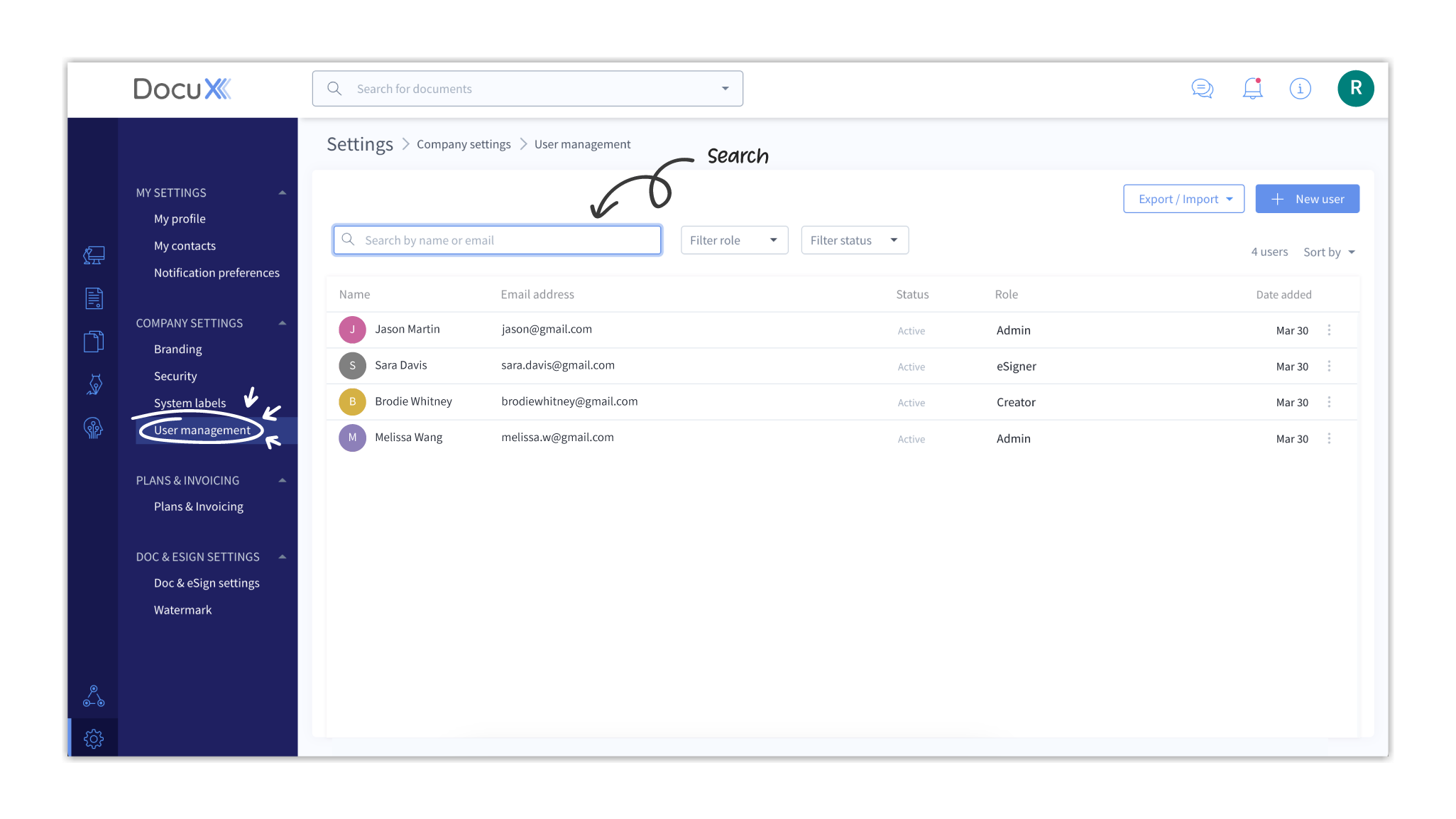
- The user listing below the search bar will dynamically display users that match your search query as you type.
Filter users by role
To see all users who have been assigned a particular role, you can use the Filter role dropdown placed alongside the search bar in the User management dashboard.
- Click on Settings in the bottom left corner of the screen.
- Click on User management under Company settings.
- Click on Filter role alongside the search bar.
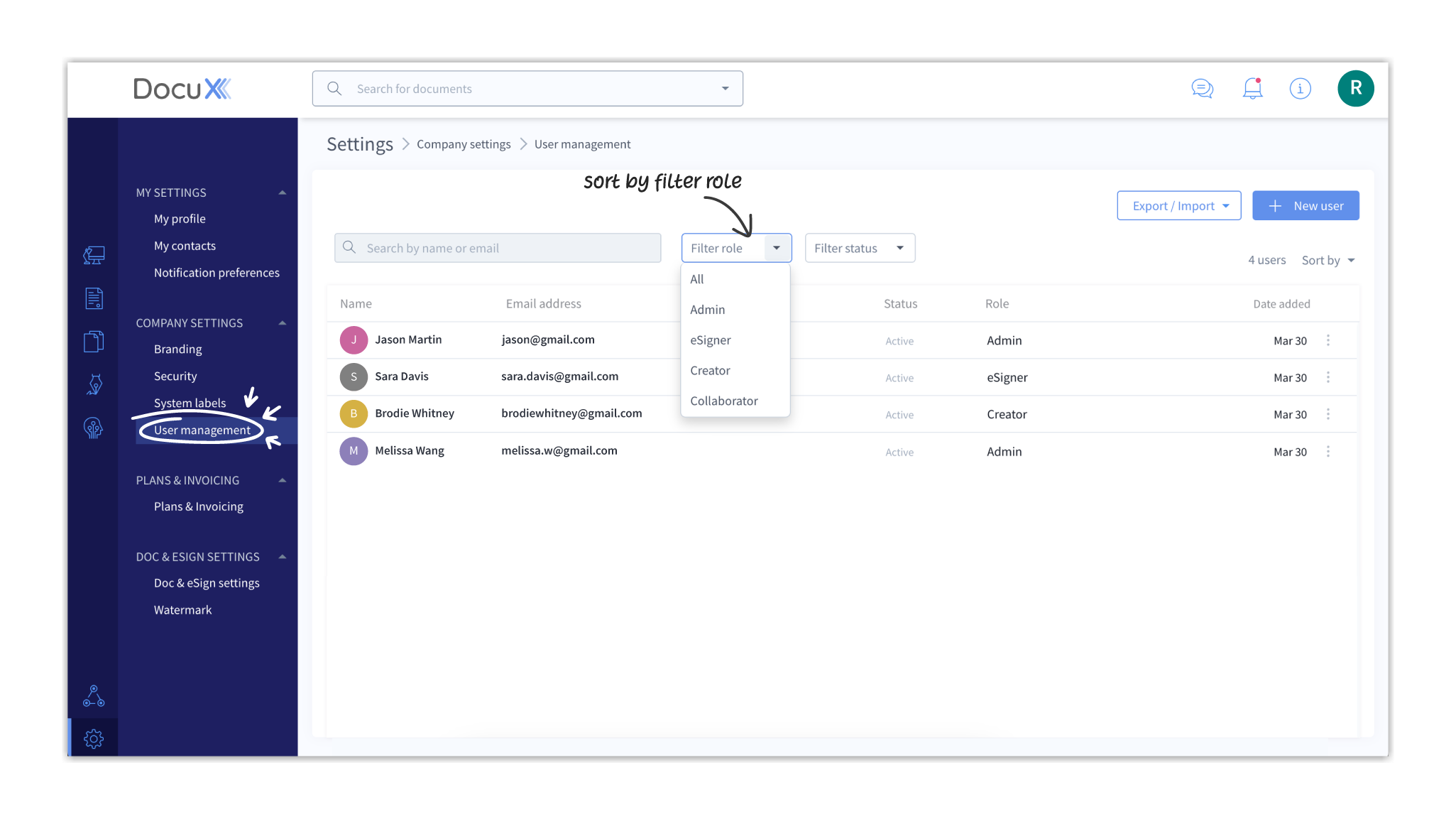
- Choose the role you want to search for—Admin, eSigner, Creator, or Collaborator.
- The users' list will update to only display users that have been assigned that role.
- To see all users, click on the dropdown again and choose All.
Filter users by status
Users on DocuX could be active or locked out. Locked out users are those who have made multiple failed attempts to log in and, therefore, cannot login with their passwords for a set duration for security reasons.
Follow the steps below to filter users by status.
- Click on Settings in the bottom left corner of the screen.
- Click on User management under Company settings.
- Click on Filter status alongside the search bar.
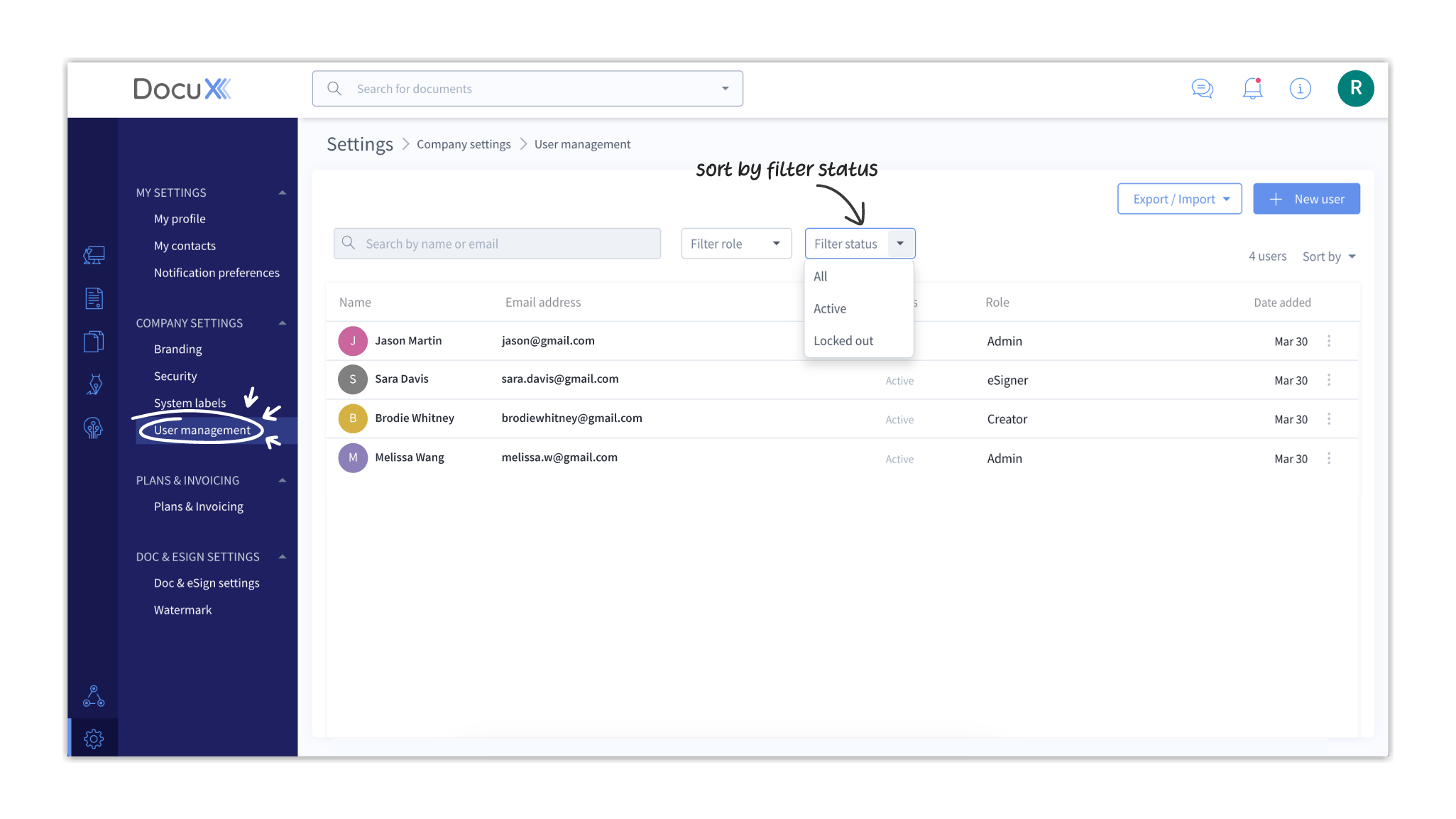
- Choose the status you want to search for—Active or Locked Out.
- The users' list will update to only display users that have that status.
- To see all users, click on the dropdown again and choose All.
Questions
I am unable to find a user in the User management dashboard
If you are unable to find a user, it could be due to one of the following reasons:
- The user was not invited: It is possible that the user was not invited to the platform. You can invite them by clicking on +New user.
- The user was deleted: Deleted accounts are permanently removed from DocuX. As such, you will not find them in the user listing.
- The search term is incorrect: The name or email you are using to search for the user may not match the user’s details in the list.