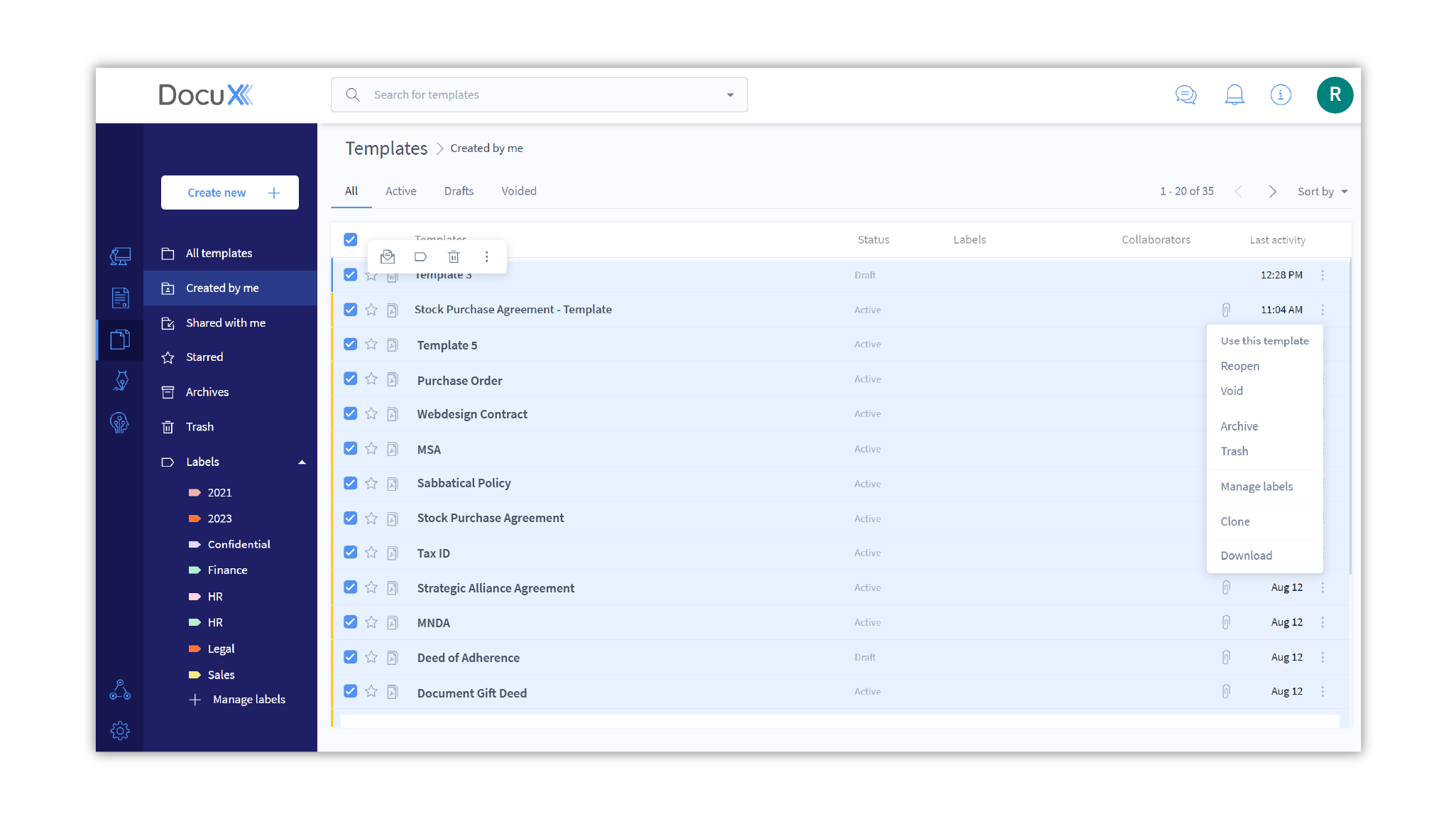Dashboard walkthrough
Templates can help you speed up a lot of the document and eSign creation flow. On DocuX, templates of your documents and contracts can include:
- The content
- Approval workflows
- Attachments
- Envelope documents
- eSigner workflows
In other words, you can templatize everything needed to get your documents and contracts ready for approvals and eSignatures in seconds, literally.
Let’s take a look at the dashboard that houses all of your templates.
To access the Templates dashboard, click on Templates in the main navigation menu.
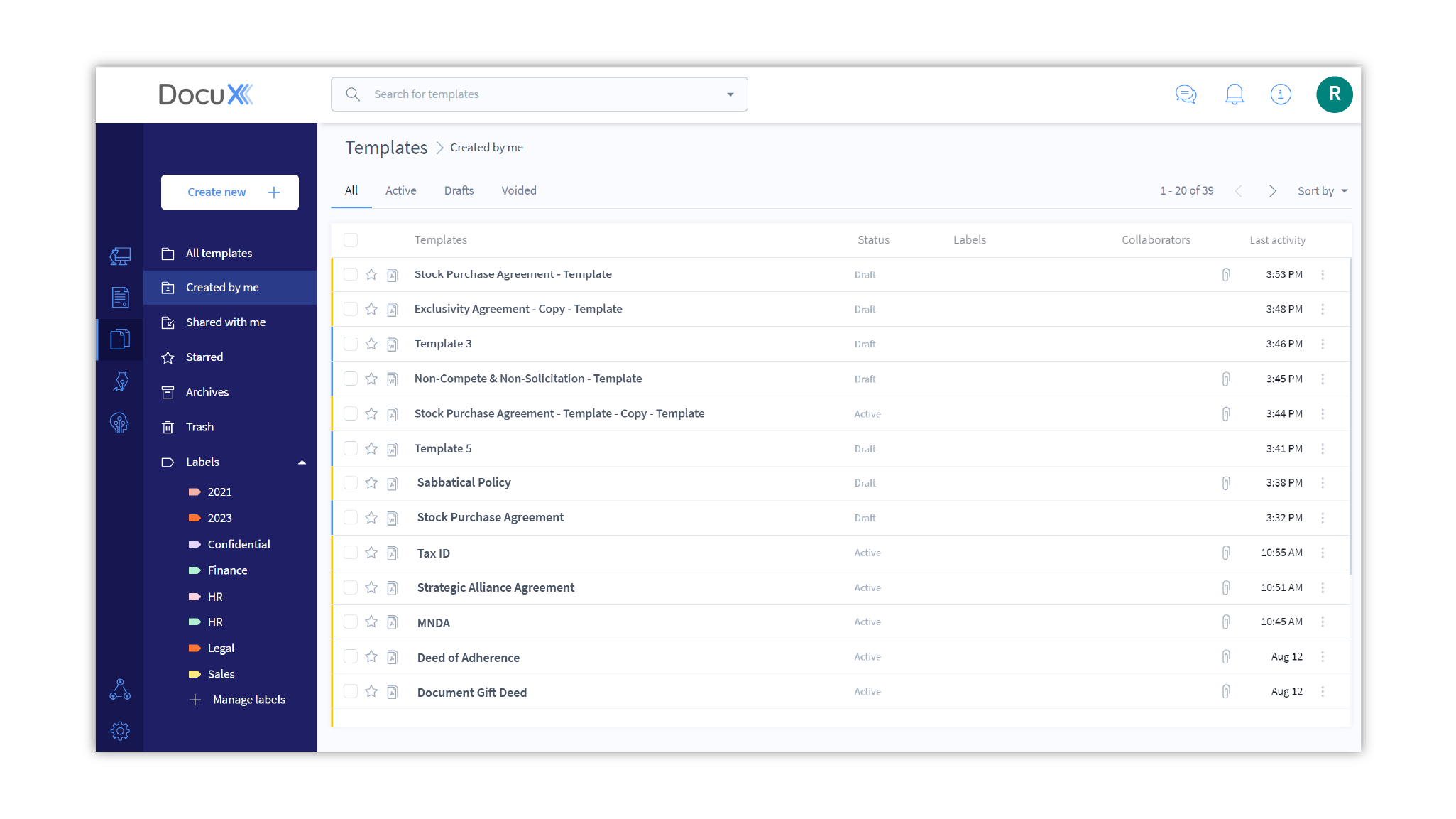
The Templates dashboard looks similar to the Documents and eSign dashboards, except there are fewer tabs because fewer actions can be taken on templates as compared to documents or eSigns.
The dashboard has two main elements: the navigation menu on the left and the tab-based documents list on the right.
Using the navigation menu and the tabs in conjunction will help you easily find the document you are looking for. For instance, click on Created by me in the menu and then on the Drafts tab to view all templates you have created that you have yet to finalize.
Click on the check box at the top of the templates listing to view bulk actions.
Click on alongside any template to see all actions you can take on that template—these actions may vary from template to template depending on the type of template (Word or eSign) and the status of the template (active, draft, or voided).