Add eSigners to templates
You can add eSigners and set the eSign workflow for your templates. Whenever you use the template, the eSign workflow will be added to the created document.
Adding eSigners to templates differs slightly from adding eSigners to an eSign document.
To add eSigners to templates:
- Open the template you want to add eSigners to
- Click on the arrow on the right to open up the control panel
- Click on Add or manage eSigners
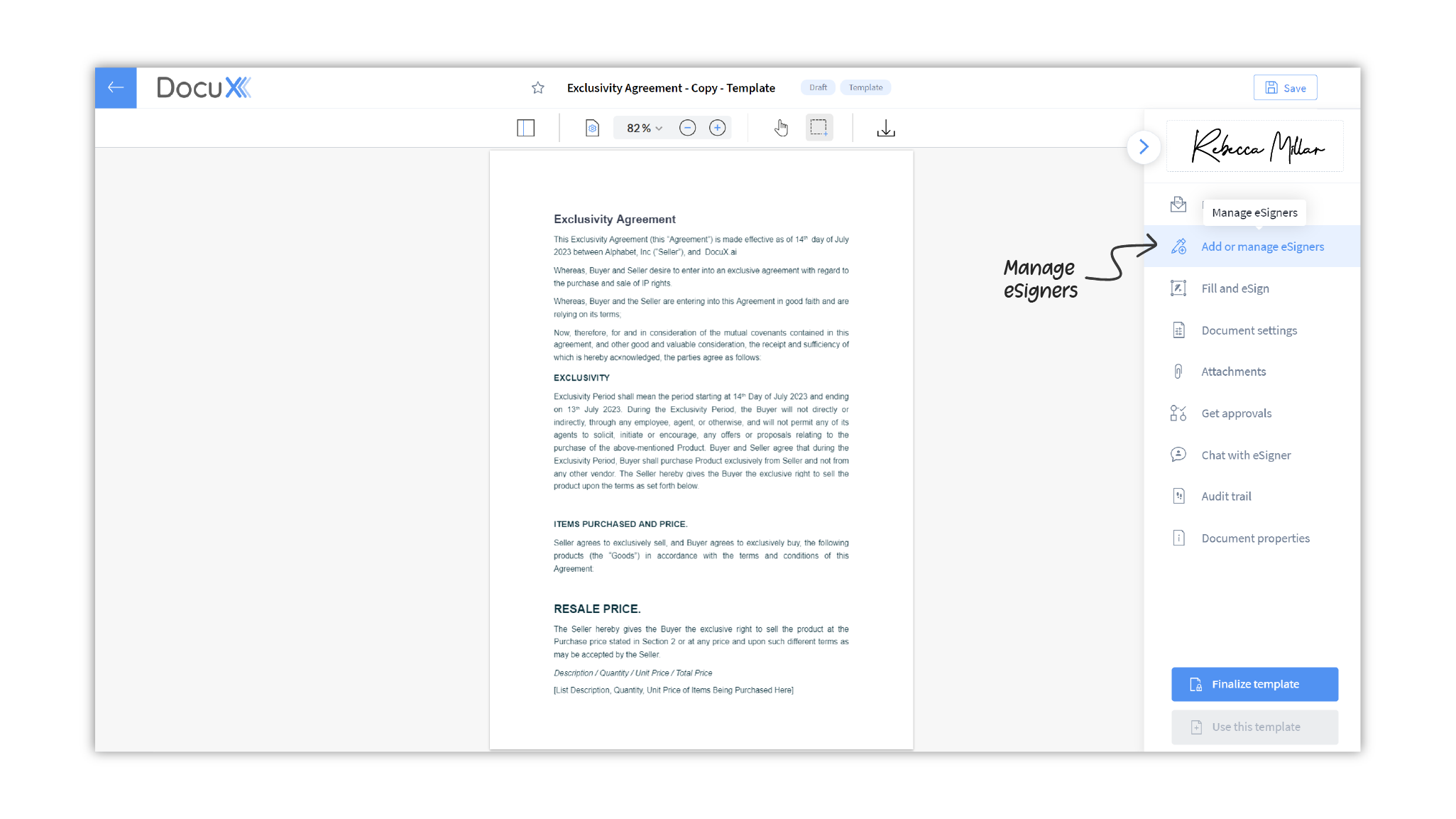
- In the eSigners panel, click on Add eSigners
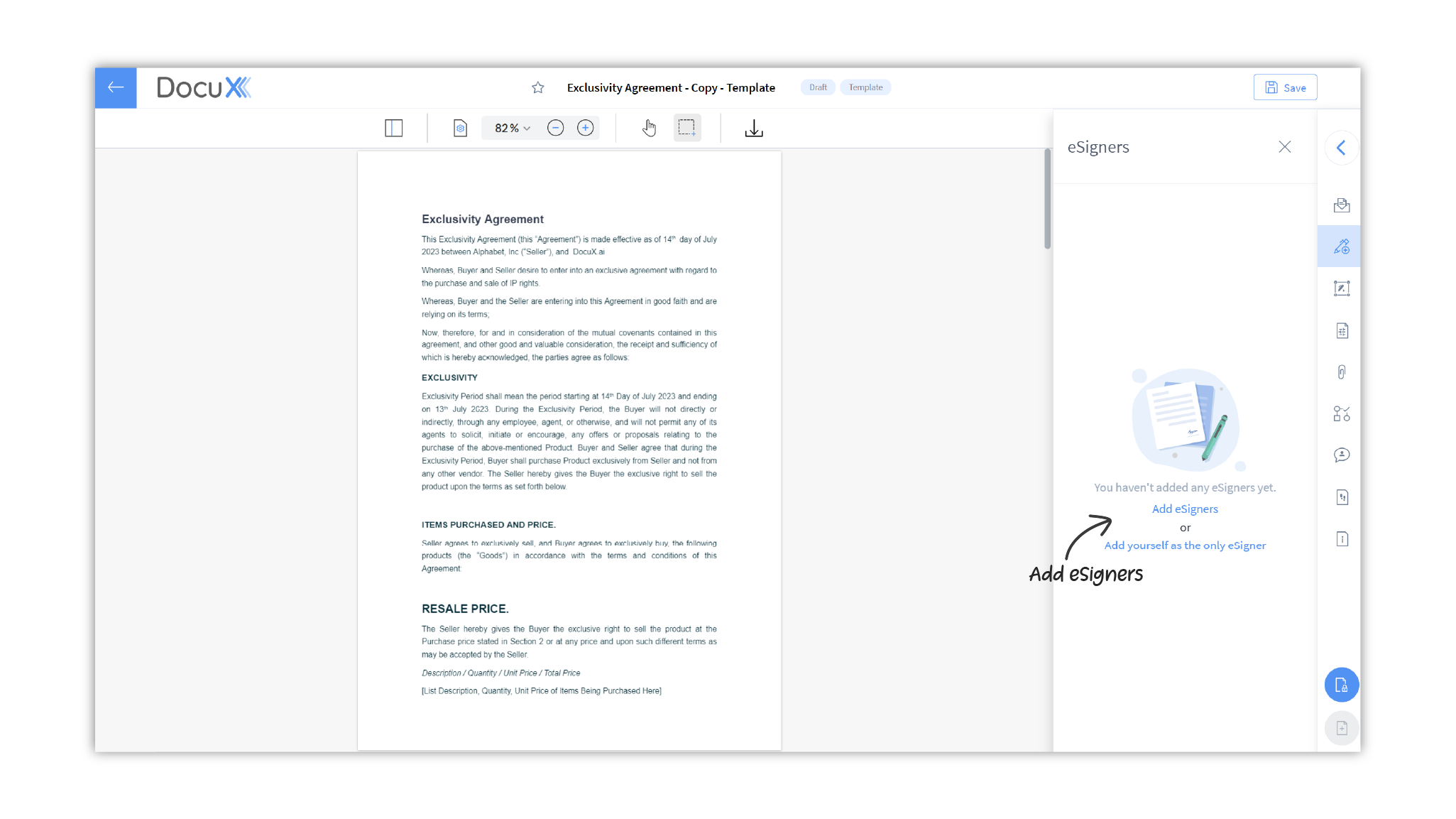
- In the Add eSigner popup modal, you can choose to set an eSign order or skip it. If you select the Set signing order checkbox, eSign documents created from this template will be sent to the eSigners one after the other in the order you define. If you leave the checkbox unselected, all eSigners will receive the document at the same time for eSigning.
- Now you can start adding eSigners
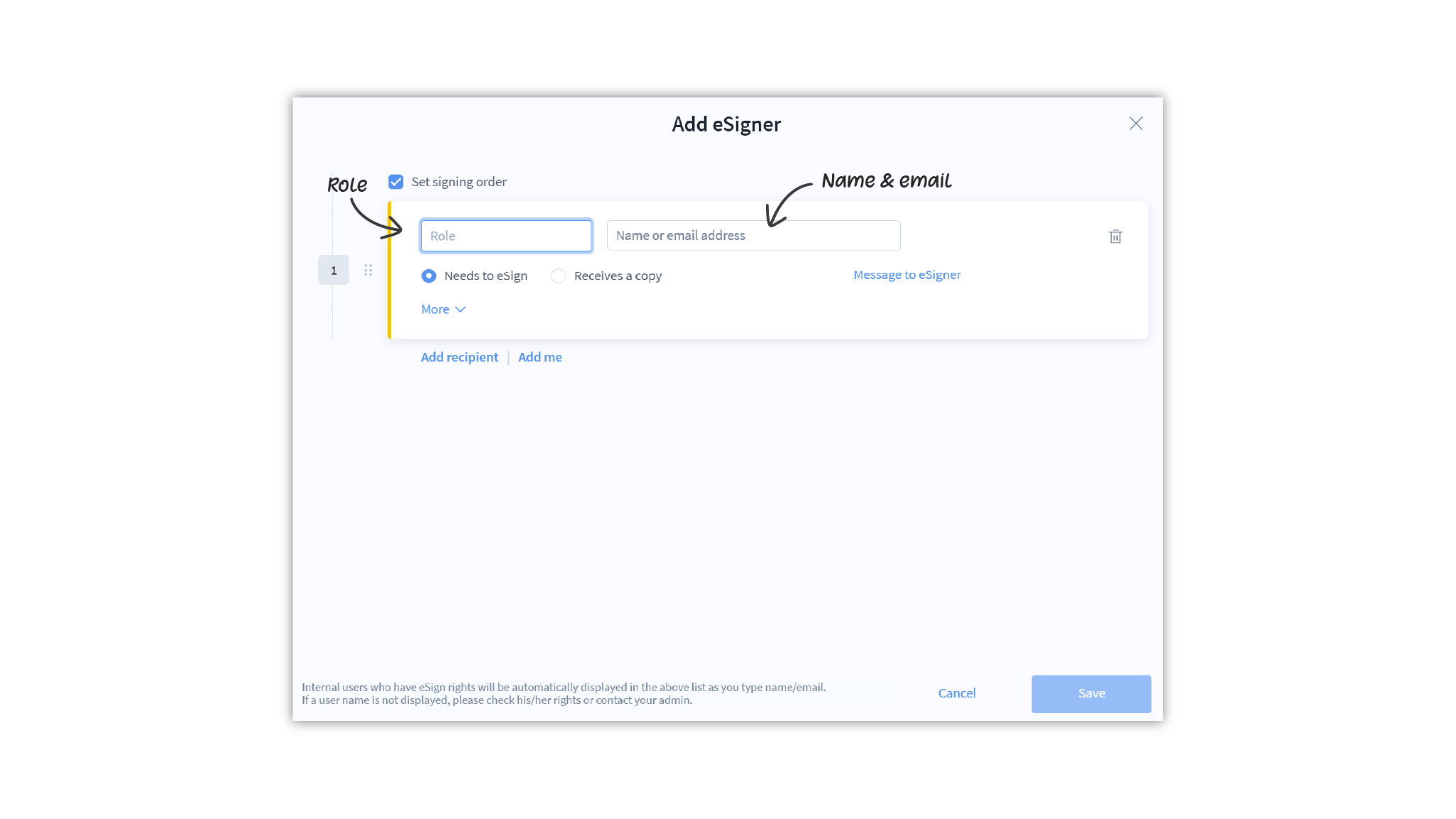
- There are two ways to templatize eSigners:
- By role: You can simply define the role that needs to sign the document. For instance, if you are creating a non-disclosure agreement that would be signed by any new employee, you could simply add the role as New Employee. Whenever you use the template, you can edit the eSign flow and enter the new employee’s email in the email field alongside Role.
- By name or email: If there is a specific person who would always need to eSign documents created from this template, you can add their email address here.
- To add another eSigner, click on Add recipient.
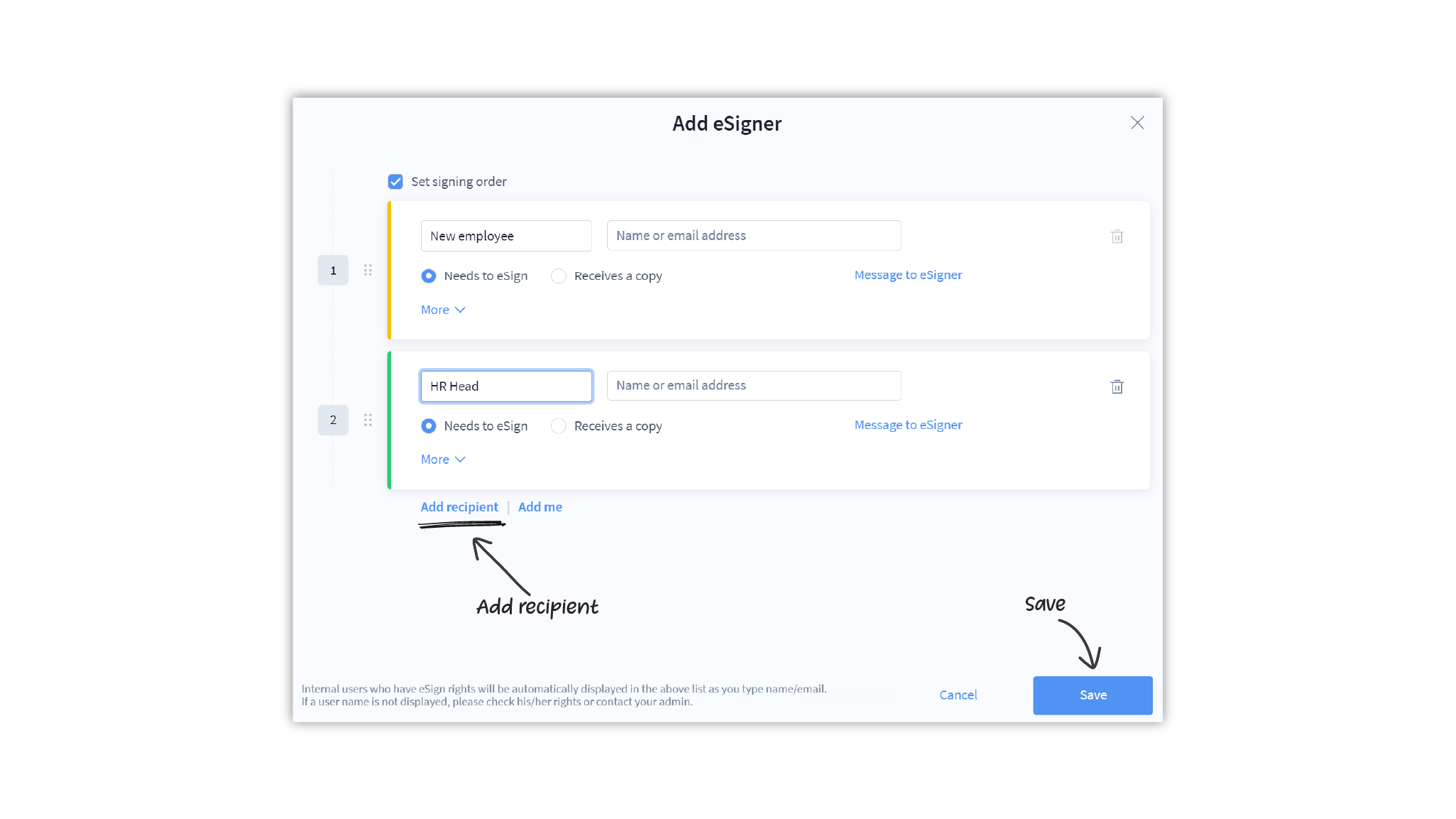
- Once you’ve added all eSigners needed on this template, click on Save.