Set up integrations
Connect multiple tools and apps with DocuX to keep all your documents and contracts on one, secure, platform.
Edit integration availability for your users [Admin only]
- Click on Settings at the bottom of the menu.
- Click on Security under Company settings.
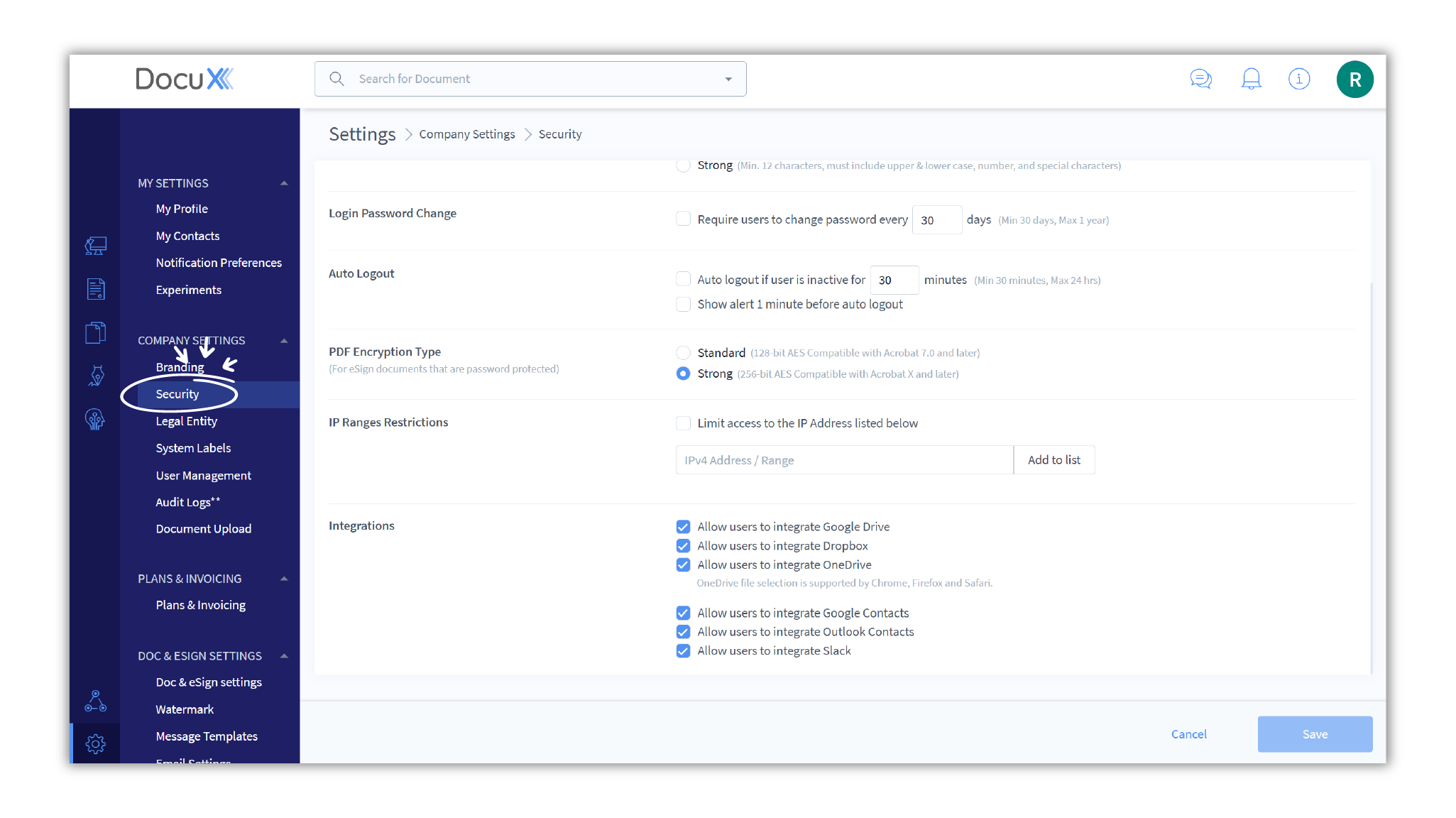
- Scroll down to the option titled Integrations and select/deselect based on the services you want to make available/unavailable for your users.
Set up integrations for your personal account
- Click on Integrations in the menu (you will find it on the bottom-left of your Workspace, just above Settings )
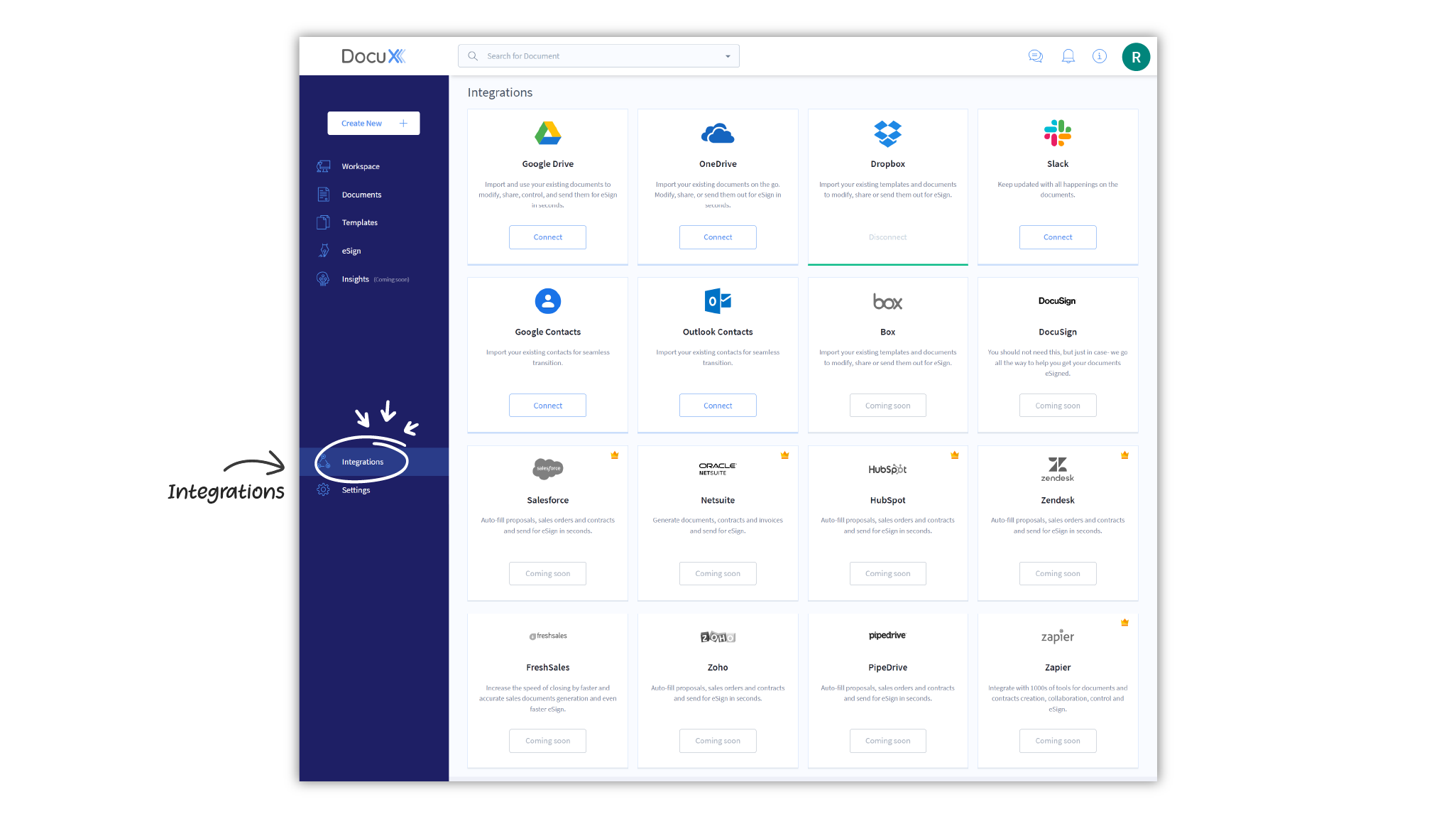
- You will see a list of available integrations. Click on Connect if you want to integrate a certain app or service with DocuX.
- Follow the steps to authenticate the connection. This may include entering your credentials for the app you are trying to integrate and giving DocuX permission to access the documents on that app.
Once connected, some functionalities and data of the integrated apps will be available in DocuX.
Available integrations
Currently available integrations on DocuX:
- Google Drive
- OneDrive
- Dropbox
- Slack
- Google Contacts
- Outlook Contacts
We are working on getting these integrations up and running soon:
- Box
- DocuSign
- Salesforce
- Netsuite
- Hubspot
- Zendesk
- FreshSales
- Zoho
- PipeDrive
- Zapier